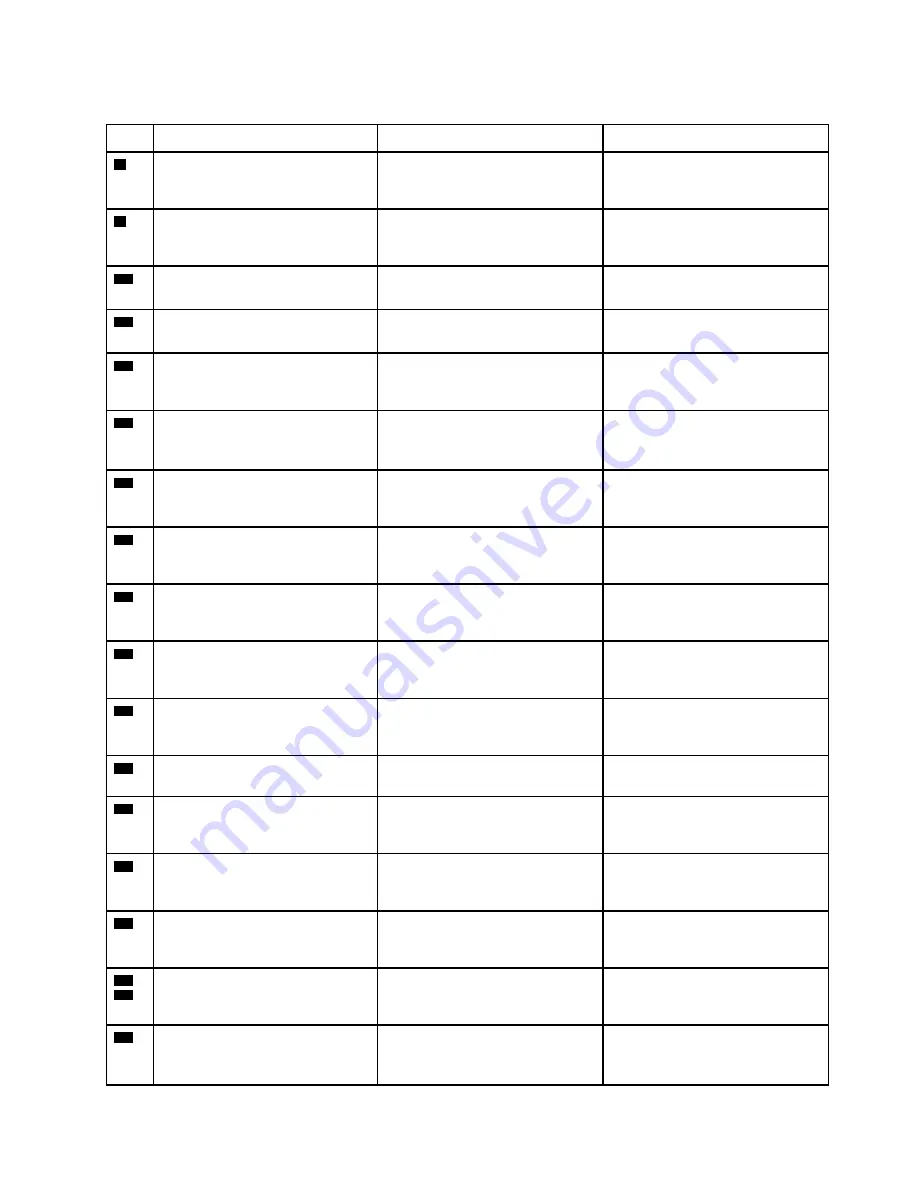
Table 10. System board connector and cable guide (continued)
Item
Connector (location)
Internal cable required
Cable connection
8
USB-C connector (external)
No
Connect USB-C compatible
devices or a USB-C power adapter
to this connector.
9
Docking-station connector
(external)
No
Connect a supported docking
station to your computer through
this connector.
10
M.2 solid-state drive connector
(internal)
No
Insert the M.2 solid-state drive into
this slot.
11
USB 3.1 connector Gen 2
(external)
No
Connect USB-compatible devices
to this connector.
12
HDMI connector (external)
No
Connect a compatible digital audio
device or video monitor to this
connector.
13
Audio connector (external)
No
Connect headphones or a headset
with 3.5-mm (0.14-inch) 4-pole
plug to this connector.
14
Coin-cell battery connector
(internal)
Coin-cell battery cable
The coin-cell battery comes with
the cable. Connect the cable to
this connector.
15
Hall sensor board connector
(internal)
Hall sensor board cable
The hall sensor board comes with
the cable. Connect the cable to
this connector.
16
Built-in battery connector (internal)
Built-in battery cable
The built-in battery comes with
cable. Connect the cable to this
connector.
17
Trackpad connector (internal)
Trackpad cable
Connect one end of the cable to
the trackpad and the other end to
this connector.
18
Fingerprint reader card connector
(internal)
Fingerprint reader cable
Connect one end of the cable to
the fingerprint reader card and the
other end to this connector.
19
Memory module slot (internal)
No
Insert the memory module into this
slot.
20
Smart card reader connector
(internal)
Smart card reader cable
Connect one end of the cable to
the smart card reader and the
other end to this connector.
21
USB card connector (internal)
USB card cable
Connect one end of the cable to
the USB card and the other end to
this connector.
22
Thermal fan connector (internal)
Thermal fan assembly cable
The thermal fan assembly comes
with cable. Connect the cable to
this connector.
23
24
Keyboard connectors (internal)
Keyboard assembly cables
The keyboard assembly comes
with the cables. Connect the
cables to these connectors.
25
Nano-SIM-card slot (external)
No
Install a nano-SIM card into the
nano-SIM-card tray. Then, insert
the tray with the card into this slot.
.
55
Summary of Contents for ThinkPad T495
Page 1: ...T495 Hardware Maintenance Manual ...
Page 6: ...iv T495 Hardware Maintenance Manual ...
Page 11: ...DANGER DANGER DANGER DANGER DANGER DANGER Chapter 1 Safety information 5 ...
Page 12: ...DANGER 6 T495 Hardware Maintenance Manual ...
Page 13: ...PERIGO Chapter 1 Safety information 7 ...
Page 14: ...PERIGO PERIGO PERIGO PERIGO 8 T495 Hardware Maintenance Manual ...
Page 15: ...PERIGO PERIGO PERIGO DANGER DANGER Chapter 1 Safety information 9 ...
Page 16: ...DANGER DANGER DANGER DANGER DANGER 10 T495 Hardware Maintenance Manual ...
Page 17: ...DANGER VORSICHT VORSICHT VORSICHT VORSICHT Chapter 1 Safety information 11 ...
Page 18: ...VORSICHT VORSICHT VORSICHT VORSICHT 12 T495 Hardware Maintenance Manual ...
Page 19: ...Chapter 1 Safety information 13 ...
Page 20: ...14 T495 Hardware Maintenance Manual ...
Page 21: ...Chapter 1 Safety information 15 ...
Page 22: ...16 T495 Hardware Maintenance Manual ...
Page 23: ...Chapter 1 Safety information 17 ...
Page 24: ...18 T495 Hardware Maintenance Manual ...
Page 25: ...Chapter 1 Safety information 19 ...
Page 26: ...20 T495 Hardware Maintenance Manual ...
Page 30: ...24 T495 Hardware Maintenance Manual ...
Page 48: ...b LCD assembly 42 T495 Hardware Maintenance Manual ...
Page 70: ...c d 64 T495 Hardware Maintenance Manual ...
Page 107: ......
Page 108: ...Part Number SP40G76812 Printed in China 1P P N SP40G76812 ...
Page 109: ... 1PSP40G76812 ...
















































