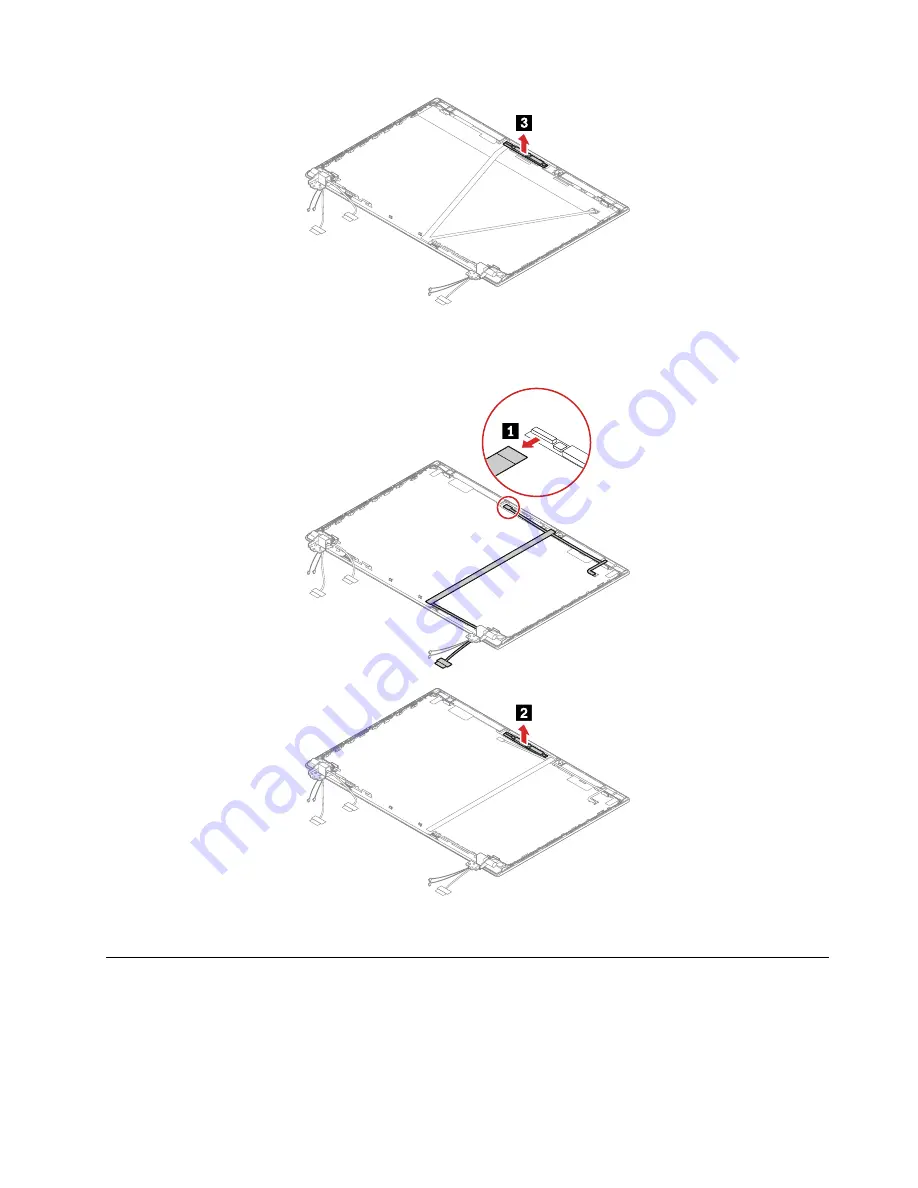
When installing:
Ensure that the connector is attached firmly.
Removal steps of the conventional camera/microphone module
When installing:
Ensure that the connector is attached firmly.
2040 LCD hinges
For access, remove these FRUs in order:
• “1190 LCD unit” on page 84
• “2010 LCD bezel sheet and LCD bezel” on page 86
91
Summary of Contents for ThinkPad T495
Page 1: ...T495 Hardware Maintenance Manual ...
Page 6: ...iv T495 Hardware Maintenance Manual ...
Page 11: ...DANGER DANGER DANGER DANGER DANGER DANGER Chapter 1 Safety information 5 ...
Page 12: ...DANGER 6 T495 Hardware Maintenance Manual ...
Page 13: ...PERIGO Chapter 1 Safety information 7 ...
Page 14: ...PERIGO PERIGO PERIGO PERIGO 8 T495 Hardware Maintenance Manual ...
Page 15: ...PERIGO PERIGO PERIGO DANGER DANGER Chapter 1 Safety information 9 ...
Page 16: ...DANGER DANGER DANGER DANGER DANGER 10 T495 Hardware Maintenance Manual ...
Page 17: ...DANGER VORSICHT VORSICHT VORSICHT VORSICHT Chapter 1 Safety information 11 ...
Page 18: ...VORSICHT VORSICHT VORSICHT VORSICHT 12 T495 Hardware Maintenance Manual ...
Page 19: ...Chapter 1 Safety information 13 ...
Page 20: ...14 T495 Hardware Maintenance Manual ...
Page 21: ...Chapter 1 Safety information 15 ...
Page 22: ...16 T495 Hardware Maintenance Manual ...
Page 23: ...Chapter 1 Safety information 17 ...
Page 24: ...18 T495 Hardware Maintenance Manual ...
Page 25: ...Chapter 1 Safety information 19 ...
Page 26: ...20 T495 Hardware Maintenance Manual ...
Page 30: ...24 T495 Hardware Maintenance Manual ...
Page 48: ...b LCD assembly 42 T495 Hardware Maintenance Manual ...
Page 70: ...c d 64 T495 Hardware Maintenance Manual ...
Page 107: ......
Page 108: ...Part Number SP40G76812 Printed in China 1P P N SP40G76812 ...
Page 109: ... 1PSP40G76812 ...













































