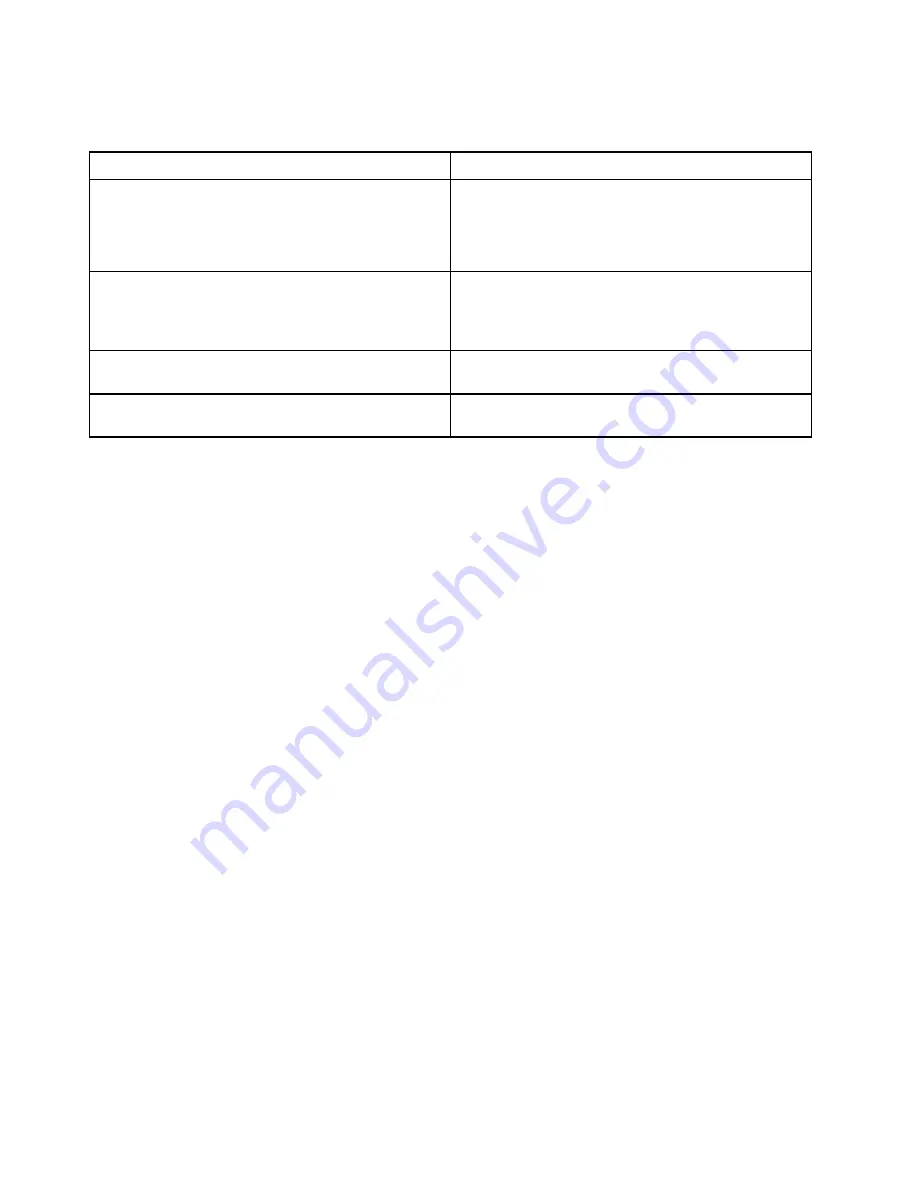
No-beep symptoms
Table 4. No-beep symptoms
Symptom or error
FRU or action, in sequence
No beep, power-on indicator on, LCD blank, and no
POST.
1.
Run LCD Self Test
.
2. Ensure that every connector is connected tightly and
correctly.
3. Reseat memory module.
4. Replace the system board.
No beep, power-on indicator on, and LCD blank during
POST.
1.
Run LCD Self Test
.
2. Reseat memory module.
3. Replace the system board.
The power-on password prompt appears.
A power-on password or a supervisor password is set.
Type the password and press Enter.
The hard-disk password prompt appears.
A hard-disk password is set. Type the password and
press Enter.
LCD-related symptoms
Important:
The TFT LCD for the notebook computer contains many thin-film transistors (TFTs). The
presence of a small number of dots that are missing, discolored, or always lighted is characteristic of TFT
LCD technology, but excessive pixel problems can cause viewing concerns.
If the LCD you are servicing has two or less visible defective pixels, it should not be considered faulty.
However, if the LCD has three or more visible defective pixels, it will be deemed as defective by Lenovo and
it should be replaced.
Notes:
• This policy applies to all ThinkPad Notebooks purchased on 1 January, 2008 or later.
• Lenovo will not provide warranty replacement if the LCD is within specifications because we cannot
guarantee that any replacement LCD will have zero pixel defects.
• One pixel consists of R, G, B sub-pixels.
LCD Self Test
When you turn on the computer and the LCD goes black, run LCD Self Test to help you determine whether
the LCD functions normally.
To run LCD Self Test:
1. Ensure that the computer is connected to ac power. Then, press the power button for about seven
seconds to turn off the computer.
2. Press Fn, left Ctrl, and the power button at the same time. If the computer displays five solid colors in
sequence across the entire screen, it indicates that the LCD functions normally.
3. The test lasts for about 20 seconds and then exits automatically. You also can press the power button to
exit the test.
40
T495 Hardware Maintenance Manual
Summary of Contents for ThinkPad T495
Page 1: ...T495 Hardware Maintenance Manual ...
Page 6: ...iv T495 Hardware Maintenance Manual ...
Page 11: ...DANGER DANGER DANGER DANGER DANGER DANGER Chapter 1 Safety information 5 ...
Page 12: ...DANGER 6 T495 Hardware Maintenance Manual ...
Page 13: ...PERIGO Chapter 1 Safety information 7 ...
Page 14: ...PERIGO PERIGO PERIGO PERIGO 8 T495 Hardware Maintenance Manual ...
Page 15: ...PERIGO PERIGO PERIGO DANGER DANGER Chapter 1 Safety information 9 ...
Page 16: ...DANGER DANGER DANGER DANGER DANGER 10 T495 Hardware Maintenance Manual ...
Page 17: ...DANGER VORSICHT VORSICHT VORSICHT VORSICHT Chapter 1 Safety information 11 ...
Page 18: ...VORSICHT VORSICHT VORSICHT VORSICHT 12 T495 Hardware Maintenance Manual ...
Page 19: ...Chapter 1 Safety information 13 ...
Page 20: ...14 T495 Hardware Maintenance Manual ...
Page 21: ...Chapter 1 Safety information 15 ...
Page 22: ...16 T495 Hardware Maintenance Manual ...
Page 23: ...Chapter 1 Safety information 17 ...
Page 24: ...18 T495 Hardware Maintenance Manual ...
Page 25: ...Chapter 1 Safety information 19 ...
Page 26: ...20 T495 Hardware Maintenance Manual ...
Page 30: ...24 T495 Hardware Maintenance Manual ...
Page 48: ...b LCD assembly 42 T495 Hardware Maintenance Manual ...
Page 70: ...c d 64 T495 Hardware Maintenance Manual ...
Page 107: ......
Page 108: ...Part Number SP40G76812 Printed in China 1P P N SP40G76812 ...
Page 109: ... 1PSP40G76812 ...






























