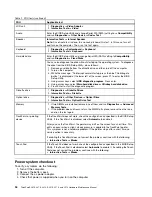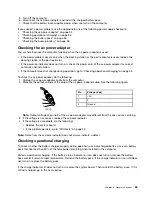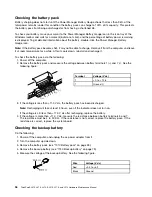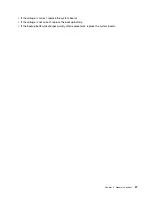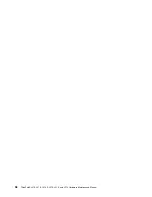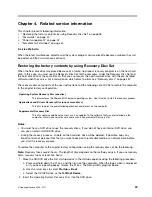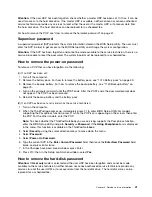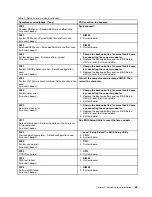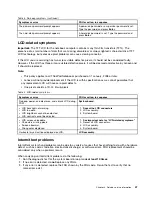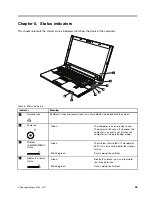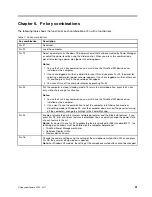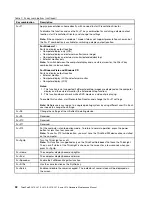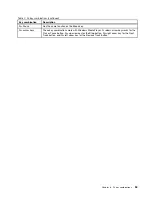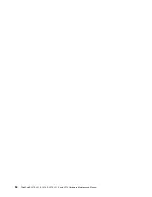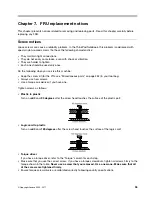• If a “suspend time” has been set on the timer, and the user does not do any operation with the keyboard,
the TrackPoint, the hard disk, the parallel connector, or the diskette drive within that time.
• If the battery indicator blinks orange, indicating that the battery power is low.
Note:
Even if you do not set the low-battery alarm, the charge indicator notifies you when the battery is low,
and then the computer enters the power-saving mode automatically.
To cause the computer to return from sleep (standby) mode and resume operation, do one of the following:
• Press the Fn key.
• Open the LCD cover.
• Turn on the power switch.
Also, in either of the following events, the computer automatically returns from sleep (standby) mode and
resumes operation:
• The ring indicator (RI) is signaled by a serial device or a PC Card device.
( does not support the ring
indicator (RI) resume by PC Card device.)
• The time set on the resume timer elapses.
Note:
The computer does not accept any input immediately after it enters sleep (standby) mode. Wait a
few seconds before taking any action to reenter operation mode.
Hibernation mode
In hibernation mode, the following occurs:
• The system status, RAM, VRAM, and setup data are stored on the hard disk.
• The system is powered off.
Note:
If the computer enters the hibernation mode while it is docked to the ThinkPad Advanced Dock or
ThinkPad Advanced Dock, do not undock it before resuming normal operation. If you do undock it and then
try to resume normal operation, you will get an error message, and you will have to restart the system.
To cause the computer to enter hibernation mode, do any of the following:
• Press the Fn+F12 keys.
• If you are using the APM operating system and have set the mode to
Power switch mode [Hibernation]
,
turn off the power switch.
• If you are using the ACPI operating system and have defined one of the following actions as the event that
causes the system to go into hibernation mode, perform that action.
– Closing the lid.
– Pressing the power button.
– Pressing Fn+F4 keys.
Also, the computer goes into hibernation mode automatically in either of the following conditions:
• If a “hibernation time” has been set on the timer, and if the user does not do any operation with the
keyboard, the TrackPoint, the hard disk drive, the parallel connector, or the diskette drive within that time.
• If the timer conditions are satisfied in suspend mode.
• If you are using the APM operating system and have set the mode to
Hibernate when battery becomes
low
, and the battery charge becomes critically low.
When the power is turned on, the computer returns from hibernation mode and resumes operation. The
hibernation file in the boot record on the hard disk drive is read, and system status is restored from the
hard disk drive.
Chapter 4
.
Related service information
43
Summary of Contents for ThinkPad L410
Page 1: ...ThinkPad SL410 L410 L412 SL510 L510 and L512 Hardware Maintenance Manual ...
Page 2: ......
Page 3: ...ThinkPad SL410 L410 L412 SL510 L510 and L512 Hardware Maintenance Manual ...
Page 8: ...vi ThinkPad SL410 L410 L412 SL510 L510 and L512 Hardware Maintenance Manual ...
Page 20: ...12 ThinkPad SL410 L410 L412 SL510 L510 and L512 Hardware Maintenance Manual ...
Page 21: ...Chapter 1 Safety information 13 ...
Page 29: ...Chapter 1 Safety information 21 ...
Page 32: ...24 ThinkPad SL410 L410 L412 SL510 L510 and L512 Hardware Maintenance Manual ...
Page 46: ...38 ThinkPad SL410 L410 L412 SL510 L510 and L512 Hardware Maintenance Manual ...
Page 62: ...54 ThinkPad SL410 L410 L412 SL510 L510 and L512 Hardware Maintenance Manual ...
Page 66: ...58 ThinkPad SL410 L410 L412 SL510 L510 and L512 Hardware Maintenance Manual ...
Page 126: ...118 ThinkPad SL410 L410 L412 SL510 L510 and L512 Hardware Maintenance Manual ...
Page 239: ...1 3 4 5 6 7 8 9 2 Chapter 10 Parts list 231 ...
Page 280: ...272 ThinkPad SL410 L410 L412 SL510 L510 and L512 Hardware Maintenance Manual ...
Page 283: ......
Page 284: ...Part Number 60Y3635_02 Printed in China 1P P N 60Y3635_02 60Y3635_02 ...