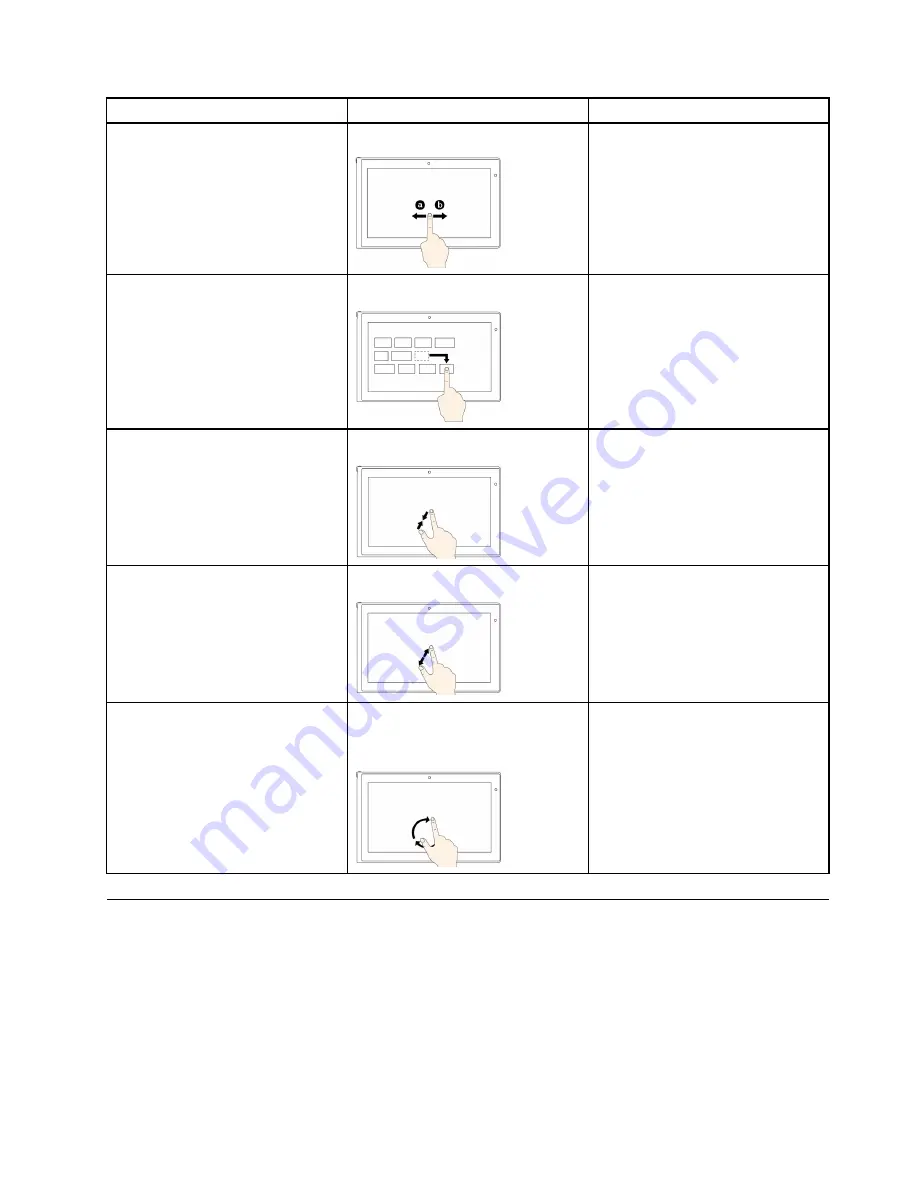
Tasks
Touch gestures (touch models only)
Mouse actions
To scroll through items, such as lists,
pages, and photos
Slide.
Scroll the mouse wheel, move the
scroll bar, or click the scroll arrow.
To move an object
Drag an item to the desired location.
Click, hold, and drag an item.
To zoom out
Move two fingers closer together.
Press the Ctrl key while scrolling the
mouse wheel backward.
To zoom in
Move two fingers farther apart.
Press the Ctrl key while scrolling the
mouse wheel forward.
To rotate an item
Put two or more fingers on an
item, and then rotate your fingers
(supported only on some models).
If the application supports rotation,
click the rotation icon.
Special keys
Your computer has several special keys to help you work more easily and effectively.
ThinkPad Edge E440 special keys
The following figure shows the locations of main special keys for ThinkPad Edge E440.
Chapter 2
.
Using your computer
27
Summary of Contents for ThinkPad Edge E440
Page 1: ...User Guide ThinkPad Edge E440 and E540 ...
Page 6: ...iv User Guide ...
Page 38: ...22 User Guide ...
Page 62: ...46 User Guide ...
Page 76: ...60 User Guide ...
Page 118: ...102 User Guide ...
Page 136: ...120 User Guide ...
Page 142: ...126 User Guide ...
Page 162: ...146 User Guide ...
Page 166: ...150 User Guide ...
Page 172: ...156 User Guide ...
Page 176: ...160 User Guide ...
Page 182: ...Ukraine RoHS 166 User Guide ...
Page 183: ...Appendix F Eurasian compliance mark Copyright Lenovo 2013 167 ...
Page 184: ...168 User Guide ...
Page 185: ......
Page 186: ......






























