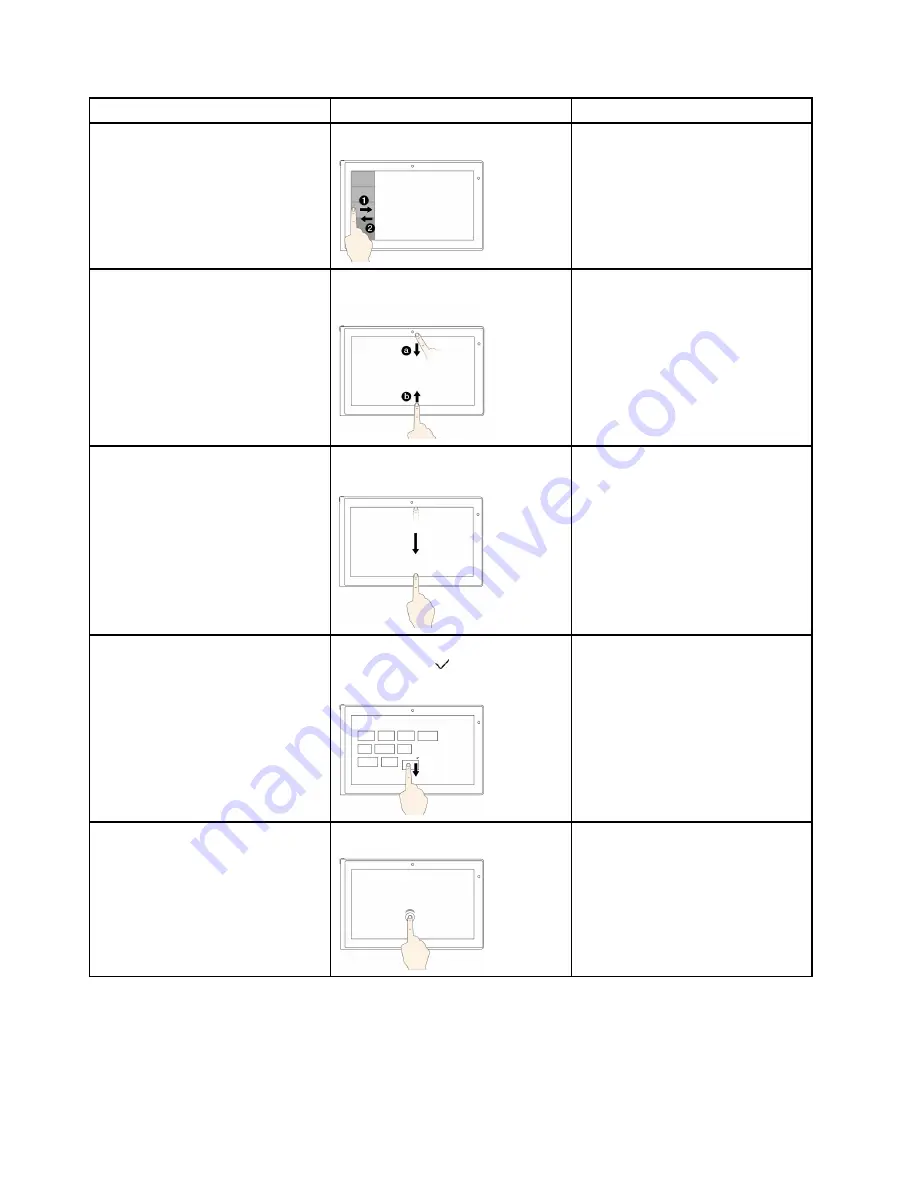
Tasks
Touch gestures (touch models only)
Mouse actions
To view the recently used applications
or select an application from the list
Swipe in and out on the left edge.
Move the pointer to the upper-left
corner of your screen, and then move
it downward.
To view all applications on the
Start
screen or view the application
commands on an open application,
such as
Copy
,
Save
, and
Delete
,
depending on the applications
Swipe in from the top or bottom edge.
Right-click a blank area on the
Start screen
or right-click an open
application.
To close the current application
Swipe in from the top edge to the
bottom.
Click the top of the application, and
then drag it to the bottom of your
screen.
To enlarge or reduce the size of an
icon, remove an icon from the
Start
screen, or remove an application
Move the desired icon downward
until a tick icon ( ) is displayed, then
release your finger.
Right-click the desired icon.
To open an application on the
Start
screen or perform an action on an
open application, such as
Copy
,
Save
, and
Delete
, depending on the
application
Tap.
Click.
26
User Guide
Summary of Contents for ThinkPad Edge E440
Page 1: ...User Guide ThinkPad Edge E440 and E540 ...
Page 6: ...iv User Guide ...
Page 38: ...22 User Guide ...
Page 62: ...46 User Guide ...
Page 76: ...60 User Guide ...
Page 118: ...102 User Guide ...
Page 136: ...120 User Guide ...
Page 142: ...126 User Guide ...
Page 162: ...146 User Guide ...
Page 166: ...150 User Guide ...
Page 172: ...156 User Guide ...
Page 176: ...160 User Guide ...
Page 182: ...Ukraine RoHS 166 User Guide ...
Page 183: ...Appendix F Eurasian compliance mark Copyright Lenovo 2013 167 ...
Page 184: ...168 User Guide ...
Page 185: ......
Page 186: ......






























