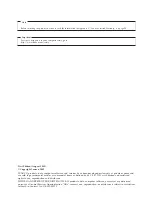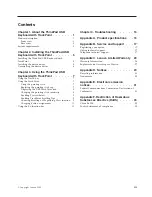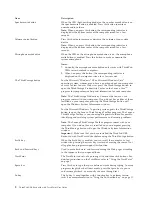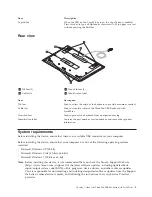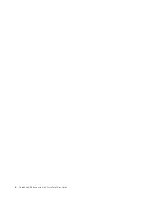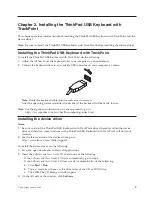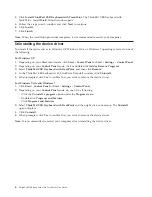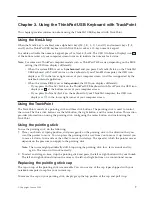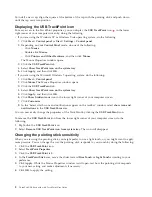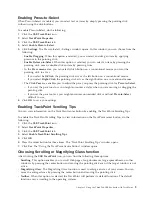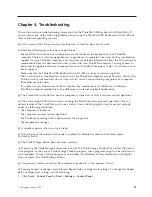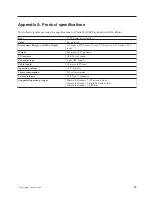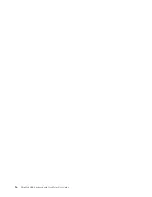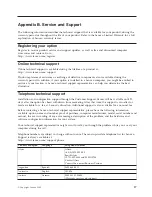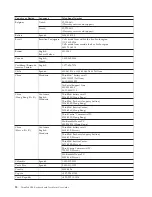Item
Description
CapsLk key
When the LED on the CapsLk key is on, the CapsLk key is enabled.
Press this key to type all alphabetic characters (A-Z) in upper case text
without pressing the Shift key.
Rear view
1
Tilt feet (2)
3
Non-skid feet (5)
2
Cable slot
4
Identification label
Item
Description
Tilt feet
Used to adjust the angle of the keyboard to provide maximum comfort.
Cable slot
Used to store the cables of the ThinkPad USB Keyboard with
TrackPoint.
Non-skid feet
Used to prevent the keyboard from unexpected moving.
Identification label
Contains the part number, version number, and some other product
information.
System requirements
Before installing the device, ensure that there is an available USB connector on your computer.
Before installing the device, ensure that your computer has one of the following operating systems
installed:
v
Microsoft Windows XP (32-bit)
v
Microsoft Windows Vista (32-bit or 64-bit)
v
Microsoft Windows 7 (32-bit or 64-bit)
Note:
Before installing this device, it is recommended that you check the Lenovo Support Web site
(http://www.lenovo.com/support ) for the latest software updates, including updated basic
input/output system code (BIOS), utility programs, device drivers, and other software updates.
You are responsible for downloading and installing designated software updates from the Support
Web site or other electronic media, and following the instructions that your Service Provider
provides.
Chapter 1. About the ThinkPad USB Keyboard with TrackPoint
3
Summary of Contents for ThinkPad 55Y9003
Page 1: ...ThinkPad USB Keyboard with TrackPoint User Guide ...
Page 2: ......
Page 3: ...ThinkPad USB Keyboard with TrackPoint User Guide ...
Page 6: ...iv ThinkPad USB Keyboard with TrackPoint User Guide ...
Page 10: ...4 ThinkPad USB Keyboard with TrackPoint User Guide ...
Page 22: ...16 ThinkPad USB Keyboard with TrackPoint User Guide ...
Page 28: ...22 ThinkPad USB Keyboard with TrackPoint User Guide ...
Page 40: ...34 ThinkPad USB Keyboard with TrackPoint User Guide ...
Page 42: ...36 ThinkPad USB Keyboard with TrackPoint User Guide ...
Page 43: ......
Page 44: ...Part Number 45K1918 Printed in China 1P P N 45K1918 ...