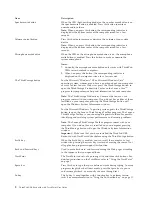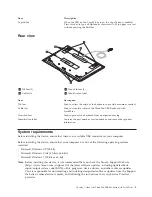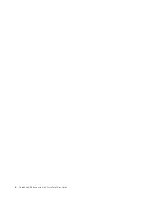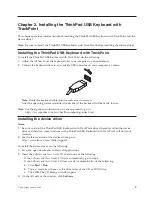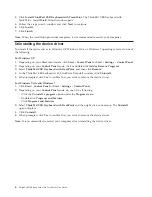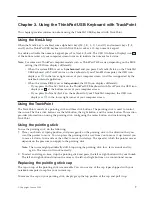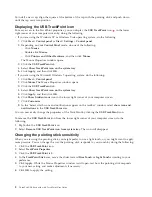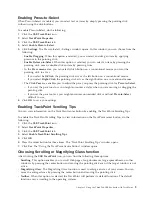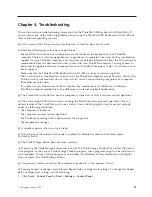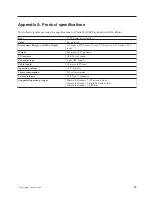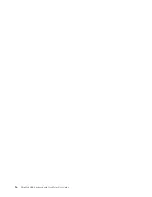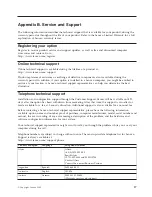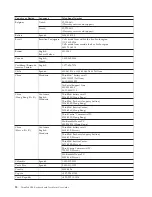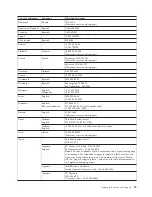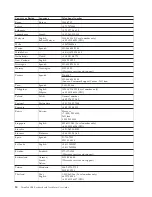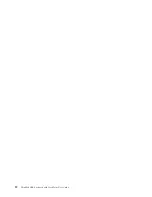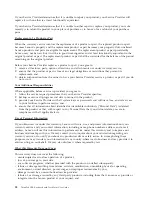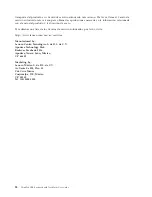2.
Depending on your
Control Panel
mode, do one of the following:
a.
Click
Keyboard
.
b.
Double-click
Keyboard
.
c.
Click
Printers and Other Hardware
, and then click
Keyboard
.
d.
Select
Hardware and Sound
, and then click
Keyboard
.
The Keyboard Properties window opens.
3.
On the
Speed
tab, move the
Repeat delay
slider toward
Long
or the
Repeat rate
slider toward
Slow
.
4.
Click
OK
.
Q
: The keyboard does not function correctly.
A
: You might need to connect the keyboard to another available USB connector on your computer and try
again. If the problem persists, contact your Lenovo service representative.
14
ThinkPad USB Keyboard with TrackPoint User Guide
Summary of Contents for ThinkPad 55Y9003
Page 1: ...ThinkPad USB Keyboard with TrackPoint User Guide ...
Page 2: ......
Page 3: ...ThinkPad USB Keyboard with TrackPoint User Guide ...
Page 6: ...iv ThinkPad USB Keyboard with TrackPoint User Guide ...
Page 10: ...4 ThinkPad USB Keyboard with TrackPoint User Guide ...
Page 22: ...16 ThinkPad USB Keyboard with TrackPoint User Guide ...
Page 28: ...22 ThinkPad USB Keyboard with TrackPoint User Guide ...
Page 40: ...34 ThinkPad USB Keyboard with TrackPoint User Guide ...
Page 42: ...36 ThinkPad USB Keyboard with TrackPoint User Guide ...
Page 43: ......
Page 44: ...Part Number 45K1918 Printed in China 1P P N 45K1918 ...