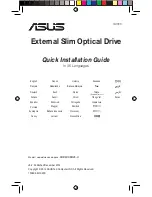After installing or upgrade to Windows 2000 Professional
Setting LCD display resolution and color depth on APM-supported ThinkPad models
After installing or upgrading to Windows 2000 Professional on your APM-supported
ThinkPad computer , the system LCD display resolution and color depth will not be set to
optimized settings. The Windows 2000 Setup program will not automatically set this for you.
In order to display the user desktop across the entire screen at full resolution and color depth,
you will need to manually adjust these settings for the LCD screen. This requirement applies
to the following APM ThinkPad models:
•
ThinkPad 560E, 560X
•
ThinkPad 380E, 380ED, 385E, 380X, 385X, 385XD
•
ThinkPad 760XD, 760XL
•
ThinkPad 765D, 765L
•
ThinkPad 770
•
ThinkPad i Series 2611
To set your computer LCD display resolution and color depth to its optimized settings, follow
these instructions:
1. Turn on your computer, and then logon to Windows 2000.
2. Click:
Start
?
Settings
?
Control Panel
3. Double-click the
Display
applet. After the “Display Properties” window opens, click
the ‘Settings’ tab.
4. Adjust the
Screen area
to set your screen size preference. Click [Apply].
5. Click [OK] to apply the new desktop settings.
6. Click [Yes] to save the new desktop settings.