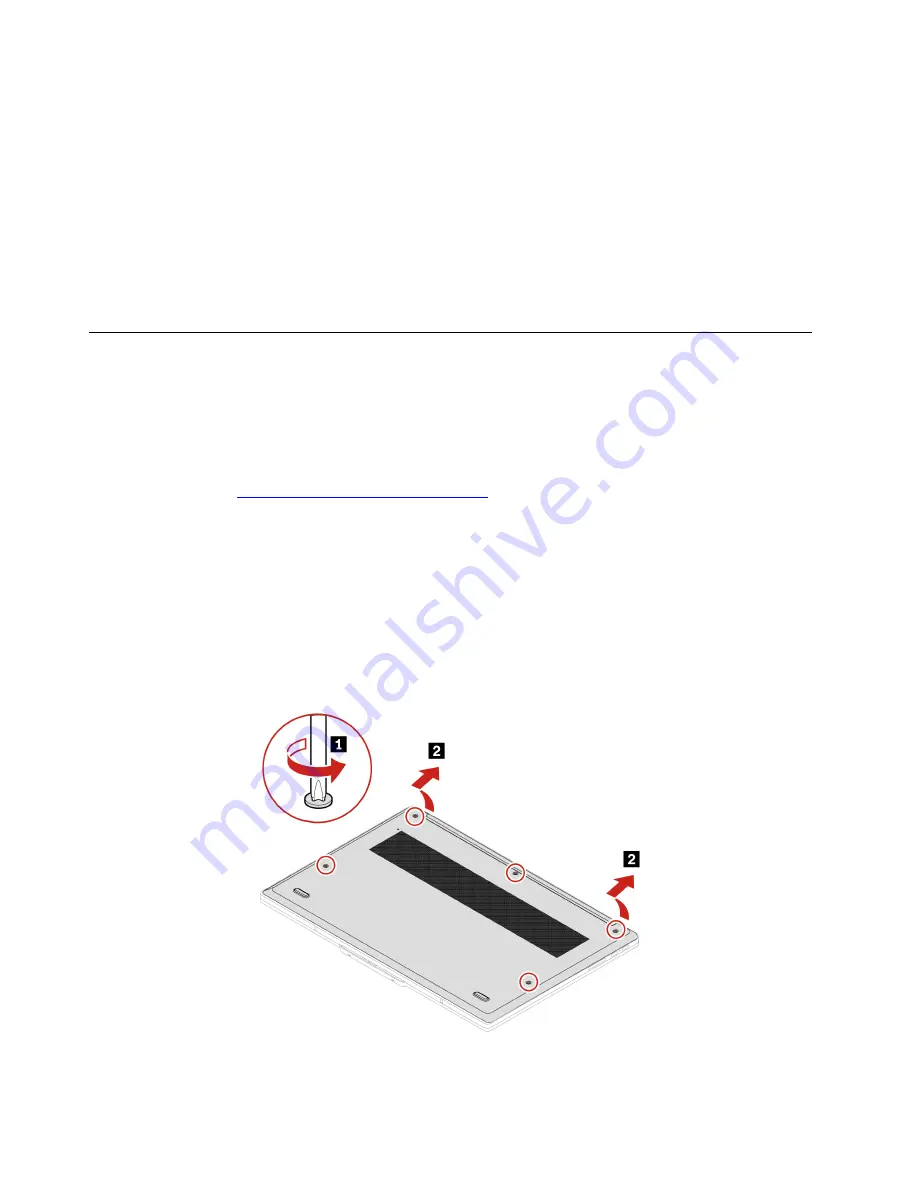
4. If prompted by User Account Control (UAC), click
Yes
.
5. Clear the
Turn on fast startup
check box, and then click
Save changes
.
To disable the built-in battery:
1. Restart your computer. When the logo screen is displayed, immediately press F1 to enter the UEFI BIOS
menu.
2. Select
Config
➙
Power
. The
Power
submenu is displayed.
3. Select
Disable Built-in Battery
and press Enter.
4. Select
Yes
in the Setup Confirmation window. The built-in battery is disabled and the computer turns off
automatically. Wait three to five minutes to let the computer cool.
Replace a CRU
Follow the replacement procedure to replace a CRU.
Base cover assembly
Prerequisite
Before you start, read
Generic Safety and Compliance Notices
and print the following instructions.
Note:
Do not remove the base cover assembly in the following situations. Otherwise, there might be a risk of
short circuits.
For access, do the following:
1. Disable the built-in battery. See “Disable Fast Startup and the built-in battery” on page 47.
2. Turn off the computer and disconnect the computer from ac power and all connected cables.
3. Close the computer display and turn over the computer.
Removal procedure
48
Z13 Gen 1 and Z16 Gen 1 User Guide
Summary of Contents for ThinkPad 1 Gen Z13
Page 1: ...Z13 Gen 1 and Z16 Gen 1 User Guide ...
Page 2: ......
Page 3: ......
Page 6: ...Appendix B Notices and trademarks 63 ii Z13 Gen 1 and Z16 Gen 1 User Guide ...
Page 8: ...iv Z13 Gen 1 and Z16 Gen 1 User Guide ...
Page 11: ...Chapter 1 Meet your computer 3 ...
Page 18: ...10 Z13 Gen 1 and Z16 Gen 1 User Guide ...
Page 32: ...24 Z13 Gen 1 and Z16 Gen 1 User Guide ...
Page 36: ...28 Z13 Gen 1 and Z16 Gen 1 User Guide ...






























