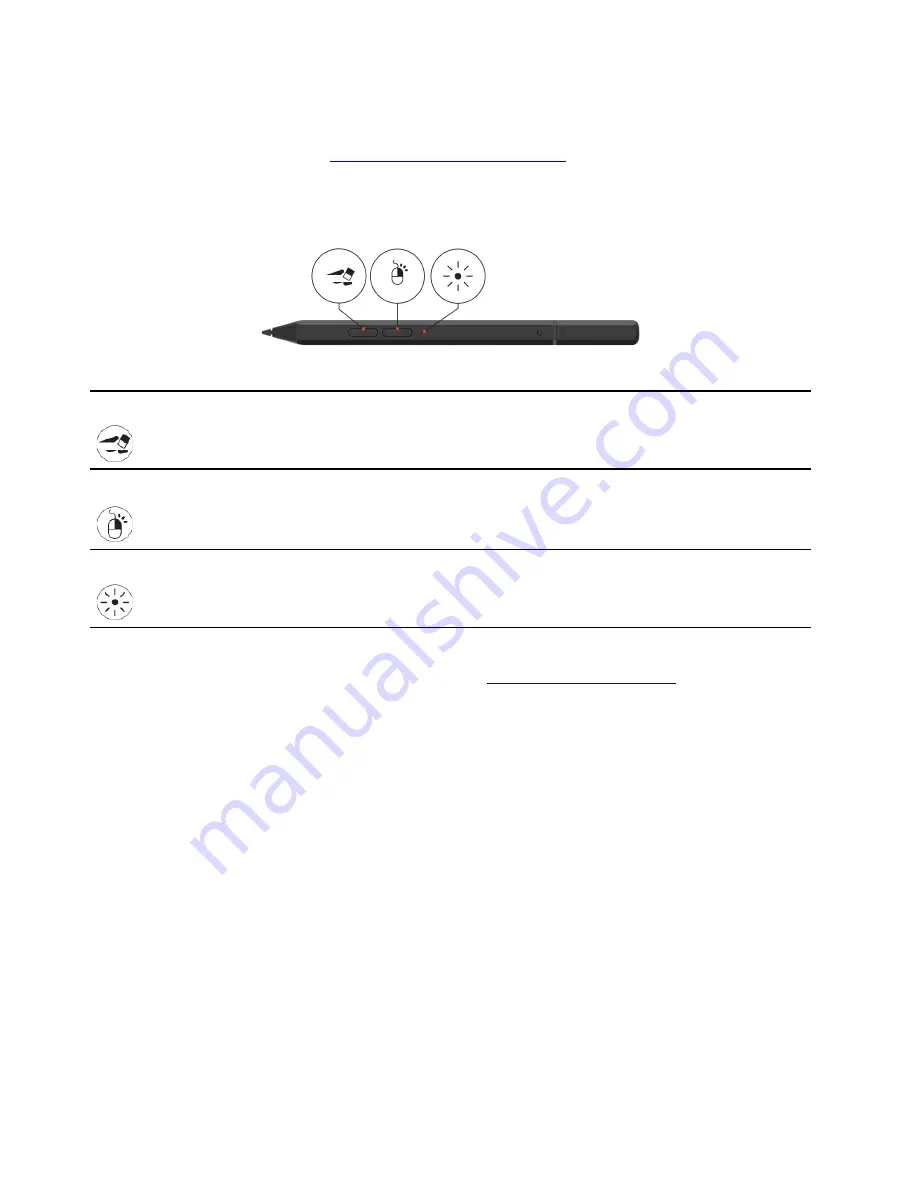
Lenovo Mod Pen (for selected models)
The Lenovo Mod pen (a rechargeable stylus pen) enables you to write and draw in a natural and precise
manner. To purchase the pen, go to
https://www.lenovo.com/accessories
.
Note:
The default function of each barrel button might vary in different apps.
Overview
Bottom barrel button
To erase text or drawings, hold the button to erase the object in supported apps.
Top barrel button
To right-click, hold the button and tap the screen in supported apps.
LED indicator
Shows the battery power status.
To customize the barrel button functions, use Lenovo Pen Settings. If Lenovo Pen Settings is not installed on
your PC, download and install the latest WinTab driver from
Charge the pen
When the LED indicator blinks in amber, the pen battery power is low. Use the ac power adapter that comes
with your PC to charge the pen. The LED indicator is in solid amber during charging and is solid white when
the pen is fully charged. The pen is fully charged in about two hours.
When you install the pen cap, ensure that the dome on the pen cap is aligned with the circle icon on the pen
body.
20
Z13 Gen 1 and Z16 Gen 1 User Guide
Summary of Contents for ThinkPad 1 Gen Z13
Page 1: ...Z13 Gen 1 and Z16 Gen 1 User Guide ...
Page 2: ......
Page 3: ......
Page 6: ...Appendix B Notices and trademarks 63 ii Z13 Gen 1 and Z16 Gen 1 User Guide ...
Page 8: ...iv Z13 Gen 1 and Z16 Gen 1 User Guide ...
Page 11: ...Chapter 1 Meet your computer 3 ...
Page 18: ...10 Z13 Gen 1 and Z16 Gen 1 User Guide ...
Page 32: ...24 Z13 Gen 1 and Z16 Gen 1 User Guide ...
Page 36: ...28 Z13 Gen 1 and Z16 Gen 1 User Guide ...






























