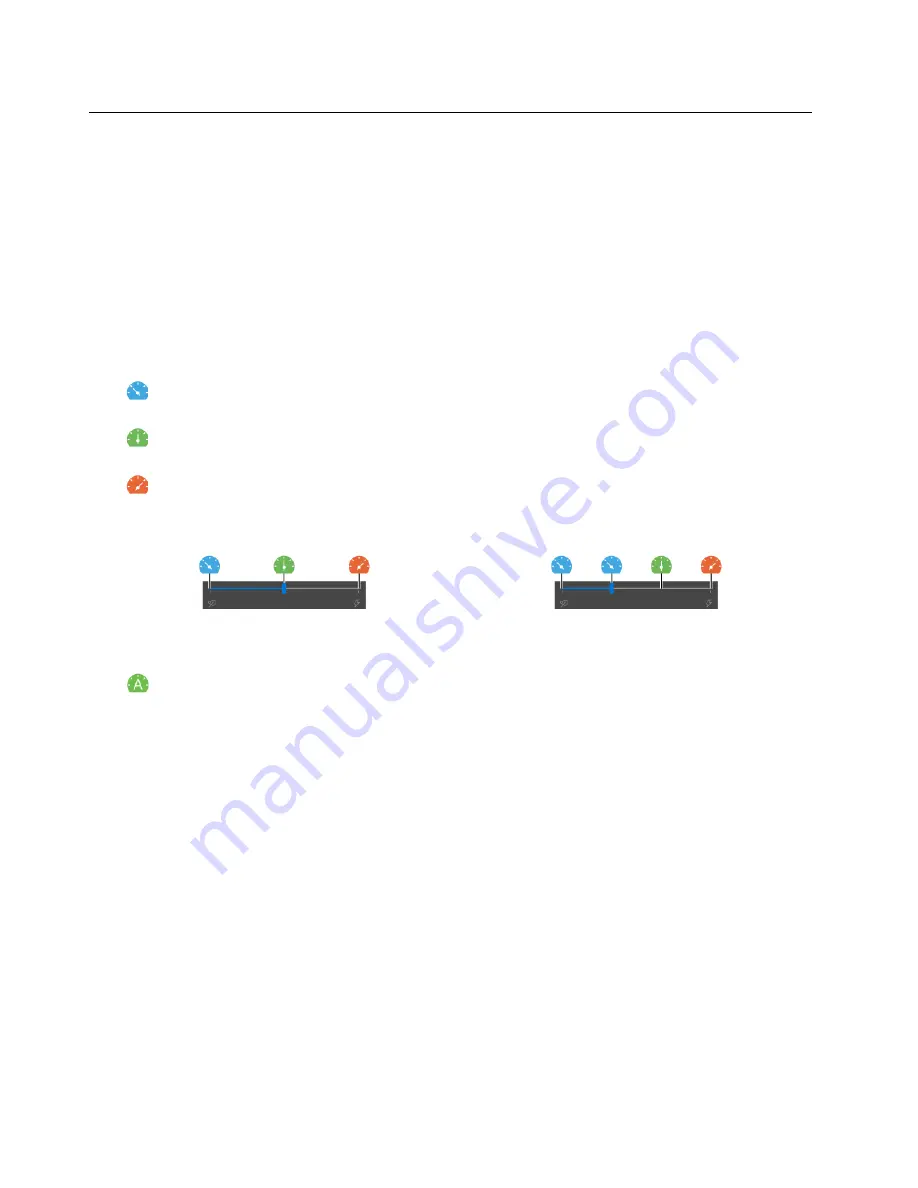
Intelligent cooling (for ThinkPad Z13 Gen 1)
The Intelligent Cooling feature helps you adjust power consumption, fan speed, computer temperature, and
performance.
For models with Windows 10
Intelligent Cooling feature is adjusted through Windows Power Slider. This feature works in auto mode by
default. Press Fn+T to enable or disable the auto mode.
Do the following to select a preferred mode:
1. Click the battery status icon in the Windows notification area.
2. Move the slider to the left or right to select a preferred mode.
•
When the auto mode is disabled:
–
Eco mode: power consumption, fan speed, and performance are lowered to get your computer
cooler, quieter, and more eco-friendly, and to get the best battery life.
–
Balanced mode: power consumption, fan speed, and performance are dynamically balanced for
better experience.
–
Performance mode: The maximum performance is prioritized, allowing higher temperature and fan
speed.
on ac power
on battery power
•
When the auto mode is enabled:
–
Auto mode: your computer is adjusted automatically to achieve the best mix of power
consumption, battery life, computer performance, and fan speed based on the amount of system
activity.
For models with Windows 11
Intelligent Cooling feature is adjusted through Windows Settings. This feature works in auto mode by default.
Press Fn+T to enable or disable the auto mode.
1. Right-click the battery icon in the task bar to access power and sleep settings.
2. Locate the Power section and choose one of the following power modes.
a.
When the auto mode is disabled:
•
Best Power efficiency
: power consumption, fan speed, and performance are lowered to get your
computer cooler, quieter, and more eco-friendly, and to get the best battery life.
•
Balanced
: power consumption, fan speed, and performance are dynamically balanced for better
experience.
•
Best Performance
: the maximum performance is prioritized, allowing higher temperature and fan
speed.
b.
When the auto mode is enabled
, it is recommended to set the power mode to
Balanced
. Then your
computer will be adjusted automatically to achieve the best mix of power consumption, battery life,
computer performance, and fan speed based on the amount of system activity.
30
Z13 Gen 1 and Z16 Gen 1 User Guide
Summary of Contents for ThinkPad 1 Gen Z13
Page 1: ...Z13 Gen 1 and Z16 Gen 1 User Guide ...
Page 2: ......
Page 3: ......
Page 6: ...Appendix B Notices and trademarks 63 ii Z13 Gen 1 and Z16 Gen 1 User Guide ...
Page 8: ...iv Z13 Gen 1 and Z16 Gen 1 User Guide ...
Page 11: ...Chapter 1 Meet your computer 3 ...
Page 18: ...10 Z13 Gen 1 and Z16 Gen 1 User Guide ...
Page 32: ...24 Z13 Gen 1 and Z16 Gen 1 User Guide ...
Page 36: ...28 Z13 Gen 1 and Z16 Gen 1 User Guide ...






























