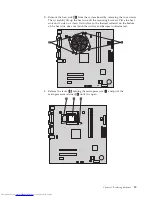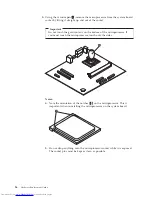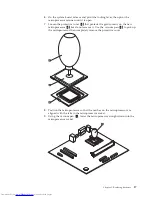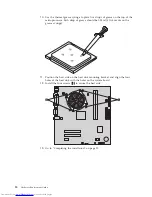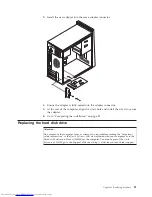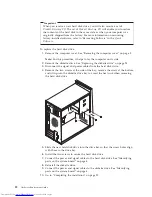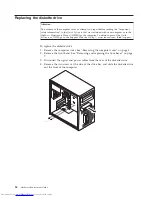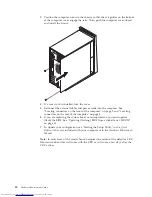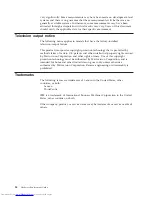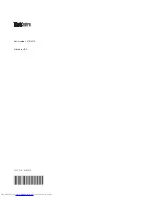4.
Remove
the
screw
that
secures
the
front
audio/USB
panel
card
and
lift
the
front
audio/USB
panel
card
out
of
the
lower
slot.
5.
Insert
bottom
of
the
new
front
audio/USB
panel
in
the
lower
slot.
6.
Align
the
front
audio/USB
panel
with
the
screw
hole.
7.
Install
the
screw
to
secure
the
front
audio/USB
panel.
8.
Go
to
“Completing
the
installation”
on
page
29.
Replacing
the
keyboard
Attention:
Do
not
remove
the
computer
cover
or
attempt
any
repair
before
reading
the
“Important
safety
information”
in
the
Quick
Reference
that
was
included
with
your
computer
or
in
the
Hardware
Maintenance
Manual
(HMM)
for
the
computer.
To
obtain
copies
of
the
Quick
Reference
or
HMM
,
go
to
the
Support
Web
site
at
http://www.lenovo.com/think/support.
To
replace
the
keyboard:
1.
Remove
any
media
(diskettes,
CDs,
or
tapes)
from
the
drives,
shut
down
your
operating
system,
and
turn
off
all
attached
devices
and
the
computer.
2.
Unplug
all
power
cords
from
electrical
outlets.
3.
Locate
the
connector
for
the
keyboard.
See
“Locating
connectors
on
the
rear
of
the
computer”
on
page
3
and
“Locating
connectors
on
the
front
of
the
computer”
on
page
2.
Chapter
2.
Replacing
hardware
27
Summary of Contents for ThinkCentre Types 8288
Page 1: ...Hardware Replacement Guide Types 8288 8297 8326 Types 8329 8342 8380 ...
Page 2: ......
Page 3: ...Hardware Replacement Guide Types 8288 8297 8326 Types 8329 8342 8380 ...
Page 6: ...iv Hardware Replacement Guide ...
Page 40: ...32 Hardware Replacement Guide ...
Page 43: ......
Page 44: ...Part Number 41D4474 Printed in USA 1P P N 41D4474 ...