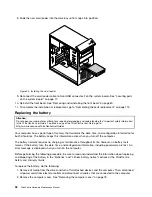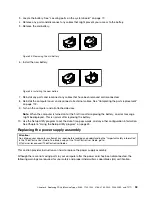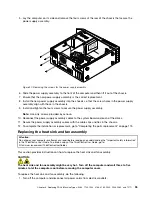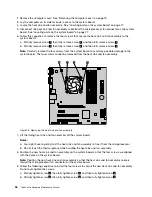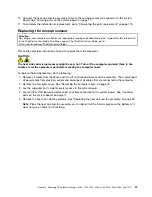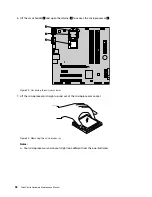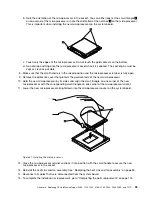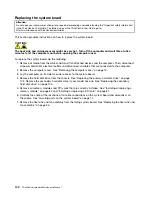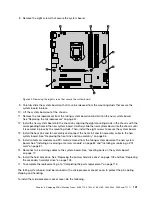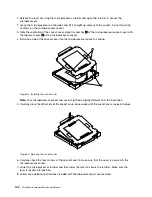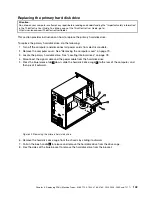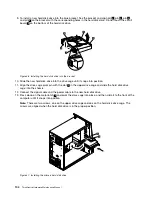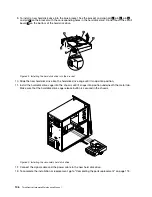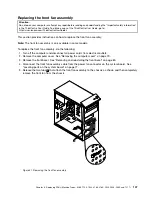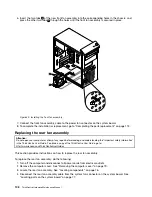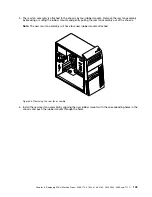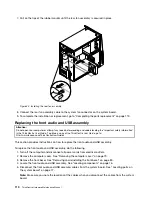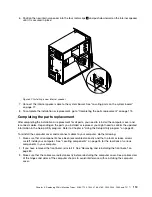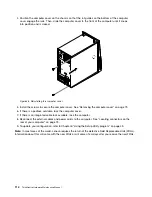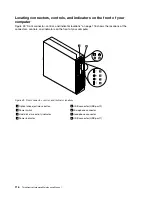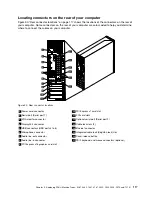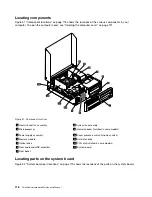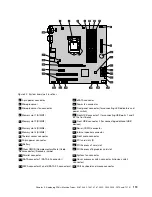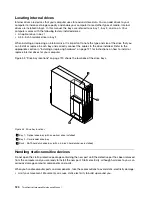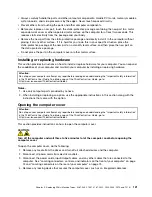9. To install a new hard disk drive into the blue bracket, flex the bracket and align pin
1
, pin
2
, pin
3
,
and pin
4
on the bracket with the corresponding holes in the hard disk drive. Do not touch the circuit
board
5
on the bottom of the hard disk drive.
Figure 39. Installing the hard disk drive into the bracket
10. Slide the new hard disk drive into the hard disk drive cage until it snaps into position.
11. Install the hard disk drive cage into the chassis until it snaps into position underneath the metal tab.
Make sure that the hard disk drive cage release button is secured in the chassis.
Figure 40. Installing the secondary hard disk drive
12. Connect the signal cable and the power cable to the new hard disk drive.
13. To complete the installation or replacement, go to “Completing the parts replacement” on page 113.
106
ThinkCentre Hardware Maintenance Manual
Summary of Contents for ThinkCentre M81
Page 6: ...iv ThinkCentre Hardware Maintenance Manual ...
Page 15: ...Chapter 2 Safety information 9 ...
Page 16: ... 18 kg 37 lb 32 kg 70 5 lb 55 kg 121 2 lb 10 ThinkCentre Hardware Maintenance Manual ...
Page 20: ...14 ThinkCentre Hardware Maintenance Manual ...
Page 21: ...1 2 Chapter 2 Safety information 15 ...
Page 22: ...1 2 16 ThinkCentre Hardware Maintenance Manual ...
Page 28: ...22 ThinkCentre Hardware Maintenance Manual ...
Page 29: ...1 2 Chapter 2 Safety information 23 ...
Page 33: ...Chapter 2 Safety information 27 ...
Page 34: ...1 2 28 ThinkCentre Hardware Maintenance Manual ...
Page 38: ...32 ThinkCentre Hardware Maintenance Manual ...
Page 78: ...72 ThinkCentre Hardware Maintenance Manual ...
Page 168: ...162 ThinkCentre Hardware Maintenance Manual ...
Page 370: ...364 ThinkCentre Hardware Maintenance Manual ...
Page 374: ...368 ThinkCentre Hardware Maintenance Manual ...
Page 379: ......
Page 380: ...Part Number 0A74545 Printed in USA 1P P N 0A74545 0A74545 ...