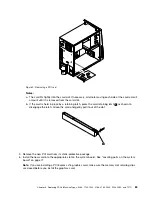POST error codes
Each time you power-on the system, it performs a series of tests that check the operation of the system
and some options. This series of tests is called the
Power-On Self-Test
, or
POST
. POST does the following
operations.
• Checks some basic system-board operations
• Checks the memory operation
• Starts the video operation
• Verifies that the boot drive is working
If the POST detects a problem, an error message appears on the screen. A single problem can cause several
error messages to appear. When you correct the cause of the first error message, the other error messages
probably will not appear on the screen the next time you turn on the system.
POST Error Message
Description/Action
CMOS battery failed
The CMOS battery is no longer functional.
Replace the battery.
CMOS checksum error - defaults loaded
Checksum of CMOS is incorrect.
The computer loads the default configuration settings.
This error might indicate that CMOS has become corrupt
due to a weak CMOS battery.
CPU at nnnn
nnnn is the running speed of the microprocessor.
Press Esc to skip memory test
Pressing Esc skips the full memory test
HARD DISK INSTALL FAILURE
Cannot find or initialize the hard disk drive controller or
the drive.
Make sure the hard disk drive is correctly installed.
If no hard disk drives are installed, make sure the hard
disk drive selection in Setup is set to NONE.
Keyboard error or no keyboard present
Cannot initialize the keyboard.
Make sure the keyboard is properly connected to the
computer and that no keys are held pressed during POST.
To purposely configure the computer without a keyboard,
set the error halt condition in Setup to HALT ON ALL, BUT
KEYBOARD. The BIOS then ignores the missing keyboard
during POST.
Memory Test:
This message displays during a full memory test, counting
down the memory areas being tested.
Memory test fail
If POST detects an error during memory testing, additional
information appears. This information gives specifics
about the type and location of the memory error.
68
ThinkCentre Hardware Maintenance Manual
Summary of Contents for ThinkCentre M81
Page 6: ...iv ThinkCentre Hardware Maintenance Manual ...
Page 15: ...Chapter 2 Safety information 9 ...
Page 16: ... 18 kg 37 lb 32 kg 70 5 lb 55 kg 121 2 lb 10 ThinkCentre Hardware Maintenance Manual ...
Page 20: ...14 ThinkCentre Hardware Maintenance Manual ...
Page 21: ...1 2 Chapter 2 Safety information 15 ...
Page 22: ...1 2 16 ThinkCentre Hardware Maintenance Manual ...
Page 28: ...22 ThinkCentre Hardware Maintenance Manual ...
Page 29: ...1 2 Chapter 2 Safety information 23 ...
Page 33: ...Chapter 2 Safety information 27 ...
Page 34: ...1 2 28 ThinkCentre Hardware Maintenance Manual ...
Page 38: ...32 ThinkCentre Hardware Maintenance Manual ...
Page 78: ...72 ThinkCentre Hardware Maintenance Manual ...
Page 168: ...162 ThinkCentre Hardware Maintenance Manual ...
Page 370: ...364 ThinkCentre Hardware Maintenance Manual ...
Page 374: ...368 ThinkCentre Hardware Maintenance Manual ...
Page 379: ......
Page 380: ...Part Number 0A74545 Printed in USA 1P P N 0A74545 0A74545 ...