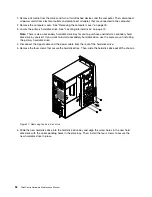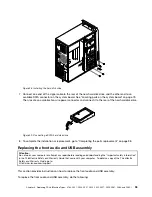Note:
If the PCI card is secured in place by a retaining latch
1
, press the retaining latch to release
the PCI card from the latch. Then, grasp the PCI card by the edges and carefully pull it out of the
slot. If necessary, alternate moving each side of the PCI card a small and equal amount until it
is completely removed from the PCI card slot.
Figure 10. Removing the PCI card
• If you are installing a PCI card, open the PCI card latch and remove the appropriate PCI card slot
cover. See “Locating parts on the system board” on page 73 to identify the types of PCI card slots.
5. Remove the new PCI card from its static-protective package.
6. Install the new PCI card into the appropriate PCI card slot on the system board. Then, pivot the PCI card
latch to the closed position to secure the PCI cards.
80
ThinkCentre Hardware Maintenance Manual
Summary of Contents for ThinkCentre M75e
Page 2: ......
Page 15: ...Chapter 2 Safety information 9 ...
Page 16: ... 18 kg 37 lbs 32 kg 70 5 lbs 55 kg 121 2 lbs 10 ThinkCentre Hardware Maintenance Manual ...
Page 20: ...14 ThinkCentre Hardware Maintenance Manual ...
Page 21: ...1 2 Chapter 2 Safety information 15 ...
Page 22: ...1 2 16 ThinkCentre Hardware Maintenance Manual ...
Page 28: ...22 ThinkCentre Hardware Maintenance Manual ...
Page 29: ...1 2 Chapter 2 Safety information 23 ...
Page 33: ...Chapter 2 Safety information 27 ...
Page 34: ...1 2 28 ThinkCentre Hardware Maintenance Manual ...
Page 38: ...32 ThinkCentre Hardware Maintenance Manual ...
Page 42: ...36 ThinkCentre Hardware Maintenance Manual ...
Page 76: ...70 ThinkCentre Hardware Maintenance Manual ...
Page 106: ...100 ThinkCentre Hardware Maintenance Manual ...
Page 140: ...134 ThinkCentre Hardware Maintenance Manual ...
Page 308: ...Windows Vista Home Basic FRU CRU MT 5063 302 ThinkCentre Hardware Maintenance Manual ...
Page 312: ...306 ThinkCentre Hardware Maintenance Manual ...
Page 317: ......
Page 318: ...Part Number 0A22749 Printed in USA 1P P N 0A22749 0A22749 ...