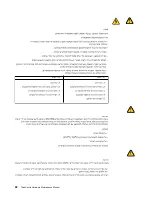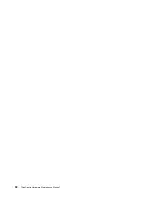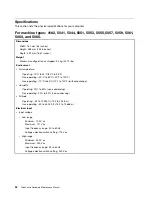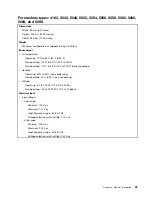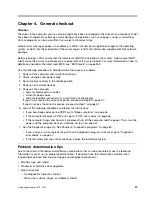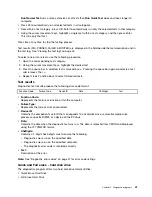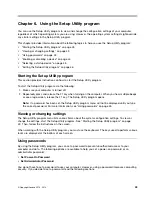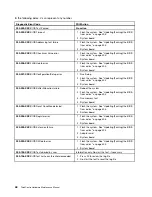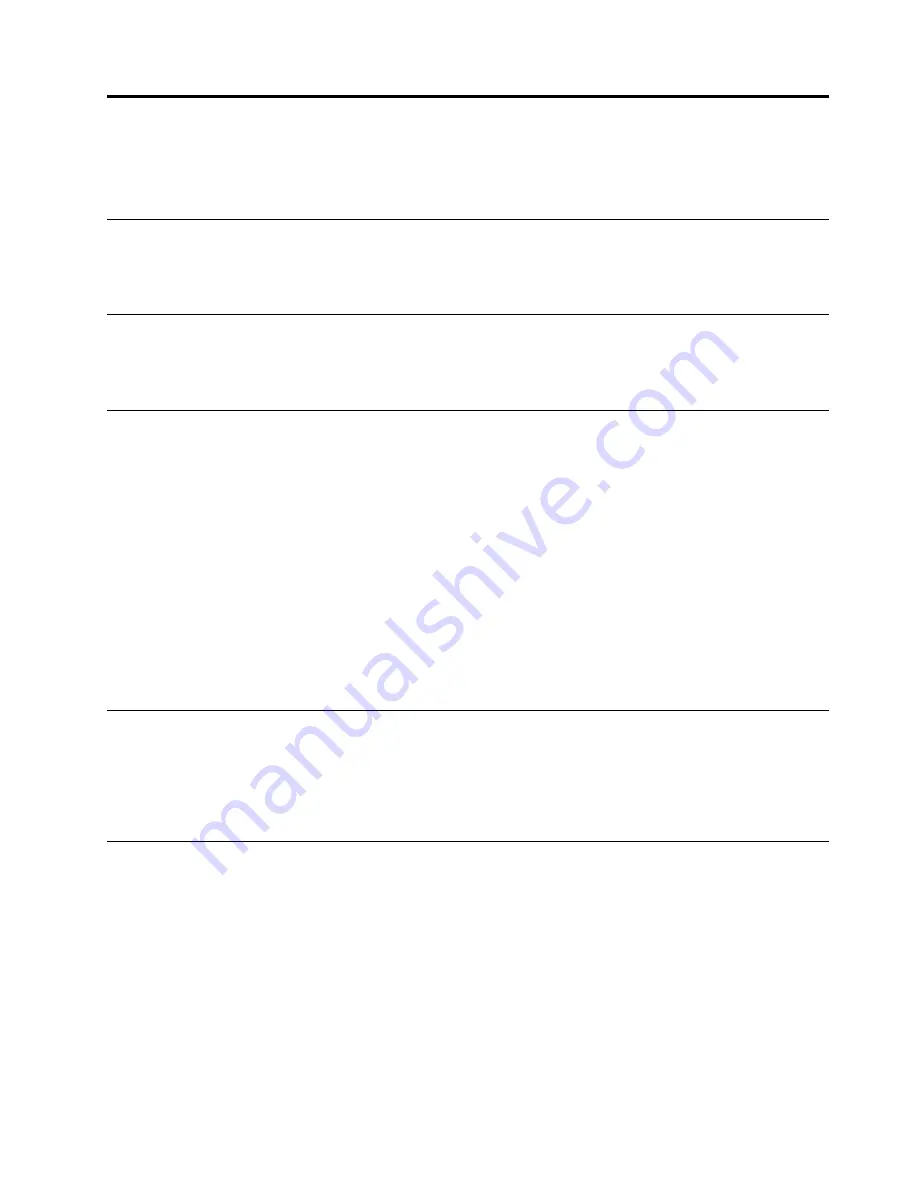
Chapter 3. General information
This chapter provides general information that applies to all machine types supported by this manual.
Lenovo ThinkVantage Tools
The Lenovo ThinkVantage
®
Tools program guides you to a host of information sources and provides easy
access to various tools to help you work more easily and securely.
Lenovo Welcome
The Lenovo Welcome program introduces some innovative built-in features of Lenovo to you and guides you
through some important setup tasks to help you make the most of your computer.
SimpleTap
The SimpleTap program provides you with a quick way to customize some basic computer settings such as
muting the speakers, adjusting the volume, locking the computer operating system, launching a program,
opening a Web page, opening a file, and so on. You also can use the SimpleTap program to access the
Lenovo App Shop, from which you can download various applications and computer software.
To start the SimpleTap program in a quick way, do any of the following:
• Click the red SimpleTap launch point on the desktop. The red launch point is available on the desktop
after you have launched the SimpleTap program for the first time.
• Press the blue ThinkVantage button if your keyboard has one.
Note:
The SimpleTap program is only available on certain models preinstalled with the Windows 7 operating
system. If your Windows 7 model is not preinstalled with the SimpleTap program, you can download it
from http://www.lenovo.com/support.
Lenovo Solution Center
The Lenovo Solution Center program enables you to troubleshoot and resolve computer problems. It
combines diagnostic tests, system information collection, security status, and support information, along
with hints and tips for maximum system performance. See “Lenovo Solution Center” on page 39 for detailed
information.
Additional information resources
If you have Internet access, the most up-to-date information for your computer is available at:
http://www.lenovo.com/support
You can find the following information:
• Customer Replaceable Unit (CRU) installation or replacement instructions
• Downloads and drivers
• Parts information
• Publications
• Troubleshooting information
• Links to other useful sources of information
© Copyright Lenovo 2010, 2012
33
Summary of Contents for ThinkCentre M75e
Page 2: ......
Page 15: ...Chapter 2 Safety information 9 ...
Page 16: ... 18 kg 37 lbs 32 kg 70 5 lbs 55 kg 121 2 lbs 10 ThinkCentre Hardware Maintenance Manual ...
Page 20: ...14 ThinkCentre Hardware Maintenance Manual ...
Page 21: ...1 2 Chapter 2 Safety information 15 ...
Page 22: ...1 2 16 ThinkCentre Hardware Maintenance Manual ...
Page 28: ...22 ThinkCentre Hardware Maintenance Manual ...
Page 29: ...1 2 Chapter 2 Safety information 23 ...
Page 33: ...Chapter 2 Safety information 27 ...
Page 34: ...1 2 28 ThinkCentre Hardware Maintenance Manual ...
Page 38: ...32 ThinkCentre Hardware Maintenance Manual ...
Page 42: ...36 ThinkCentre Hardware Maintenance Manual ...
Page 76: ...70 ThinkCentre Hardware Maintenance Manual ...
Page 106: ...100 ThinkCentre Hardware Maintenance Manual ...
Page 140: ...134 ThinkCentre Hardware Maintenance Manual ...
Page 308: ...Windows Vista Home Basic FRU CRU MT 5063 302 ThinkCentre Hardware Maintenance Manual ...
Page 312: ...306 ThinkCentre Hardware Maintenance Manual ...
Page 317: ......
Page 318: ...Part Number 0A22749 Printed in USA 1P P N 0A22749 0A22749 ...