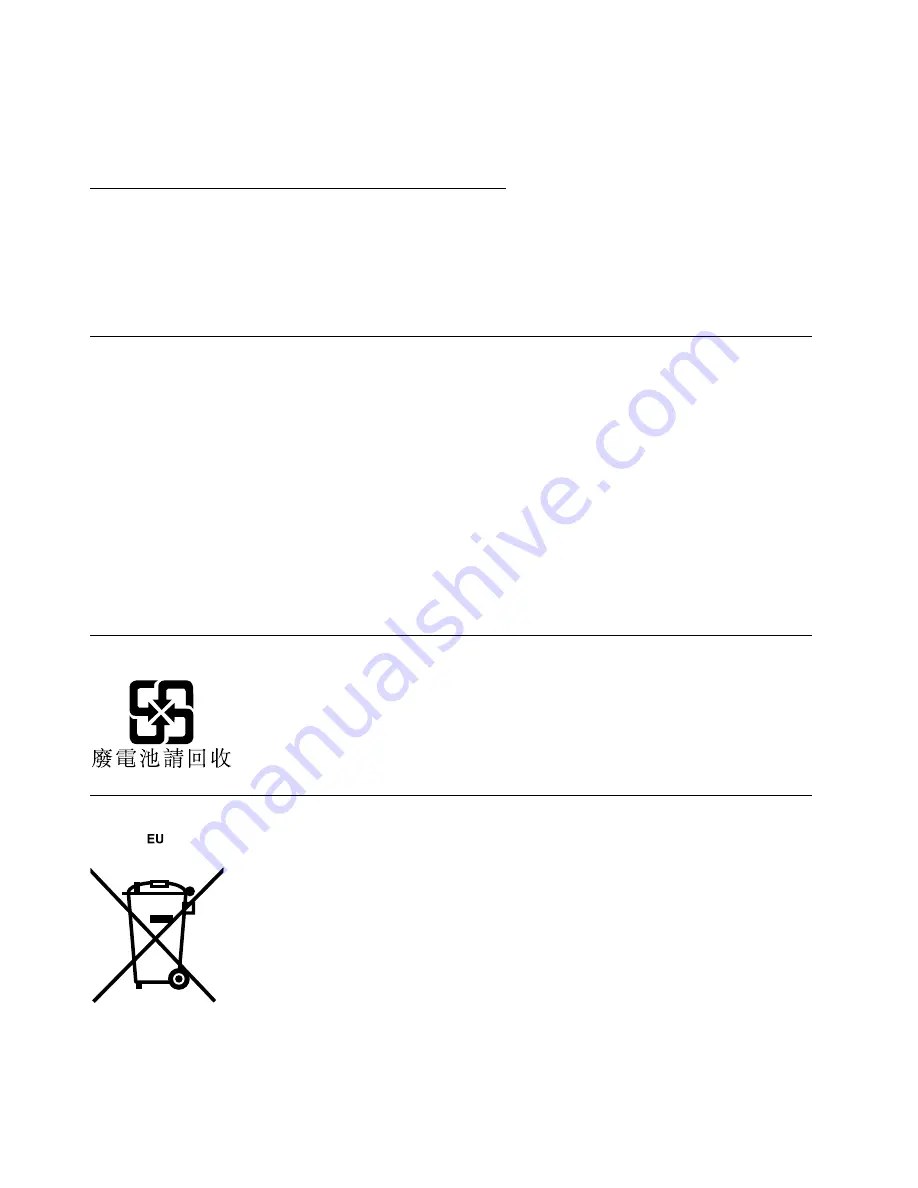
Some Lenovo computer products sold in Japan may have components that contain heavy metals or other
environmental sensitive substances. To properly dispose of disused components, such as a printed circuit
board or drive, use the methods described above for collecting and recycling a disused computer or monitor.
Disposing of disused lithium batteries from Lenovo computers
A button-shaped lithium battery is installed inside your Lenovo computer to provide power to the computer
clock while the computer is off or disconnected from the main power source. If you need to replace it with a
new one, contact your place of purchase or contact Lenovo for service. If you need to dispose of a disused
lithium battery, insulate it with vinyl tape, contact your place of purchase or an industrial-waste-disposal
operator, and follow their instructions. Disposal of a lithium battery must comply with local ordinances
and regulations.
Recycling information for Brazil
Declarações de Reciclagem no Brasil
Descarte de um Produto Lenovo Fora de Uso
Equipamentos elétricos e eletrônicos não devem ser descartados em lixo comum, mas enviados à pontos de
coleta, autorizados pelo fabricante do produto para que sejam encaminhados e processados por empresas
especializadas no manuseio de resíduos industriais, devidamente certificadas pelos orgãos ambientais, de
acordo com a legislação local.
A Lenovo possui um canal específico para auxiliá-lo no descarte desses produtos. Caso você possua
um produto Lenovo em situação de descarte, ligue para o nosso SAC ou encaminhe um e-mail para:
[email protected], informando o modelo, número de série e cidade, a fim de enviarmos as instruções
para o correto descarte do seu produto Lenovo.
Battery recycling information for Taiwan
Battery recycling information for the European Union
Notice:
This mark applies only to countries within the European Union (EU).
74
ThinkCentre M32 User Guide
Summary of Contents for ThinkCentre M32
Page 1: ...ThinkCentre M32 User Guide ...
Page 10: ...viii ThinkCentre M32 User Guide ...
Page 20: ...10 ThinkCentre M32 User Guide ...
Page 26: ...16 ThinkCentre M32 User Guide ...
Page 30: ...20 ThinkCentre M32 User Guide ...
Page 48: ...38 ThinkCentre M32 User Guide ...
Page 54: ...44 ThinkCentre M32 User Guide ...
Page 60: ...50 ThinkCentre M32 User Guide ...
Page 72: ...62 ThinkCentre M32 User Guide ...
Page 76: ...66 ThinkCentre M32 User Guide ...
Page 82: ...72 ThinkCentre M32 User Guide ...
Page 86: ...76 ThinkCentre M32 User Guide ...
Page 89: ...Appendix E China Energy Label Copyright Lenovo 2013 2014 79 ...
Page 90: ...80 ThinkCentre M32 User Guide ...
Page 92: ...82 ThinkCentre M32 User Guide ...
Page 95: ...W warranty information 63 Copyright Lenovo 2013 2014 85 ...
Page 96: ...86 ThinkCentre M32 User Guide ...
Page 97: ......
Page 98: ......





























