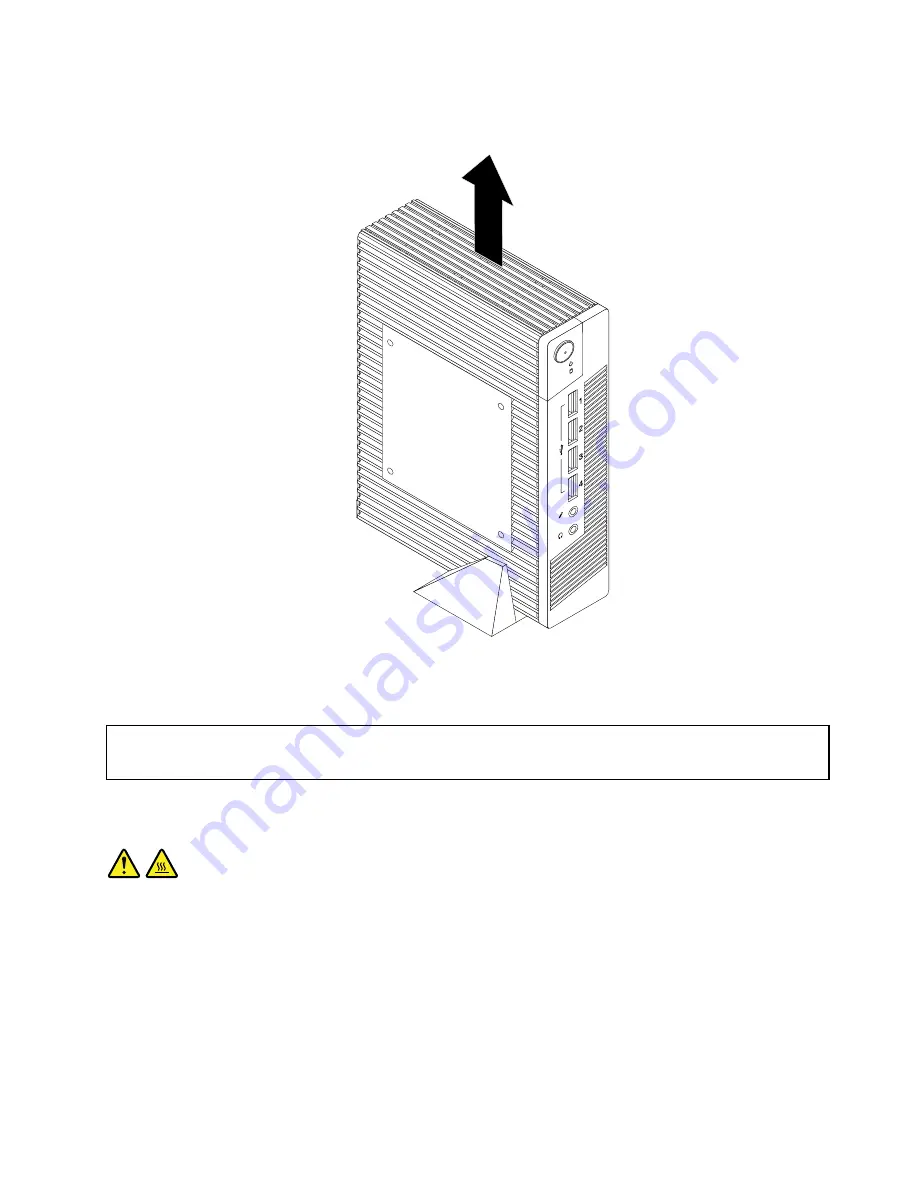
2. Lift the computer to remove it from the vertical stand.
Figure 10. Removing the computer from the vertical stand
Removing the computer cover
Attention:
Do not open your computer or attempt any repair before reading and understanding the “Important safety information”
on page iii.
This section provides instructions on how to remove the computer cover.
CAUTION:
Turn off the computer and wait three to five minutes to let the computer cool before removing the
computer cover.
To remove the computer cover, do the following:
1. Turn off the computer and disconnect the ac power adapter and all cables from the computer.
2. Remove any locking device that secures the computer cover, such as a Kensington-style cable lock.
See “Attaching a Kensington-style cable lock” on page 18.
Chapter 5
.
Installing or replacing hardware
25
Summary of Contents for ThinkCentre M32
Page 1: ...ThinkCentre M32 User Guide ...
Page 10: ...viii ThinkCentre M32 User Guide ...
Page 20: ...10 ThinkCentre M32 User Guide ...
Page 26: ...16 ThinkCentre M32 User Guide ...
Page 30: ...20 ThinkCentre M32 User Guide ...
Page 48: ...38 ThinkCentre M32 User Guide ...
Page 54: ...44 ThinkCentre M32 User Guide ...
Page 60: ...50 ThinkCentre M32 User Guide ...
Page 72: ...62 ThinkCentre M32 User Guide ...
Page 76: ...66 ThinkCentre M32 User Guide ...
Page 82: ...72 ThinkCentre M32 User Guide ...
Page 86: ...76 ThinkCentre M32 User Guide ...
Page 89: ...Appendix E China Energy Label Copyright Lenovo 2013 2014 79 ...
Page 90: ...80 ThinkCentre M32 User Guide ...
Page 92: ...82 ThinkCentre M32 User Guide ...
Page 95: ...W warranty information 63 Copyright Lenovo 2013 2014 85 ...
Page 96: ...86 ThinkCentre M32 User Guide ...
Page 97: ......
Page 98: ......






























