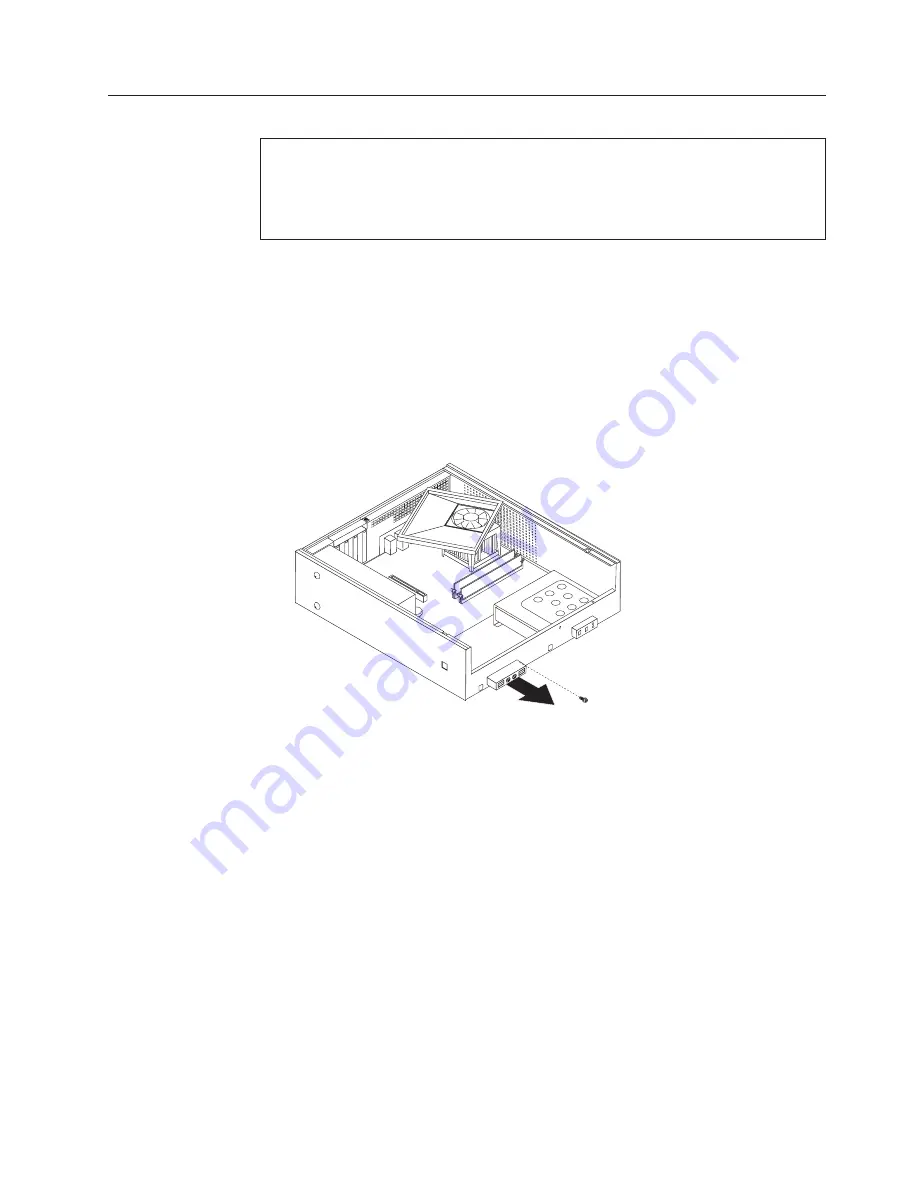
Replacing
the
front
panel
card
Attention
Do
not
open
your
computer
or
attempt
any
repair
before
reading
and
understanding
the
“Important
safety
information”
in
the
ThinkCentre
Safety
and
Warranty
Guide
that
came
with
your
computer.
To
obtain
a
copy
of
the
ThinkCentre
Safety
and
Warranty
Guide
,
go
to:
http://www.lenovo.com/support
This
section
provides
instructions
on
how
to
replace
the
front
panel
card.
To
replace
the
front
panel
card:
1.
Remove
cover.
See
“Removing
the
computer
cover”
on
page
117.
2.
Remove
the
drive
bay
assembly.
See
“Accessing
the
system
board
components
and
drives”
on
page
119.
3.
Disconnect
the
front
panel
assembly
cables
from
the
system
board.
See
“Locating
parts
on
the
system
board”
on
page
119.
4.
Remove
the
screw
that
secures
the
front
panel
card
assembly
to
the
chassis.
5.
Note
the
front
panel
assembly
cable
routing
and
remove
the
assembly
from
the
chassis.
6.
Route
the
cable
for
the
new
front
panel
card
assembly
through
the
hole
in
the
chassis
and
to
the
system
board.
7.
Install
the
front
panel
card
assembly
into
the
chassis
and
secure
it
with
the
screw.
8.
Connect
the
front
panel
assembly
cables
to
the
system
board.
9.
Align
the
drive
bay
assembly
with
the
two
slots
and
rails
on
the
sides
of
the
chassis
and
slide
the
drive
bay
assembly
towards
the
rear
of
the
chassis
until
it
snaps
into
position.
10.
Reinstall
the
front
bezel.
11.
Go
to
“Completing
the
FRU
replacement”
on
page
140.
Chapter
9.
Replacing
FRUs
-
Desktop
computers
137
Summary of Contents for ThinkCentre A61
Page 1: ......
Page 2: ......
Page 3: ...ThinkCentre Hardware Maintenance Manual ...
Page 17: ...Chapter 2 Safety information 11 ...
Page 18: ...12 Hardware Maintenance Manual ...
Page 19: ... 18 kg 37 lbs 32 kg 70 5 lbs 55 kg 121 2 lbs 1 2 Chapter 2 Safety information 13 ...
Page 23: ...Chapter 2 Safety information 17 ...
Page 24: ...1 2 18 Hardware Maintenance Manual ...
Page 25: ...Chapter 2 Safety information 19 ...
Page 26: ...1 2 20 Hardware Maintenance Manual ...
Page 33: ...Chapter 2 Safety information 27 ...
Page 34: ...28 Hardware Maintenance Manual ...
Page 35: ...1 2 Chapter 2 Safety information 29 ...
Page 39: ...Chapter 2 Safety information 33 ...
Page 40: ...1 2 34 Hardware Maintenance Manual ...
Page 44: ...38 Hardware Maintenance Manual ...
Page 48: ...42 Hardware Maintenance Manual ...
Page 56: ...50 Hardware Maintenance Manual ...
Page 60: ...54 Hardware Maintenance Manual ...
Page 90: ...84 Hardware Maintenance Manual ...
Page 404: ...398 Hardware Maintenance Manual ...
Page 407: ......
Page 408: ...Part Number 43C4864 Printed in USA 1P P N 43C4864 ...






























