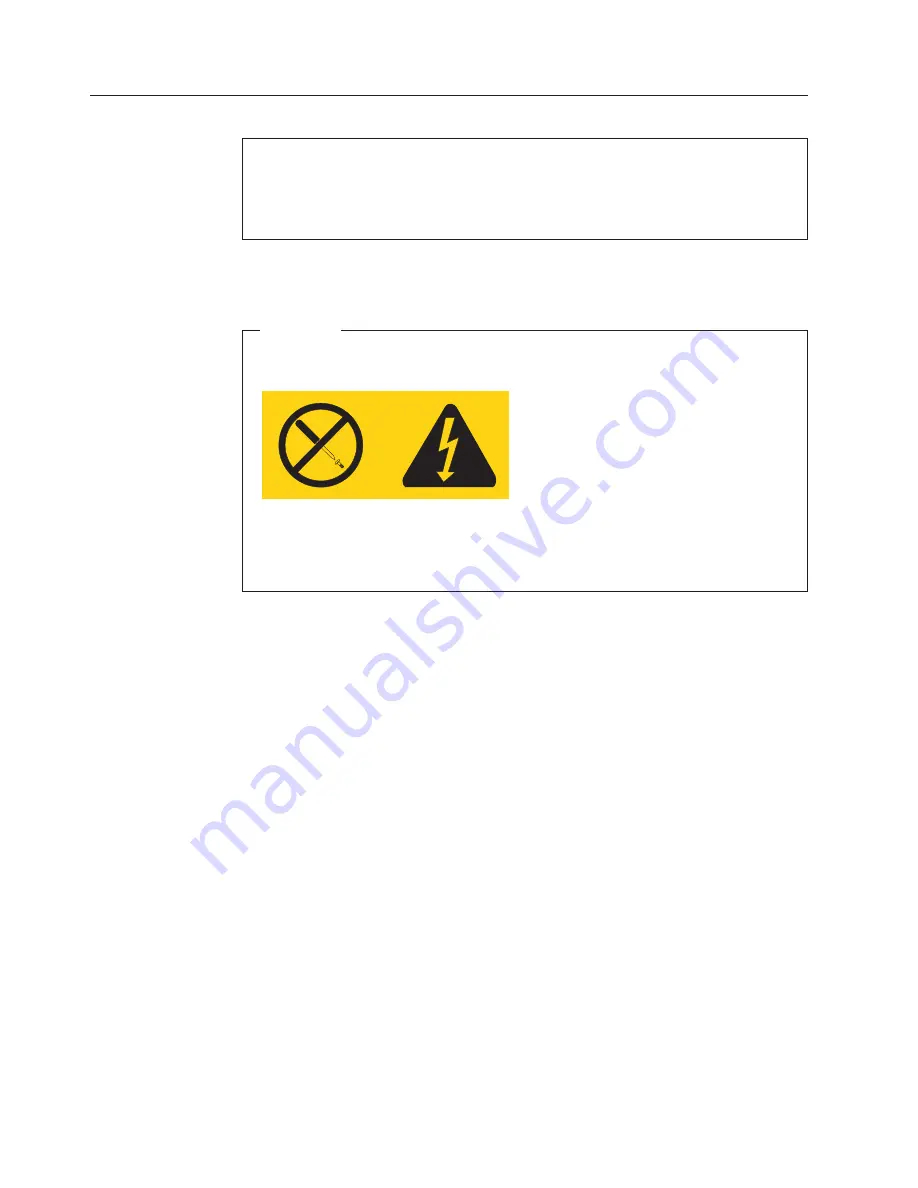
Replacing
the
power
supply
Attention
Do
not
open
your
computer
or
attempt
any
repair
before
reading
and
understanding
the
“Important
safety
information”
in
the
ThinkCentre
Safety
and
Warranty
Guide
that
came
with
your
computer.
To
obtain
a
copy
of
the
ThinkCentre
Safety
and
Warranty
Guide
,
go
to:
http://www.lenovo.com/support
This
section
provides
instructions
on
how
to
replace
the
power
supply.
Attention
Never
remove
the
cover
on
a
power
supply
or
any
part
that
has
the
following
label
attached.
Hazardous
voltage,
current,
and
energy
levels
are
present
inside
any
component
that
has
this
label
attached.
There
are
no
serviceable
parts
inside
these
components.
To
replace
the
power
supply:
1.
Remove
the
cover.
See
“Removing
the
computer
cover”
on
page
117.
2.
Remove
the
drive
bay
assembly.
See
“Accessing
the
system
board
components
and
drives”
on
page
119.
3.
Disconnect
all
power
supply
cables
from
the
system
board.
See
“Locating
parts
on
the
system
board”
on
page
119.
4.
Remove
the
hard
disk
drive.
See
“Replacing
the
hard
disk
drive”
on
page
132.
Note:
Observe
the
power
supply
cable
routing
underneath
the
hard
disk
drive.
5.
The
system
board
must
be
moved
out
of
the
way
to
remove
the
power
supply.
Remove
the
screws
that
secure
the
system
board
to
the
chassis
and
slide
the
system
board
away
from
the
power
supply.
Note:
You
do
not
have
to
remove
the
system
board
from
the
chassis
to
remove
the
power
supply.
124
Hardware
Maintenance
Manual
Summary of Contents for ThinkCentre A61
Page 1: ......
Page 2: ......
Page 3: ...ThinkCentre Hardware Maintenance Manual ...
Page 17: ...Chapter 2 Safety information 11 ...
Page 18: ...12 Hardware Maintenance Manual ...
Page 19: ... 18 kg 37 lbs 32 kg 70 5 lbs 55 kg 121 2 lbs 1 2 Chapter 2 Safety information 13 ...
Page 23: ...Chapter 2 Safety information 17 ...
Page 24: ...1 2 18 Hardware Maintenance Manual ...
Page 25: ...Chapter 2 Safety information 19 ...
Page 26: ...1 2 20 Hardware Maintenance Manual ...
Page 33: ...Chapter 2 Safety information 27 ...
Page 34: ...28 Hardware Maintenance Manual ...
Page 35: ...1 2 Chapter 2 Safety information 29 ...
Page 39: ...Chapter 2 Safety information 33 ...
Page 40: ...1 2 34 Hardware Maintenance Manual ...
Page 44: ...38 Hardware Maintenance Manual ...
Page 48: ...42 Hardware Maintenance Manual ...
Page 56: ...50 Hardware Maintenance Manual ...
Page 60: ...54 Hardware Maintenance Manual ...
Page 90: ...84 Hardware Maintenance Manual ...
Page 404: ...398 Hardware Maintenance Manual ...
Page 407: ......
Page 408: ...Part Number 43C4864 Printed in USA 1P P N 43C4864 ...






























