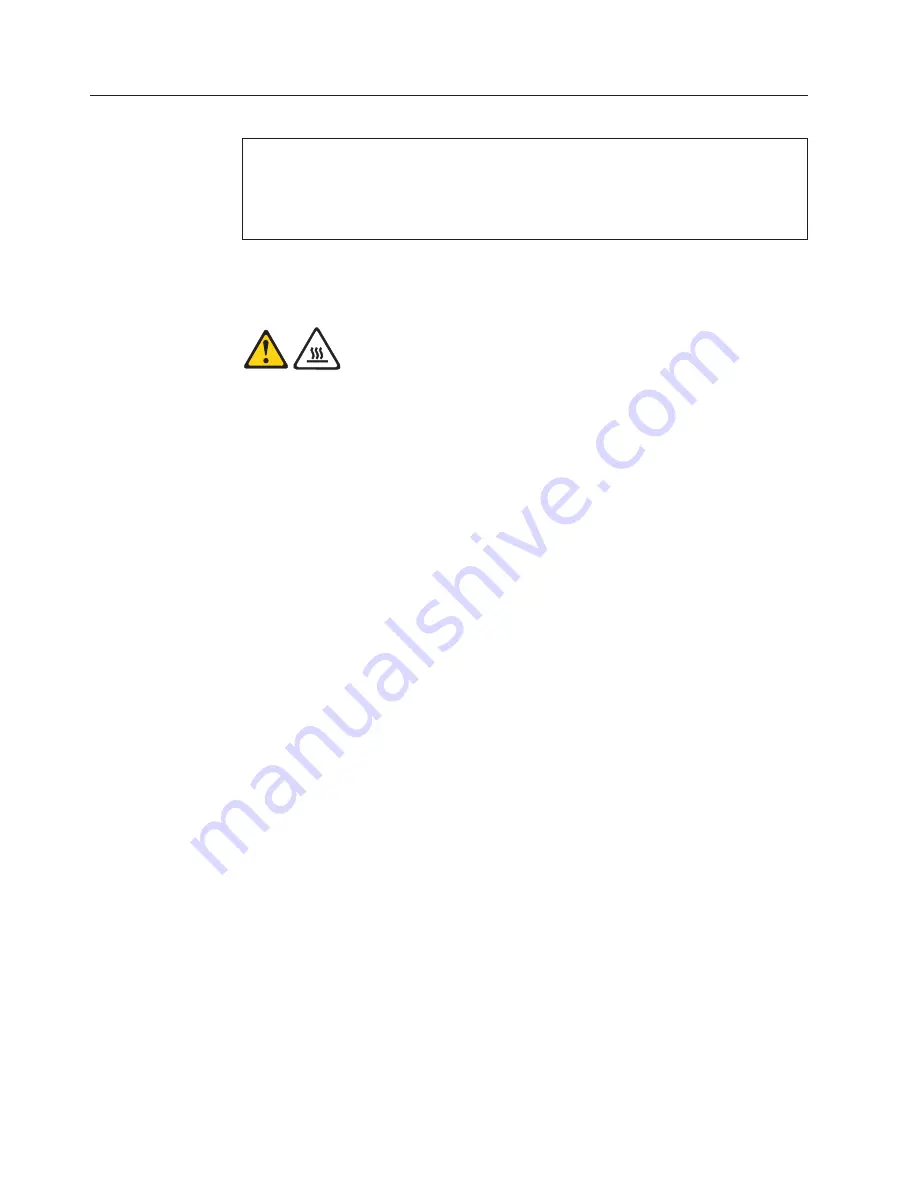
Replacing
the
system
board
Attention
Do
not
open
your
computer
or
attempt
any
repair
before
reading
and
understanding
the
“Important
safety
information”
in
the
ThinkCentre
Safety
and
Warranty
Guide
that
came
with
your
computer.
To
obtain
a
copy
of
the
ThinkCentre
Safety
and
Warranty
Guide
,
go
to:
http://www.lenovo.com/support
This
section
provides
instructions
on
how
to
replace
the
system
board.
CAUTION:
The
heat
sink
and
microprocessor
might
be
very
hot.
Turn
off
the
computer
and
wait
three
to
five
minutes
to
let
the
computer
cool
before
removing
the
computer
cover.
Note:
When
replacing
the
system
board
you
must
also
order
a
new
retention
module
for
the
new
system
board.
Make
sure
you
have
a
retention
module
for
the
new
system
board
before
continuing
with
this
procedure.
To
replace
the
system
board:
1.
Remove
the
cover.
See
“Removing
the
computer
cover”
on
page
117.
2.
Lift
the
fan
duct
off
the
heat
sink
fan.
3.
Remove
any
adapter
cards
installed
in
the
PCI
connectors.
4.
You
might
have
to
remove
the
drive
bay
assembly
to
access
the
system
board.
See
“Accessing
the
system
board
components
and
drives”
on
page
119.
5.
Take
note
of
the
location
of
all
cable
connections
on
the
system
board
and
disconnect
all
cables.
See
“Locating
parts
on
the
system
board”
on
page
119.
6.
Remove
the
hard
disk
drive.
See
“Replacing
the
hard
disk
drive”
on
page
132.
7.
Remove
the
screws
that
secure
the
system
board
to
the
chassis.
8.
Lift
the
system
board
out
of
the
chassis.
9.
Remove
the
memory
modules
from
the
failing
system
board
and
install
them
in
the
same
location
on
the
new
system
board.
126
Hardware
Maintenance
Manual
Summary of Contents for ThinkCentre A61
Page 1: ......
Page 2: ......
Page 3: ...ThinkCentre Hardware Maintenance Manual ...
Page 17: ...Chapter 2 Safety information 11 ...
Page 18: ...12 Hardware Maintenance Manual ...
Page 19: ... 18 kg 37 lbs 32 kg 70 5 lbs 55 kg 121 2 lbs 1 2 Chapter 2 Safety information 13 ...
Page 23: ...Chapter 2 Safety information 17 ...
Page 24: ...1 2 18 Hardware Maintenance Manual ...
Page 25: ...Chapter 2 Safety information 19 ...
Page 26: ...1 2 20 Hardware Maintenance Manual ...
Page 33: ...Chapter 2 Safety information 27 ...
Page 34: ...28 Hardware Maintenance Manual ...
Page 35: ...1 2 Chapter 2 Safety information 29 ...
Page 39: ...Chapter 2 Safety information 33 ...
Page 40: ...1 2 34 Hardware Maintenance Manual ...
Page 44: ...38 Hardware Maintenance Manual ...
Page 48: ...42 Hardware Maintenance Manual ...
Page 56: ...50 Hardware Maintenance Manual ...
Page 60: ...54 Hardware Maintenance Manual ...
Page 90: ...84 Hardware Maintenance Manual ...
Page 404: ...398 Hardware Maintenance Manual ...
Page 407: ......
Page 408: ...Part Number 43C4864 Printed in USA 1P P N 43C4864 ...






























