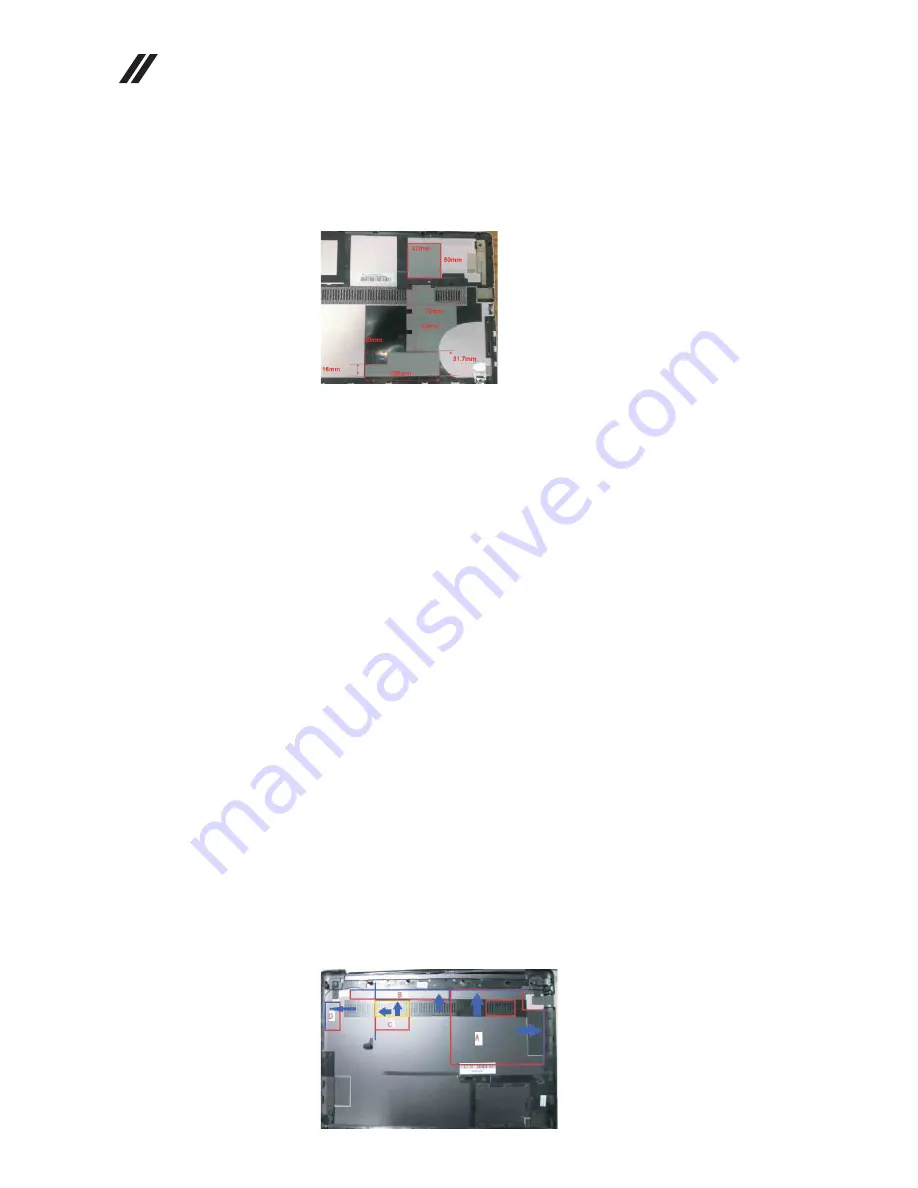
Lenovo IdeaPad U310/U410 U310/U410 Touch Hardware
Maintenance Manual
38
Figure 1. Removal steps of battery pack (continued)
After affixing the absorbers, use the illustration below to check to ensure that all
absorbers are in the right locations. Then press the absorbers, until they are flat
and there are no bubbles, no curled edges.
After affixing absorbers and changing Wireless LAN card, re-assemble the
device. First connect the battery interface. Then replace the bottom cover over the
absorber materials, reassembling with care.
Note:
1. Connect antenna to the wireless network card correctly: port M should be
connected to the black antenna, and port A should be connected to the white
antenna.
2. The assembling process requires gentle handling to avoid bottom cover
deformation.
If the network card has been replaced, when you’ve finished the assembling, log
into the operating system and remove the old wireless network card driver and
bluetooth driver from the Control Panel manually. Then reinstall the wireless
network card and bluetooth driver.
Note:
The old bluetooth driver has to be removed manually before installing a
new one. Otherwise, the bluetooth driver may not function.
When the steps above have been completed, follow the normal procedures to test
the machine.
U410/U410 Touch
After removing the bottom cover, turn over the console and lay it flat on the
work space. As shown in the illustration below, absorbers (Part No. XXXXXX)
will be attached onto four red areas: A, B , C and D. Apply black Mylar (Part
No.YYYYYY ) to the yellow area in Area C.
Use the corresponding size of absorber, and apply it to the machine from the blue
baselines pointed to by the blue arrows in the illustration below. When the
starting positions are fixed, press the absorber to make it flat. Affix them in the
areas of A, B , C and D in order.






























