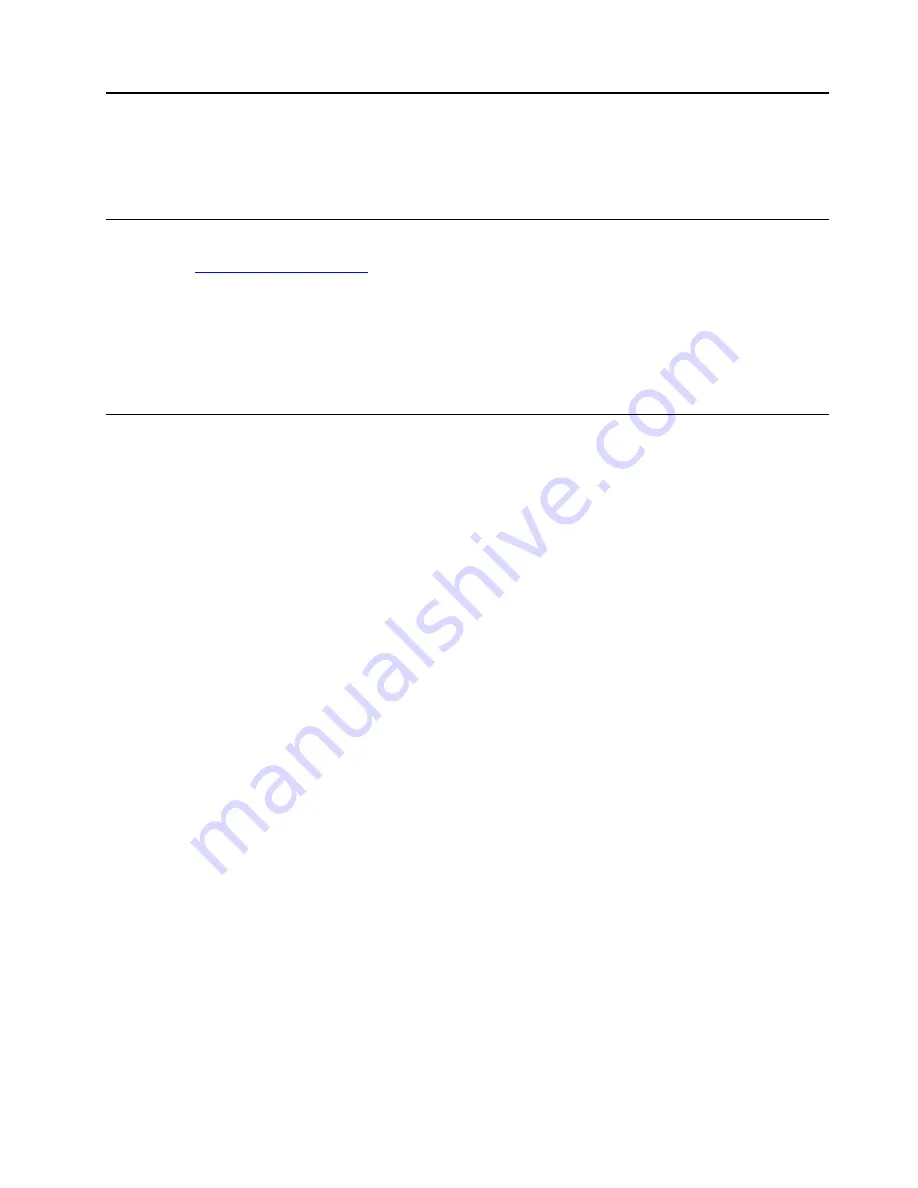
Chapter 5. Advanced configuration
This chapter provides information about the advanced configuration and features.
Installing device drivers
Always go to
https://support.lenovo.com
or use Lenovo Vantage to get the latest device drivers. Choose your
computer product name to view all the device drivers for your computer.
Attention:
• Do not download the device drivers from the Windows Update Web site.
• It is recommended that you update your operating system through official channels. Any unofficial update
might cause security risks.
Lenovo Tablet Setup app
The Lenovo Tablet Setup app enables you to view and configure various setup parameters. The default
configurations are already optimized for you. Incorrect change of the configurations might cause unexpected
results.
Opening the Lenovo Tablet Setup app
To open the Lenovo Tablet Setup app, do the following:
Note:
If you are required to enter the supervisor password during the process, enter the correct password. If
you skip the password prompt, you still can open the Lenovo Tablet Setup app but you cannot change the
configurations.
1. Restart the computer.
2. Tap around “Press Enter or touch here” or press F1 until the Lenovo Tablet Setup app starts.
Lenovo Tablet Setup menus
The Lenovo Tablet Setup app includes the following menus:
Note:
The menus are subject to change without notice. Depending on the model, the default value might
vary.
•
Main menu
: View the system information and set the date and time for your computer.
•
Config menu
: View and change the configurations of your computer.
•
Security menu
: Set the supervisor password and configure other security features of your computer.
•
Startup menu
: Change the computer startup settings.
•
Restart menu
: Choose an option for exiting the Lenovo Tablet Setup app and restarting the system.
On each menu, tap the default value to show selectable options and tap a desired option to select it. Follow
the instructions on the screen to configure the settings. After you change the settings, tap
Restart
, and then
tap your desired option to restart the computer.
Depending on the model and operating system, the menu items and the default value might change without
notice.
© Copyright Lenovo 2018
27
Summary of Contents for IdeaPad Miix 10
Page 1: ...Lenovo Tablet 10 User Guide ...
Page 14: ...xii Lenovo Tablet 10 User Guide ...
Page 24: ...10 Lenovo Tablet 10 User Guide ...
Page 34: ...20 Lenovo Tablet 10 User Guide ...
Page 54: ...40 Lenovo Tablet 10 User Guide ...
Page 74: ...60 Lenovo Tablet 10 User Guide ...
Page 76: ...62 Lenovo Tablet 10 User Guide ...
Page 78: ...64 Lenovo Tablet 10 User Guide ...
Page 82: ...68 Lenovo Tablet 10 User Guide ...
Page 83: ......
Page 84: ......






























