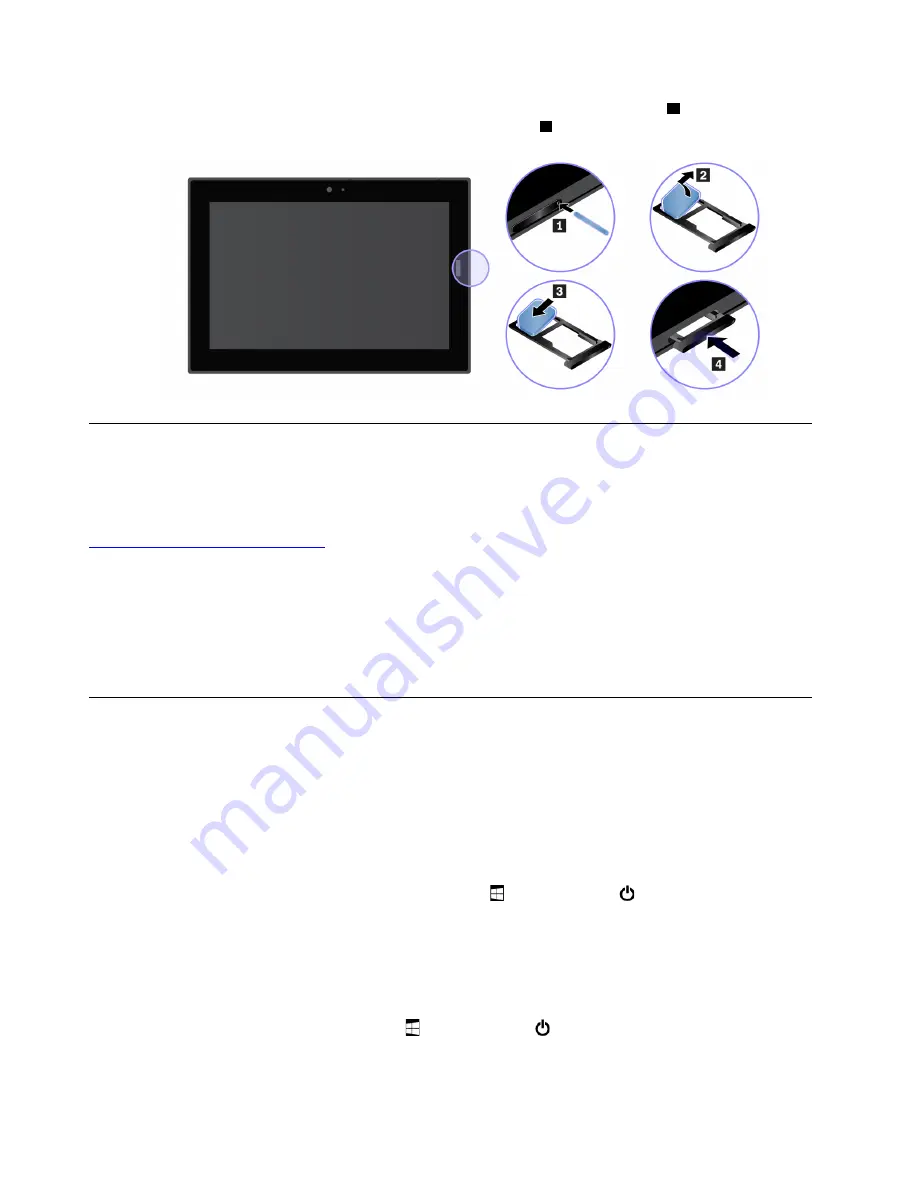
2. Install a new nano-SIM card into the tray with the metal contacts facing downward
3
. Insert the tray into
the nano-SIM-card and microSD card slot until you hear a click
4
.
Connecting to a wired network
You might need to use a wired network connection through an Ethernet cable when downloading large files.
With a ThinkPad USB C Ethernet Adapter, you can connect your computer to a wired network. You can also
purchase it from:
https://www.lenovo.com/accessories
To connect to a wired network:
1. Connect the ThinkPad USB C Ethernet Adapter to the USB-C connector on your computer.
2. Connect an Ethernet cable into the ThinkPad USB C Ethernet Adapter.
3. Tap the wired network icon in the Windows notification area, and enter the user name and password if
needed.
Power button and power settings
If you will not use the computer for a period of time, put the computer into sleep mode or turn off the
computer to save power. You also can adjust the power settings to achieve the best balance between
performance and power saving.
Putting your computer into sleep mode and waking up your computer
If you are not going to use the computer for just a few minutes, put your computer into sleep mode to lock it
and save power.
To put your computer into sleep mode, open the Start menu , then tap
Power
➙
Sleep
.
To wake up your computer from sleep mode, press the power button.
Turning off and turning on your computer
If you are not going to use the computer for long periods, turn off your computer to save power.
To turn off your computer, open the Start menu , then tap
Power
➙
Shut down
.
To turn on your computer, press and hold the power button.
8
Lenovo Tablet 10 User Guide
Summary of Contents for IdeaPad Miix 10
Page 1: ...Lenovo Tablet 10 User Guide ...
Page 14: ...xii Lenovo Tablet 10 User Guide ...
Page 24: ...10 Lenovo Tablet 10 User Guide ...
Page 34: ...20 Lenovo Tablet 10 User Guide ...
Page 54: ...40 Lenovo Tablet 10 User Guide ...
Page 74: ...60 Lenovo Tablet 10 User Guide ...
Page 76: ...62 Lenovo Tablet 10 User Guide ...
Page 78: ...64 Lenovo Tablet 10 User Guide ...
Page 82: ...68 Lenovo Tablet 10 User Guide ...
Page 83: ......
Page 84: ......
















































