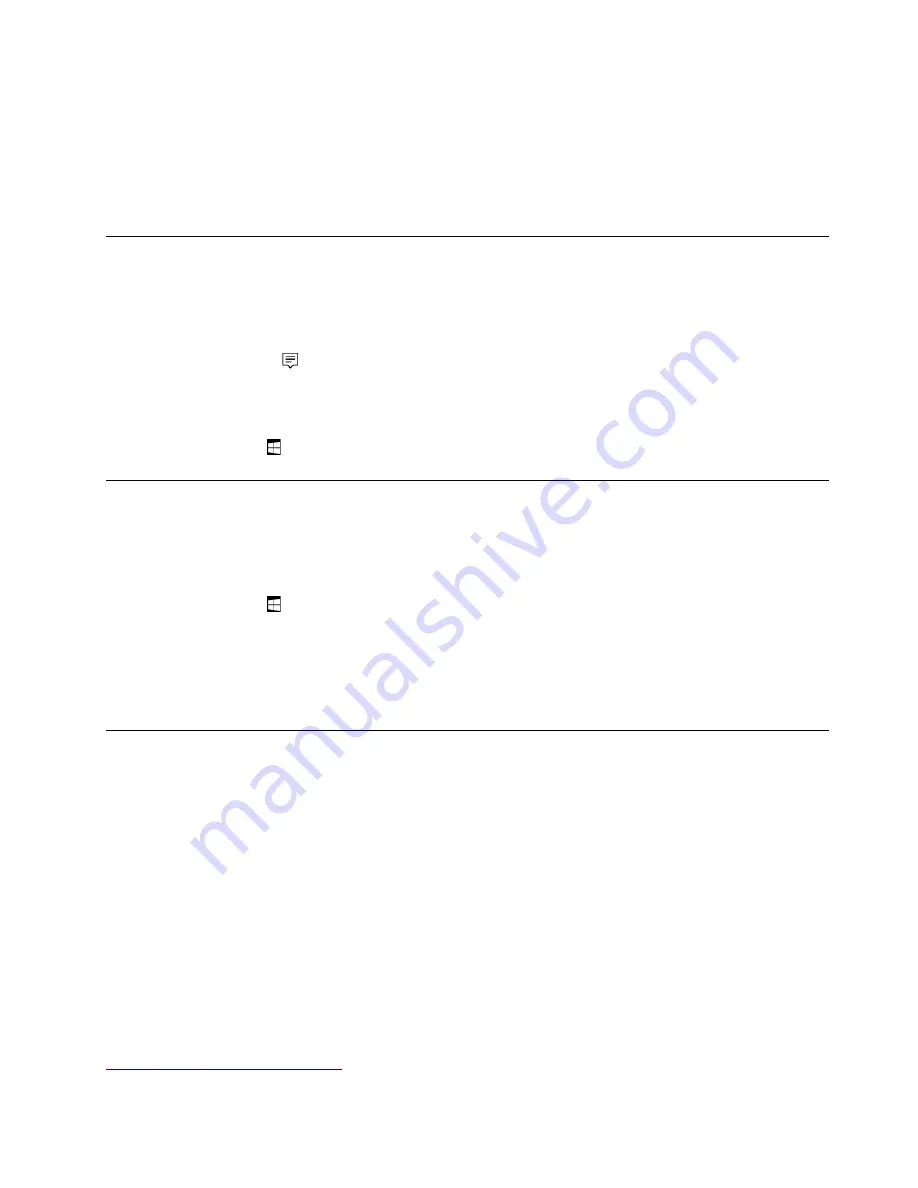
1. Save all open files, and exit all apps.
2. Open the Lenovo Tablet Setup app. See “Lenovo Tablet Setup app” on page 27.
3. Tap
Security
➙
Password
.
4. Tap
Enter
next to the supervisor password item and follow the instructions on the screen.
5. Save configuration changes and exit.
Accessing computer settings
Personalize your computer by changing the system and device settings so that you can get the best use of
your computer.
To access quick settings:
• Open the action center
. The key settings are displayed at the bottom.
To access Control Panel:
• Tap and hold on the taskbar, and then tap
Control Panel
from the pop-up menu.
• Open the Start menu , then tap
Windows System
➙
Control Panel
.
Getting help about the Windows operating system
Your computer is preinstalled with the Window operating system. To get help about this operating system,
read the following instructions.
To get quick help:
• Open the Start menu , then tap
Get Started
.
To get comprehensive help content:
• Search whatever you want to know in the Search box on the taskbar, or ask Cortana
®
personal assistant.
Note:
Cortana is your personal assistant for Windows. Cortana is available in some countries or regions.
Using your computer more comfortably
With the help of all the conveniences and powerful features of your computer, you can carry your computer
all day long at many places. Therefore it is important that you remain attentive to good posture, good lighting,
and proper seating to achieve greater comfort with your computer.
Active sitting and rest breaks
: The longer you sit and work with your computer, the more important it is to
observe your working posture. Make minor voluntary postural changes and take frequent, short breaks when
you use the computer for a long time. Your computer is a light and mobile system; remember that it can
easily be repositioned to accommodate many posture modifications you might wish to make.
Work area setup options
: Familiarize yourself with all of your office furniture so that you know how to adjust
your work surface, seat, and other work tools to accommodate your preferences for comfort. If your work
area is not in an office setting, be sure to take special note of employing active sitting and utilizing work
breaks. There are many solutions available to help you modify and expand your computer to best suit your
needs. Explore your options for docking solutions and external products that can provide the adjustability
and features you want. To view some of these options, go to:
https://www.lenovo.com/accessories
Chapter 3
.
Using your computer
17
Summary of Contents for IdeaPad Miix 10
Page 1: ...Lenovo Tablet 10 User Guide ...
Page 14: ...xii Lenovo Tablet 10 User Guide ...
Page 24: ...10 Lenovo Tablet 10 User Guide ...
Page 34: ...20 Lenovo Tablet 10 User Guide ...
Page 54: ...40 Lenovo Tablet 10 User Guide ...
Page 74: ...60 Lenovo Tablet 10 User Guide ...
Page 76: ...62 Lenovo Tablet 10 User Guide ...
Page 78: ...64 Lenovo Tablet 10 User Guide ...
Page 82: ...68 Lenovo Tablet 10 User Guide ...
Page 83: ......
Page 84: ......






























