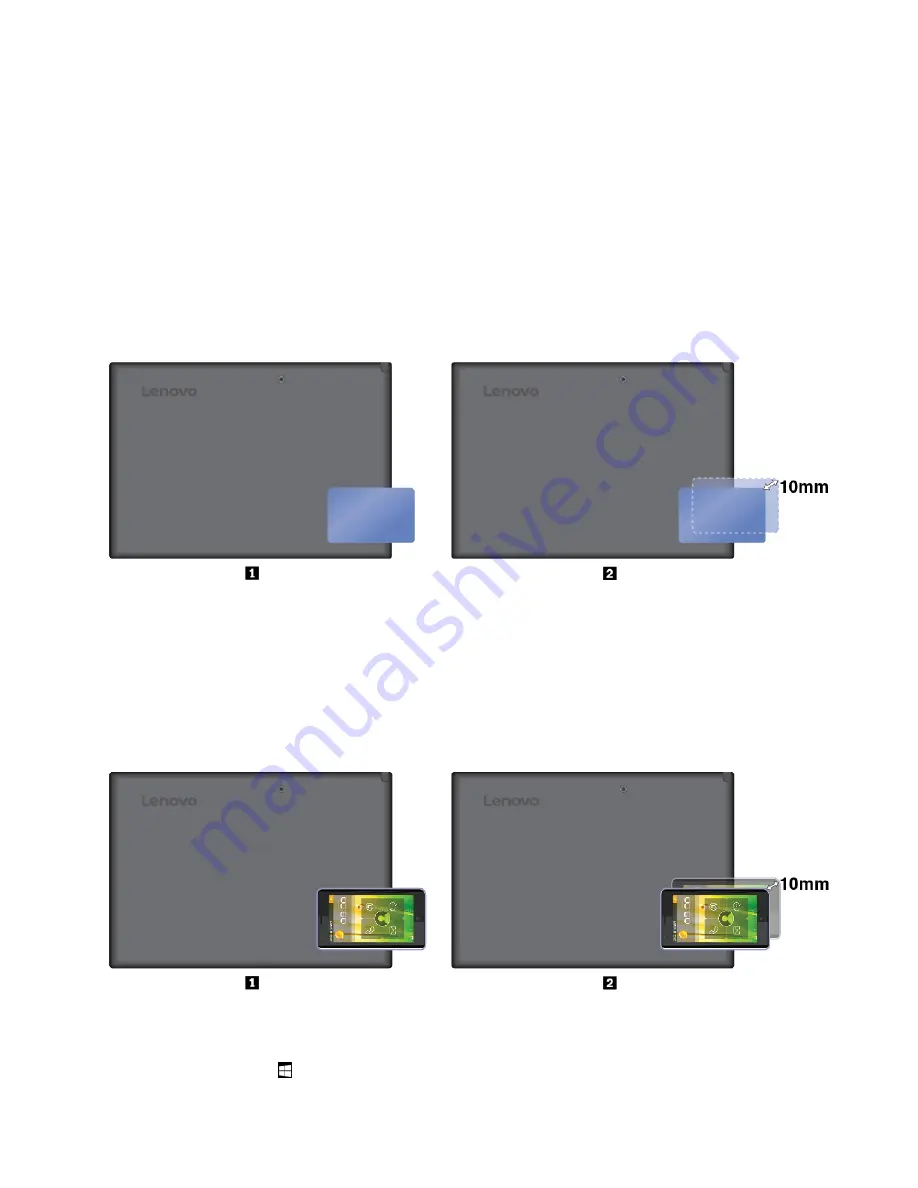
• Before handling the NFC card, touch a metal table or a grounded metal object. Otherwise the card might
get damaged by the static electricity from your body.
• During the data transfer, do not put your computer or NFC-enabled smartphone into sleep mode;
otherwise, your data could get damaged.
To pair your computer with an NFC card:
Before you start, ensure that the card is in NFC Data Exchange Format (NDEF), otherwise the card cannot be
detected.
1. Tap the card on the NFC touchpoint as shown.
2. Slowly move the card in the upright direction within a 10 mm (0.39 inches) distance. Then hold the card
for seconds until you are prompted that the card has been successfully detected.
To pair your computer with an NFC-enabled smartphone:
Before you start, ensure that the smartphone screen is facing upward.
1. Tap the smartphone on the NFC touchpoint as shown.
2. Slowly move the smartphone in the upright direction within a 10 mm (0.39 inches) distance. Then hold
the smartphone for seconds until you are prompted that the smartphone has been successfully
detected.
Enabling the NFC feature
In case that the NFC feature of your computer is disabled, do the following to enable the NFC feature:
1. Open the Start menu .
Chapter 3
.
Using your computer
13
Summary of Contents for IdeaPad Miix 10
Page 1: ...Lenovo Tablet 10 User Guide ...
Page 14: ...xii Lenovo Tablet 10 User Guide ...
Page 24: ...10 Lenovo Tablet 10 User Guide ...
Page 34: ...20 Lenovo Tablet 10 User Guide ...
Page 54: ...40 Lenovo Tablet 10 User Guide ...
Page 74: ...60 Lenovo Tablet 10 User Guide ...
Page 76: ...62 Lenovo Tablet 10 User Guide ...
Page 78: ...64 Lenovo Tablet 10 User Guide ...
Page 82: ...68 Lenovo Tablet 10 User Guide ...
Page 83: ......
Page 84: ......






























