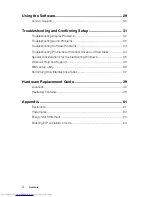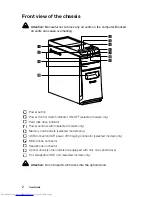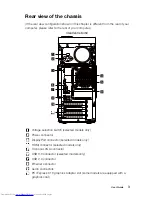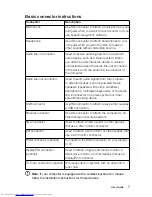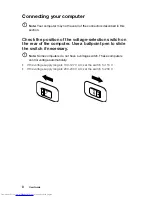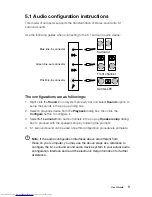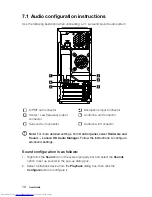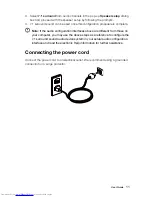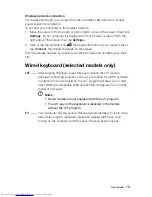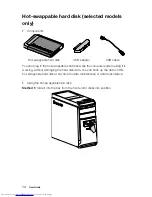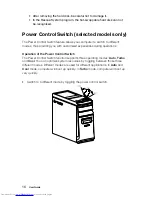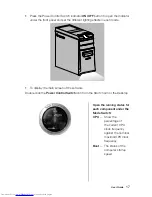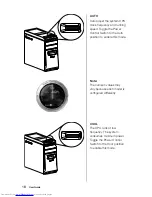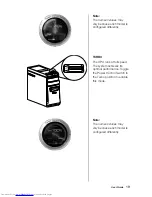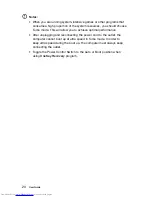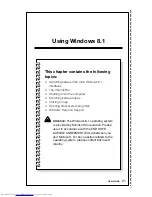6
User Guide
IdeaCentre K415
Voltage selection switch (selected models only)
Power connector
USB connectors (USB ports 4 to 6)
HDMI connector (selected models only)
On-board VGA connector
Ethernet connector
Audio connectors
PCI Express X 16 graphics adapter slot (some models are equipped with a
graphics card)
PCI Express X 1 adapter slots (some models are equipped with a WIFI card
or TV tuner card)
Note:
If your model has two VGA monitor connectors, be sure to use the
connector on the graphics adapter.
Summary of Contents for IdeaCentre K4 Series
Page 3: ......
Page 29: ...24 User Guide ...
Page 33: ...28 User Guide ...
Page 43: ...38 User Guide ...