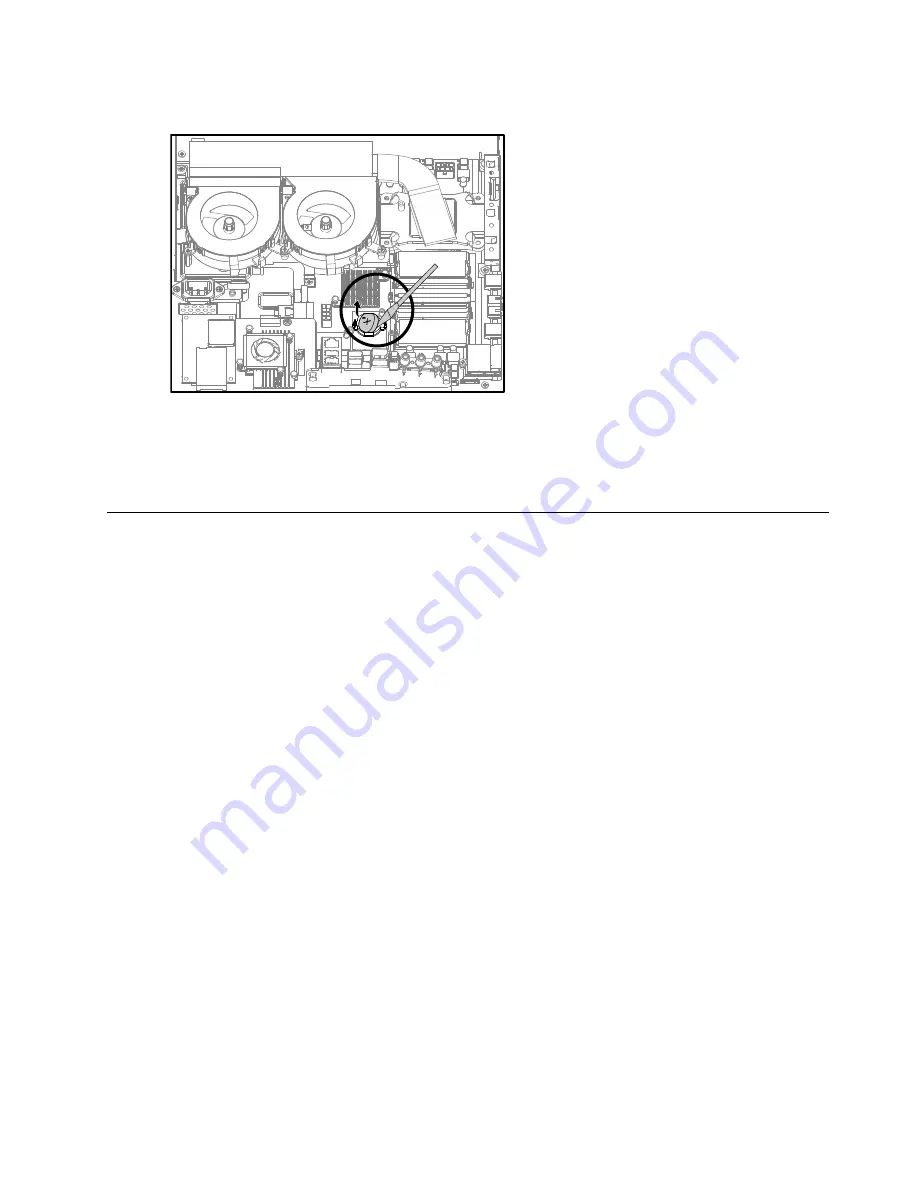
Step 9.
Use a flat head screwdriver as a lever to prise out the battery as shown.
Step 10. To install the new battery:
a.
Insert the new battery (CR2032) into the socket with the side labeled “+” facing up, and press
the battery into place.
Step 11. Reattach the EMI cover, middle cover, optical drive, computer stand and the rear cover.
Replacing the system fan
Note:
Turn off the computer and wait 3 to 5 minutes to let it cool down before removing the cover.
Note:
It may be helpful to place the computer face-down on a soft flat surface for this procedure. Lenovo
recommends that you use a blanket, towel, or other soft cloth to protect the computer screen from scratches
or other damage.
To replace the system fan
Step 1.
Remove any media (disks, CDs, DVDs or memory cards) from the drives, shut down the operating
system, and turn off the computer and all attached devices.
Step 2.
Unplug all power cords from electrical outlets.
Step 3.
Disconnect all cables attached to the computer. This includes power cords, input/output (I/O)
cables, and any other cables that are connected to the computer. Refer to “Left and right view”
and “Rear view” for help with locating the various connectors.
Step 4.
Remove the rear cover. Refer to “Removing the rear cover”.
Step 5.
Remove the computer stand. Refer to “Removing the computer stand”.
Step 6.
Remove the optical drive. Refer to “Replacing the optical drive”.
Step 7.
Remove the middle cover. Refer to “Removing the middle cover”.
Step 8.
Remove the EMI cover. Refer to “Removing the EMI cover”.
Chapter 8
.
Replacing hardware
43
Summary of Contents for IdeaCentre B345
Page 2: ......
Page 6: ...iv IdeaCentre B345 B545 All In OneHardware Maintenance Manual ...
Page 8: ...2 IdeaCentre B345 B545 All In OneHardware Maintenance Manual ...
Page 16: ...10 IdeaCentre B345 B545 All In OneHardware Maintenance Manual ...
Page 18: ...12 IdeaCentre B345 B545 All In OneHardware Maintenance Manual ...
Page 24: ...18 IdeaCentre B345 B545 All In OneHardware Maintenance Manual ...
















































