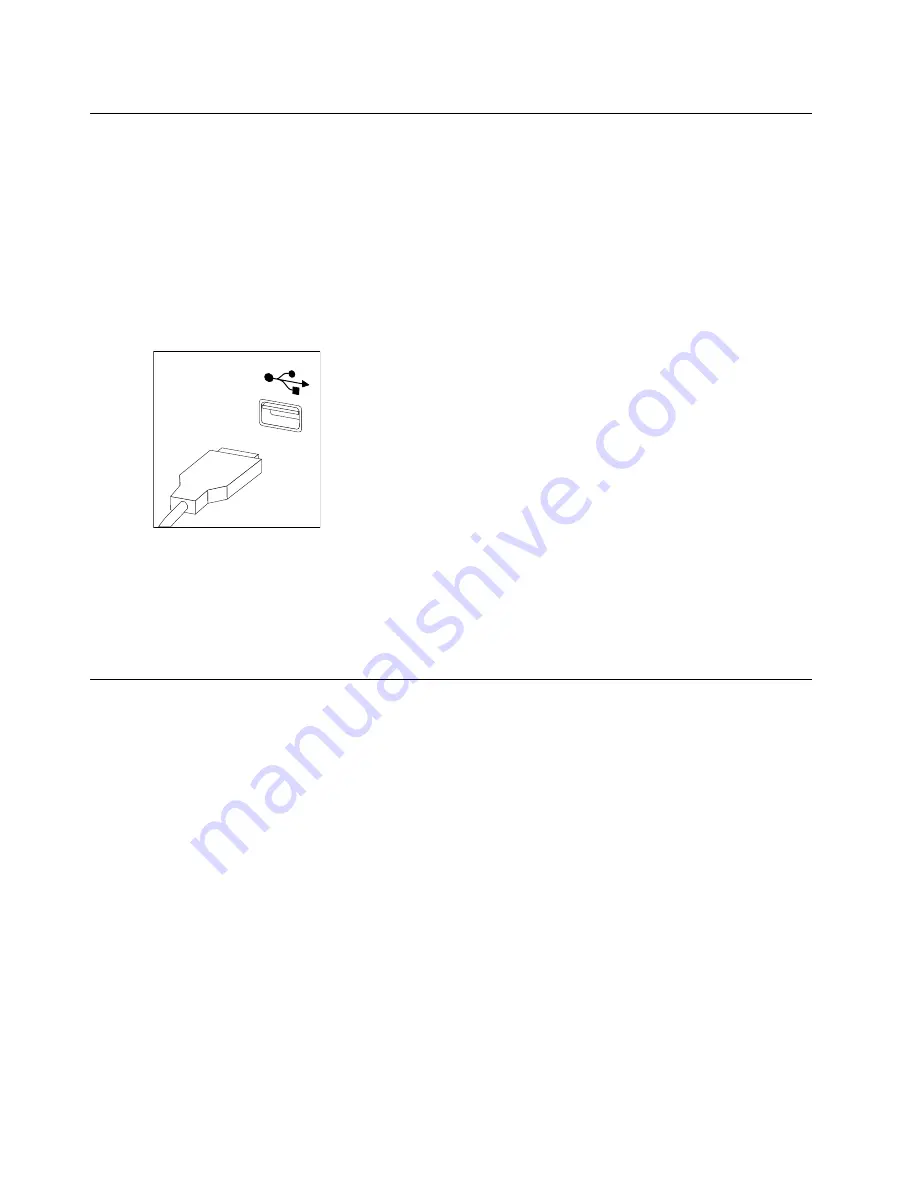
Replacing the keyboard and mouse
Attention:
Turn off the computer and wait 3 to 5 minutes to let it cool down before removing the cover.
To replace the keyboard and mouse
Step 1.
Remove any media (disks, CDs, DVDs or memory cards) from the drives, shut down the operating
system, and turn off the computer and all attached devices.
Step 2.
Unplug all power cords from electrical outlets.
Step 3.
Disconnect all cables attached to the computer. This includes power cords, input/output (I/O)
cables, and any other cables that are connected to the computer. Refer to “Left and right view”
and “Rear view” for help with locating the various connectors.
Note:
Your keyboard will be connected to a USB connector on one side or at the rear of the
computer.
Step 4.
Disconnect the defective keyboard cable from the computer and connect the new keyboard cable
to the same connector.
Note:
The mouse can be replaced using the same method.
Replacing the power cord or power adapter
Attention:
Turn off the computer and wait 3 to 5 minutes to let it cool down before removing the cover.
To replace the power cord and power adapter:
Step 1.
Remove any media (diskettes, CDs, DVDs, or memory cards) from the drives, shut down your
operating system, and turn off all attached devices and the computer.
Step 2.
Locate the connector for the power cord. Refer to “Rear view”.
28
IdeaCentre B345–B545 All-In-OneHardware Maintenance Manual
Summary of Contents for IdeaCentre B345
Page 2: ......
Page 6: ...iv IdeaCentre B345 B545 All In OneHardware Maintenance Manual ...
Page 8: ...2 IdeaCentre B345 B545 All In OneHardware Maintenance Manual ...
Page 16: ...10 IdeaCentre B345 B545 All In OneHardware Maintenance Manual ...
Page 18: ...12 IdeaCentre B345 B545 All In OneHardware Maintenance Manual ...
Page 24: ...18 IdeaCentre B345 B545 All In OneHardware Maintenance Manual ...
















































