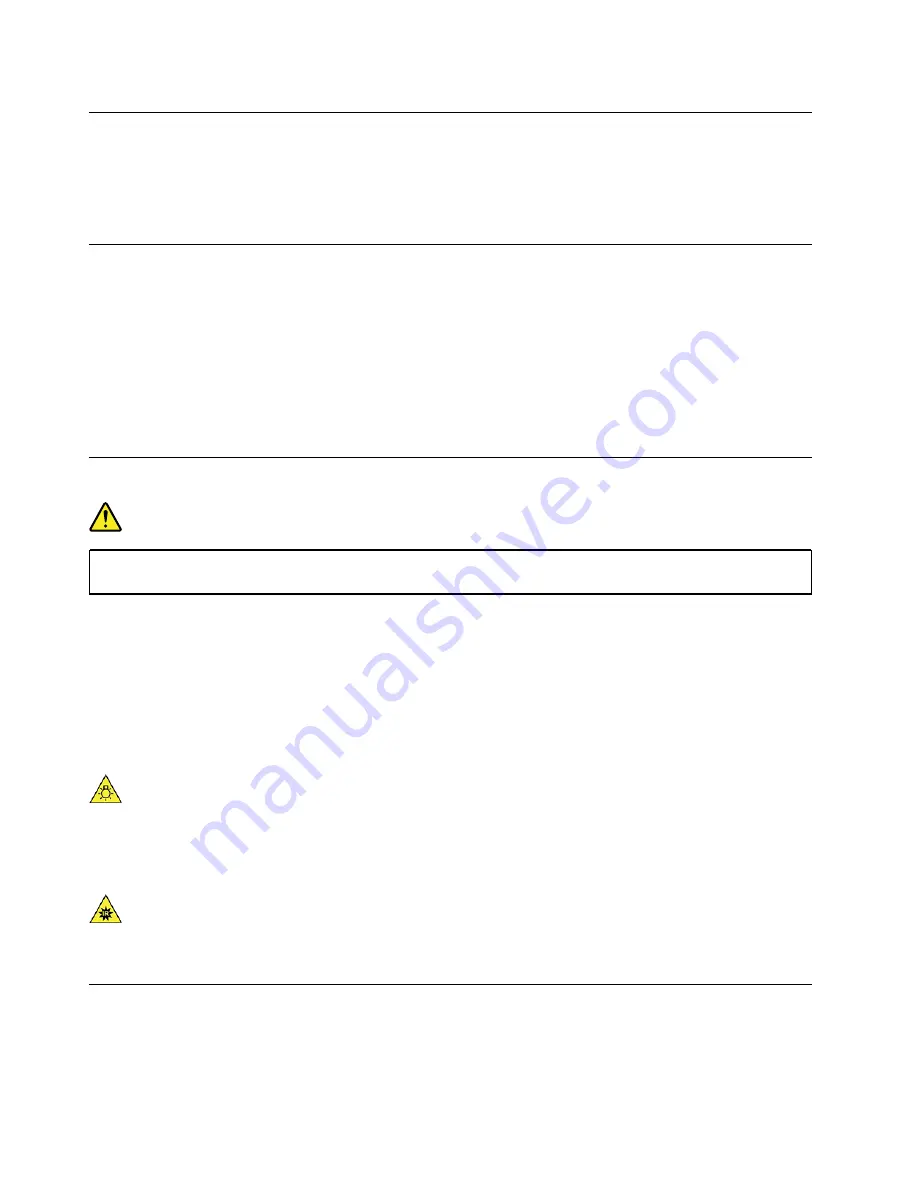
Glass parts notice
CAUTION:
Some parts of your product may be made of glass. This glass could break if the product is dropped on
a hard surface or receives a substantial impact. If glass breaks, do not touch or attempt to remove it.
Stop using your product until the glass is replaced by trained service personnel.
Computer placement notices
Inappropriate computer placement might cause harm to children.
• Place the computer on a sturdy piece of low-rise furniture or furniture that has been anchored.
• Do not place the computer at the edge of the furniture.
• Keep the computer cables out of the reach of children.
• Some items, such as toys, might attract children. Keep such items away from the computer.
Supervise children in rooms where the above safety instructions cannot be fully implemented.
Hazardous energy statement
DANGER
Disconnect all power cords from electrical outlets before removing the computer cover or any part
that has the above label attached.
DO NOT disassemble components that have the above label attached. There are no serviceable parts inside
these components.
Your product is designed for safe use. However, hazardous voltage, current, and energy levels are present
inside any component that has this label attached. Disassembling of these components might cause fire or
might even result in death. If you suspect a problem with one of these parts, contact a service technician.
CAUTION:
Bright Light, possible skin or eye damage. Disconnect power before servicing.
CAUTION:
Infrared Light, possible skin or eye damage. Disconnect power before servicing.
Eye comfort
The property of the display in combination with following notes result in reduced eye fatigue and increased
comfort.
82
User Guide
Summary of Contents for 90NC007PUS
Page 1: ...User Guide Lenovo Legion Tower 5 28L 05 and Lenovo Legion R5 28L 05 ...
Page 4: ...ii User Guide ...
Page 6: ...iv User Guide ...
Page 8: ...Figure 2 Lenovo Legion R5 28L 05 1 Lenovo Legion logo LED indicator 2 User Guide ...
Page 9: ...Top Figure 3 Lenovo Legion Tower 5 28L 05 Chapter 1 Meet your computer 3 ...
Page 14: ...8 User Guide ...
Page 30: ...24 User Guide ...
Page 34: ...5 Remove the left side cover 6 Install the new left side cover 28 User Guide ...
Page 38: ...4 Open the tabs and remove the front bezel 32 User Guide ...
Page 40: ...5 Open the tabs and remove the back cover 34 User Guide ...
Page 52: ...3 Disengage the tabs on the memory modules 4 Remove the memory module 46 User Guide ...
Page 56: ...6 Install the new heatsink and fan 7 Screw in the heatsink mounting screws 50 User Guide ...
Page 57: ...8 Plug the fan power cable into the motherboard Chapter 5 CRU replacement 51 ...
Page 62: ...5 Open the latch 6 Remove the PCI Express card super holder screws 56 User Guide ...
Page 72: ...7 Remove the power supply assembly 8 Install the new power supply assembly 66 User Guide ...
Page 78: ...72 User Guide ...
Page 92: ...86 User Guide ...
Page 108: ...102 User Guide ...
Page 111: ......
Page 112: ......















































