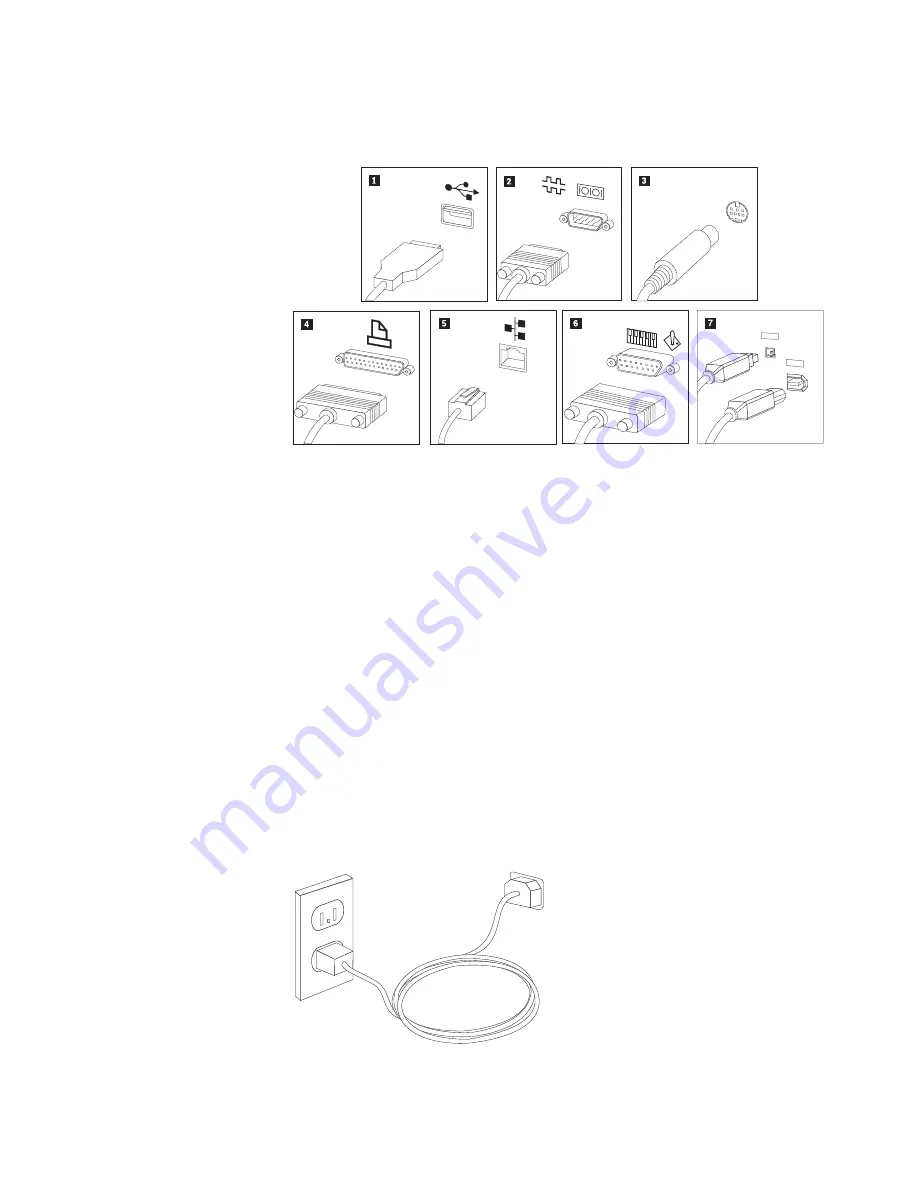
b.
Connect
the
speakers
to
the
computer.
9.
Connect
any
additional
devices
that
you
have.
Your
computer
might
not
have
all
connectors
that
are
shown.
1394
1394
1
USB
Use
this
connector
to
attach
a
device
that
requires
a
USB
connection,
such
as
a
keyboard,
mouse,
scanner,
printer,
or
personal
digital
assistant
(PDA).
2
Serial
Use
this
connector
to
attach
an
external
modem,
serial
printer,
or
other
device
that
uses
a
9-pin
serial
connector.
3
S-video
Use
this
connector
to
attach
a
television
set
that
has
an
S-Video
connector.
This
connector
is
present
on
some
high-performance
video
adapters.
4
Parallel
Use
this
connector
to
attach
a
parallel
printer
or
any
other
device
that
requires
a
25-pin
parallel
connection.
5
Ethernet
Use
this
connector
to
attach
the
computer
to
an
Ethernet-type
local
area
network
or
to
a
cable
modem.
Important:
To
operate
the
computer
within
FCC
limits
when
it
is
connected
to
an
Ethernet
network,
use
a
Category
5
Ethernet
cable.
6
MIDI/joystick
Use
this
connector
to
attach
a
joystick,
gamepad,
or
a
musical
instrument
digital
interface
(MIDI)
device
such
as
a
MIDI
keyboard.
7
IEEE
1394
This
connector
is
sometimes
called
Firewire
because
it
transmits
data
rapidly.
There
are
two
types
of
IEEE
1394
connectors:
the
4-pin
and
the
6-pin.
IEEE
1394
offers
connection
to
several
types
of
consumer
electronics,
including
digital
audio
devices
and
scanners.
10.
Connect
the
power
cords
to
properly
grounded
electrical
outlets.
Chapter
2.
Setting
up
your
computer
7
Summary of Contents for 88116CU
Page 1: ...User Guide Types 8012 8794 8798 8802 Types 8806 8811 8816 ...
Page 2: ......
Page 3: ...User Guide Types 8012 8794 8798 8802 Types 8806 8811 8816 ...
Page 16: ...xiv User Guide ...
Page 26: ...10 User Guide ...
Page 52: ...36 User Guide ...
Page 60: ...44 User Guide ...
Page 64: ...48 User Guide ...
Page 66: ...50 User Guide ...
Page 84: ...68 User Guide ...
Page 89: ......
Page 90: ...Part Number 41X6170 Printed in USA 1P P N 41X6170 ...
















































