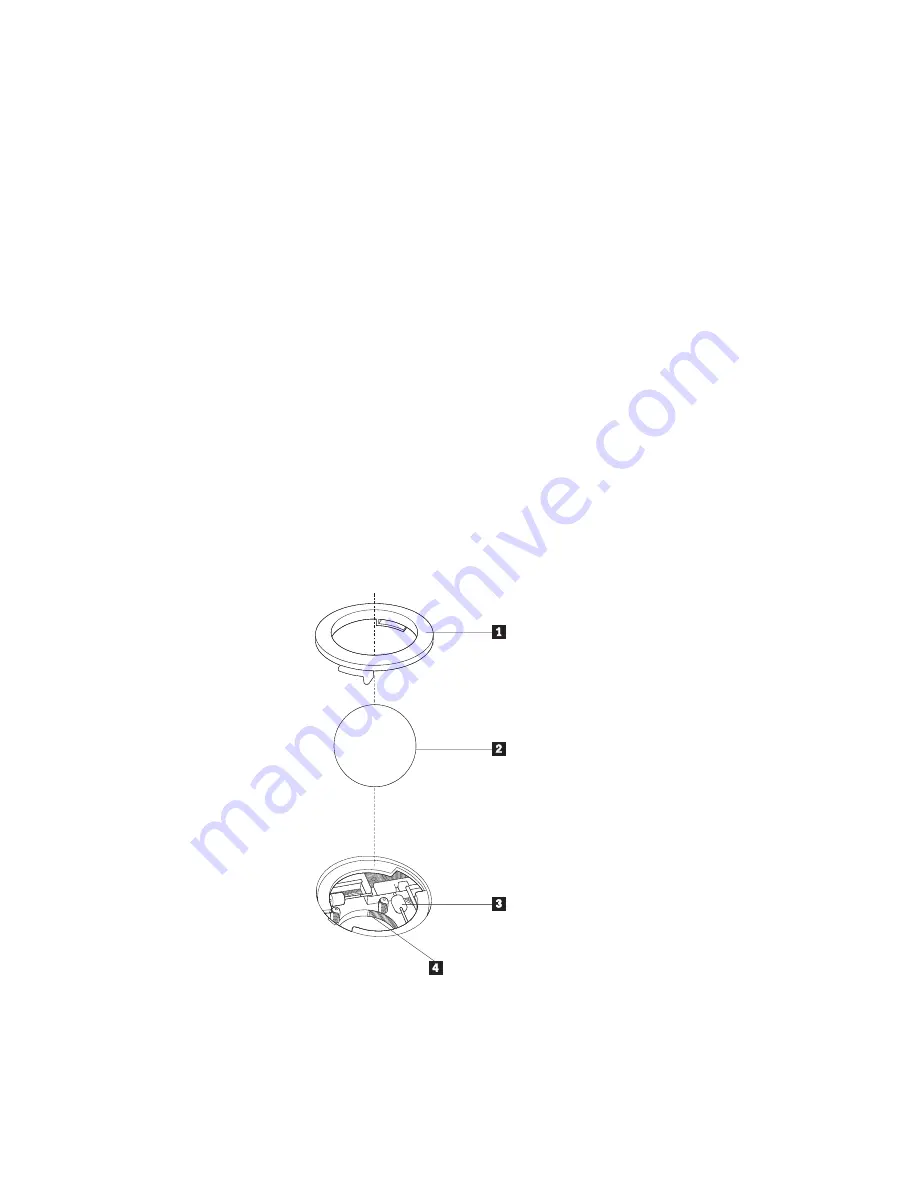
Optical
mouse
An
optical
mouse
uses
a
light-emitting
diode
(LED)
and
an
optical
sensor
to
navigate
the
pointer.
If
the
pointer
on
the
screen
does
not
move
smoothly
with
the
optical
mouse,
you
might
need
to
clean
the
mouse.
Use
the
following
procedure
to
clean
the
optical
mouse:
1.
Turn
off
your
computer.
2.
Disconnect
the
mouse
cable
from
the
computer.
3.
Turn
the
mouse
upside
down
to
look
at
the
lens.
a.
If
there
is
a
smudge
on
the
lens,
gently
clean
the
area
with
a
plain
cotton-tipped
swab.
b.
If
there
is
some
debris
in
the
lens,
gently
blow
the
debris
away
from
the
area.
4.
Check
the
surface
on
which
you
are
using
the
mouse.
If
you
have
a
very
intricate
picture
or
pattern
beneath
the
mouse
it
may
be
difficult
for
the
digital
signal
processor
(DSP)
to
determine
changes
in
the
mouse
position.
5.
Reconnect
the
mouse
cable
to
the
computer.
6.
Turn
your
computer
back
on.
Non-optical
mouse
The
non-optical
mouse
uses
a
ball
to
navigate
the
pointer.
If
the
pointer
on
the
screen
does
not
move
smoothly
with
the
mouse,
you
might
need
to
clean
the
mouse.
Use
the
following
procedure
to
clean
the
non-optical
mouse:
Note:
The
following
illustration
might
be
slightly
different
from
your
mouse.
1
Retainer
ring
2
Ball
3
Plastic
rollers
4
Ball
cage
Chapter
7.
Troubleshooting
and
diagnostics
55
Summary of Contents for 88116CU
Page 1: ...User Guide Types 8012 8794 8798 8802 Types 8806 8811 8816 ...
Page 2: ......
Page 3: ...User Guide Types 8012 8794 8798 8802 Types 8806 8811 8816 ...
Page 16: ...xiv User Guide ...
Page 26: ...10 User Guide ...
Page 52: ...36 User Guide ...
Page 60: ...44 User Guide ...
Page 64: ...48 User Guide ...
Page 66: ...50 User Guide ...
Page 84: ...68 User Guide ...
Page 89: ......
Page 90: ...Part Number 41X6170 Printed in USA 1P P N 41X6170 ...






























