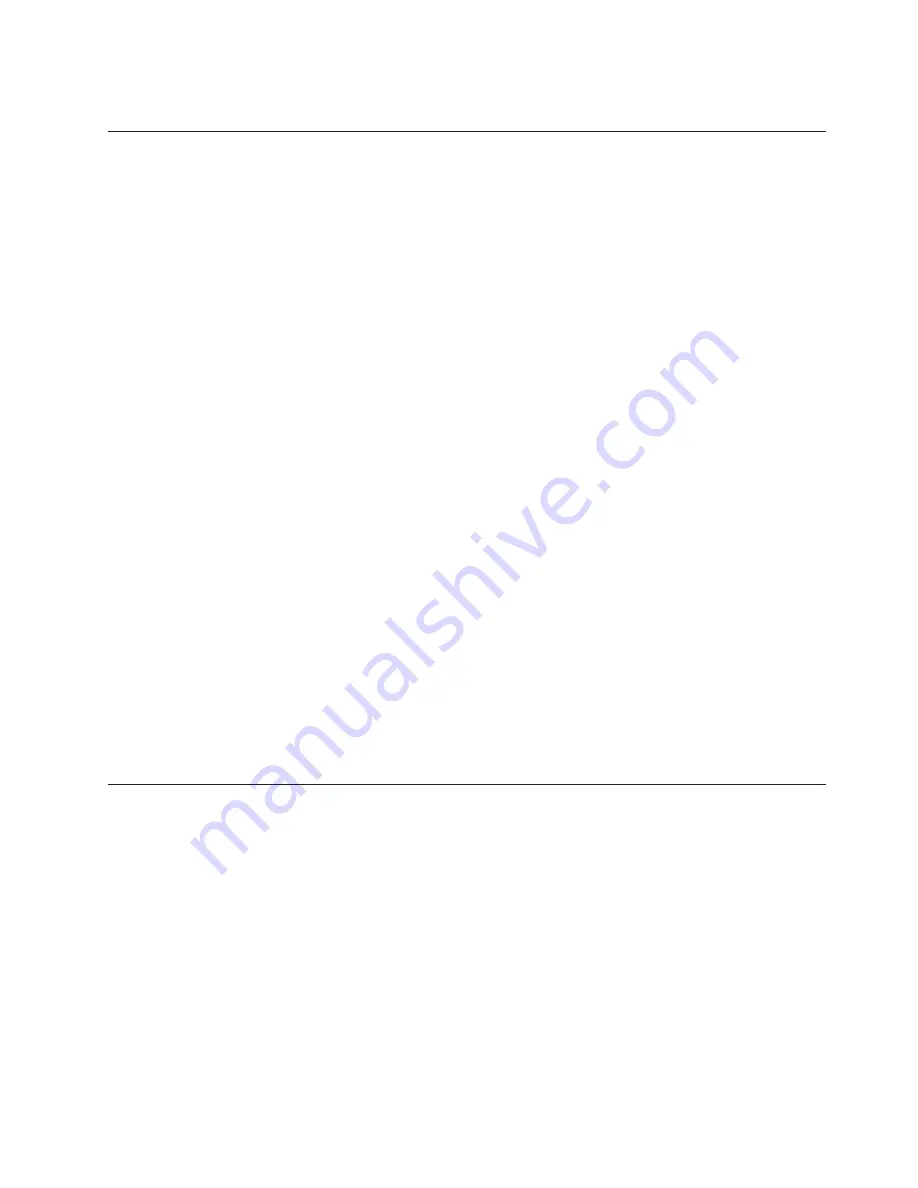
2.
Press
any
key
to
continue.
Selecting
a
startup
device
If
your
computer
does
not
start
up
(boot)
from
a
device,
such
as
the
CD-ROM,
diskette,
or
hard
disk
as
expected,
use
one
of
the
following
procedures
to
select
a
startup
device.
Selecting
a
temporary
startup
device
Use
the
following
procedure
to
startup
from
any
boot
device.
Note:
Not
all
CDs,
hard
disks,
and
diskettes
are
startable
(bootable).
1.
Turn
off
the
computer.
2.
Repeatedly
press
and
release
the
F12
key
as
you
turn
on
the
computer.
3.
Stop
pressing
the
F12
key
when
the
Startup
Device
Menu
(Boot
Menu)
appears.
4.
Select
the
desired
startup
device
from
the
Startup
Device
Menu
and
press
the
Enter
key
to
begin.
Note:
Selecting
a
startup
device
from
the
Startup
Device
(Boot)
menu
does
not
permanently
change
the
startup
sequence.
Changing
the
startup
device
sequence
To
view
or
change
the
primary
or
automatic
power-on
startup
sequence,
do
the
following:
1.
Start
the
Setup
Utility
program
(see
“Starting
the
Setup
Utility
program”
on
page
45).
2.
Select
Advanced
BIOS
features
.
3.
Select
the
sequence
of
devices
for
the
First
Boot
Device,
the
Second
Boot
Device,
and
the
Third
Boot
Device.
4.
Press
Esc
to
return
to
the
Setup
Utility
program
menu.
5.
Select
Save
&
Exit
Setup
.
If
you
have
changed
these
settings
and
want
to
return
to
the
default
settings,
press
(N)
when
the
Save
and
Exit
dialog
box
is
displayed.
Exiting
from
the
Setup
Utility
program
When
you
finish
viewing
or
changing
settings,
press
Esc
to
return
to
the
Setup
Utility
program
menu
(you
might
have
to
press
Esc
several
times).
If
you
want
to
save
the
new
settings,
select
Save
&
Exit
Setup
before
you
exit.
Otherwise,
your
changes
will
not
be
saved.
Chapter
5.
Using
the
Setup
Utility
47
Summary of Contents for 88116CU
Page 1: ...User Guide Types 8012 8794 8798 8802 Types 8806 8811 8816 ...
Page 2: ......
Page 3: ...User Guide Types 8012 8794 8798 8802 Types 8806 8811 8816 ...
Page 16: ...xiv User Guide ...
Page 26: ...10 User Guide ...
Page 52: ...36 User Guide ...
Page 60: ...44 User Guide ...
Page 64: ...48 User Guide ...
Page 66: ...50 User Guide ...
Page 84: ...68 User Guide ...
Page 89: ......
Page 90: ...Part Number 41X6170 Printed in USA 1P P N 41X6170 ...






























