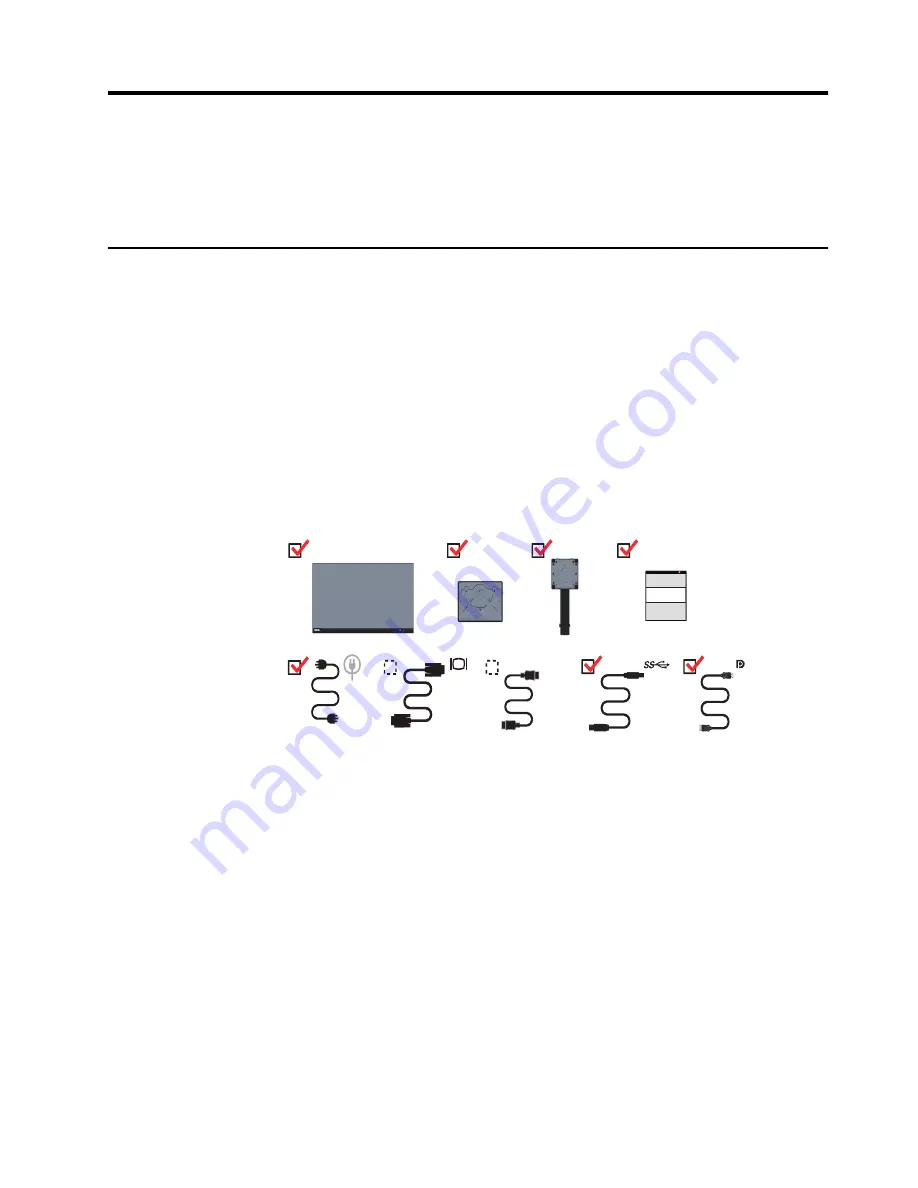
Chapter 1.
1-1
Chapter 1. Getting started
This User’s Guide provides detailed operation instructions for the user. For quick instruction
overview, please see the Setup Poster for brief information.
ThinkVision T24i-2L supports Lenovo Display Control Center -
Shipping contents
The product package should include the following items:
•
Information Flyer
•
Flat Panel Monitor
•
Power Cord
•
Analog Cable (optional)
•
HDMI (optional)
•
USB 3.0 Cable
•
DP Cable
•
Base
•
Stand
HDMI






































