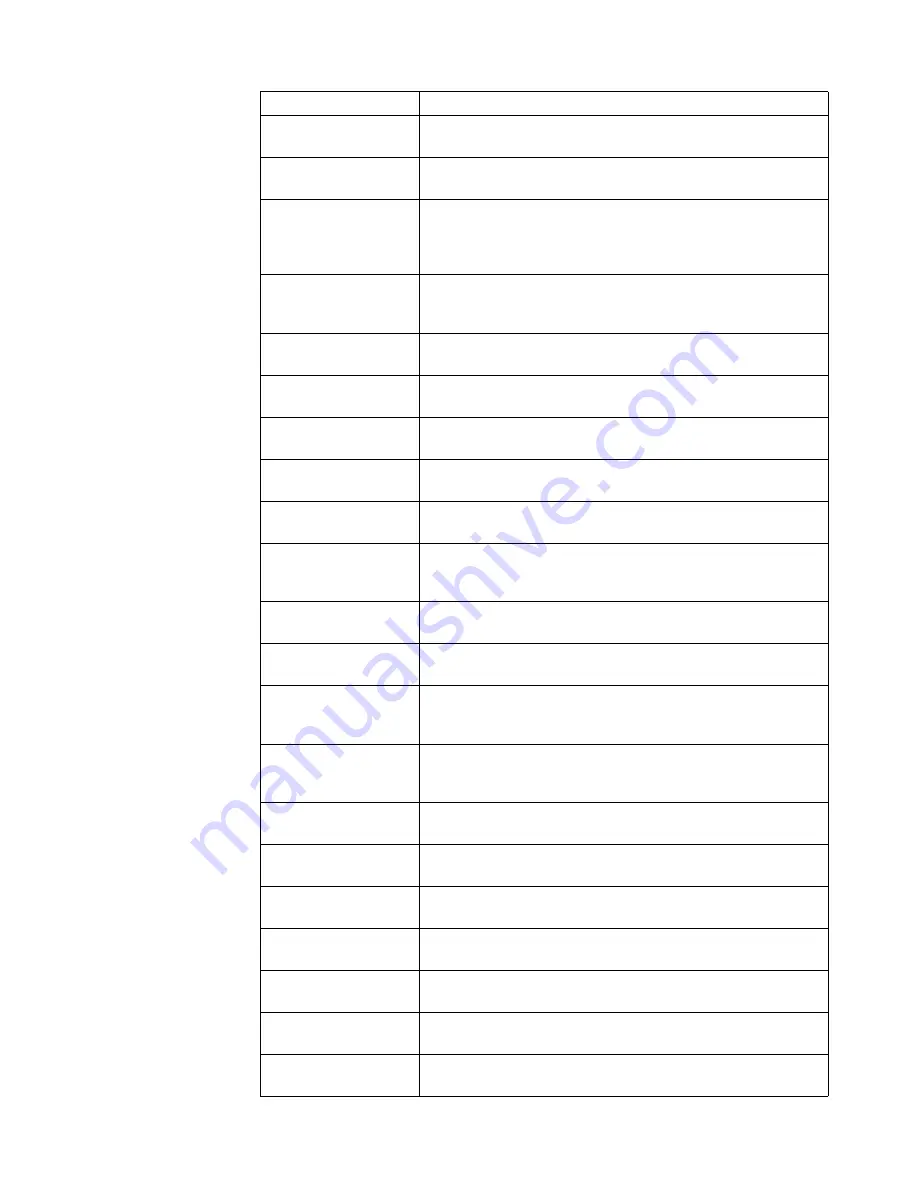
Appendix A.
A-3
Honduras Dial
800-0123
(Spanish)
Hungary
+36-13-825-716
(English, Hungarian)
India
Primary: 1800-419-4666 (Tata)
Secondary: 1800-3000-8465 (Reliance)
Email: [email protected]
(English and Hindi)
Indonesia 1-803-442-425
62 213-002-1090 (Standard Charges Apply)
(English, Bahasa Indonesia)
Ireland
Warranty service and support: 01-881-1444
(English)
Israel
Givat Shmuel Service Center: +972-3-531-3900
(Hebrew, English)
Italy
Warranty service and support: +39-800-820094
(Italian)
Japan 0120-000-817
(Japanese, English)
Kazakhstan
77-273-231-427 (Standard Charges Apply)
(Russian, English)
Korea
080-513-0880 (Collect call)
02-3483-2829 (Toll Call)
(Korean)
Latvia 371-6707-360
(Latvian, Russian, English)
Lithuania
370 5278 6602
(Italian, Russian, English )
Luxembourg
ThinkServer and ThinkStation: 352-360-385-343
ThinkCentre and ThinkPad: 352-360-385-222
(French)
Malaysia
1-800-88-0013
03-7724-8023 (Standard Charges Apply)
(English)
Malta 356-21-445-566
(English, Italian, Maltese Arabic)
Mexico
001-866-434-2080
(Spanish)
Netherlands
020-513-3939
(Dutch)
New Zealand
0508-770-506
(English)
Nicaragua 001-800-220-2282
(Spanish)
Norway 8152-1550
(Norwegian)
Panama
Lenovo Customer Support Center: 001-866-434 (toll-free)
(Spanish)
Country or Region
Telephone Number





































