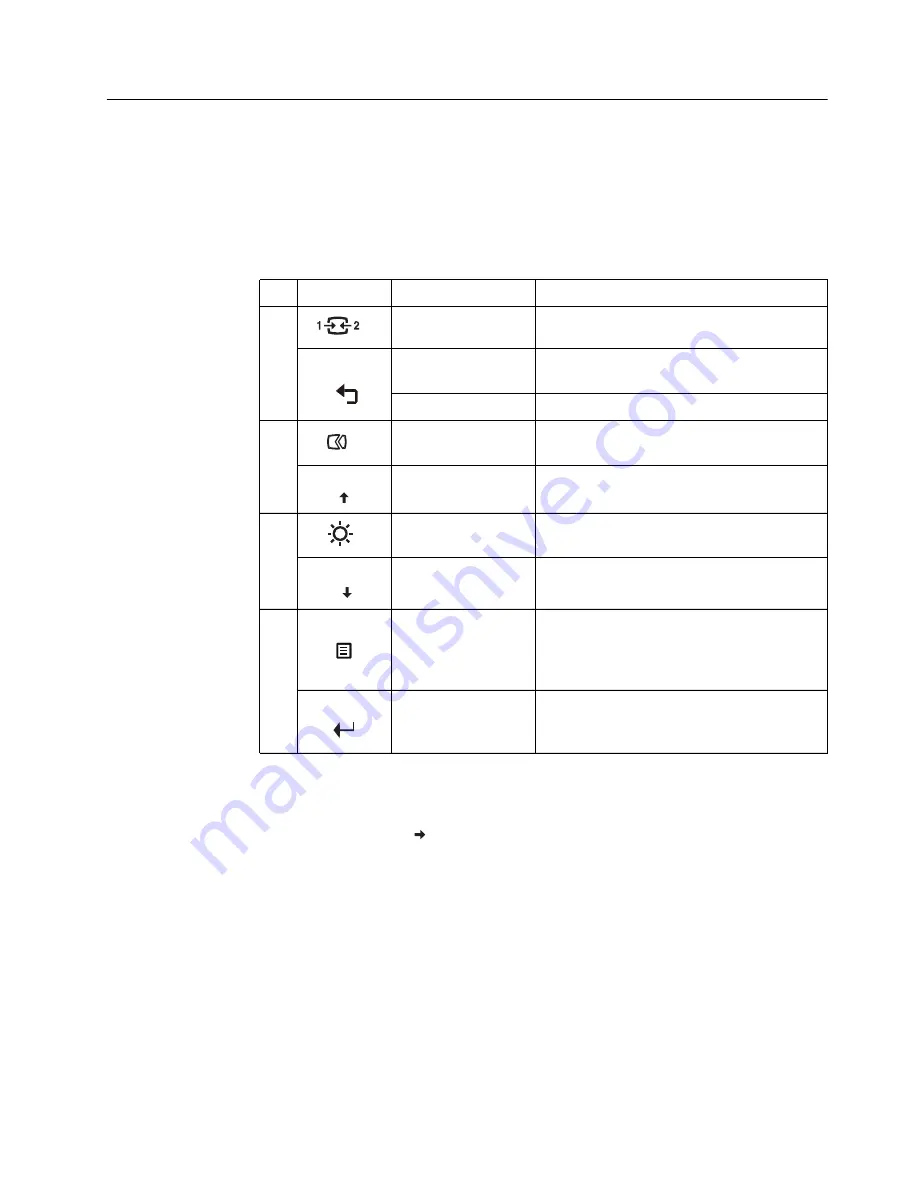
Chapter 2. 2-3
Adjusting your monitor image
This section describes the control features to adjust your monitor image.
Using the direct access controls
The direct access controls can be used when the On Screen Display (OSD) is not
displayed.
Note:
The T24i-2L uses Natural Low Blue Light Technology that reduces harmful blue light to
protect human eyes while maintaining picture quality in 6500K color temperature.
,
f you can’t make sure the monitor already under Low Blue Light mode, Just do
Reset
action
in the OSD item
Options Factory Reset
.
Table 2-1. Direct access controls
Icon
Control
Description
1
Input Change
Switches the video input source
DDC-CI
Press and hold for 10 seconds to enable or
disable the DDC-CI function
Exit
Exit from menu
2
Auto Adjustment
Optimizes image (size, position, phase and
clock) (For analog [VGA] source only)
Up
Up browsing key
3
Brightness
Direct access to Brightness adjustment
Down
Down browsing key
4
Menu
To access OSD menu
Press to confirm selection
Press and hold for 10 seconds will lock
menu/un-lock menu
Enter
Press to enter next level on main menu/sub
menu status or enter previous level on
adjustment bar






























