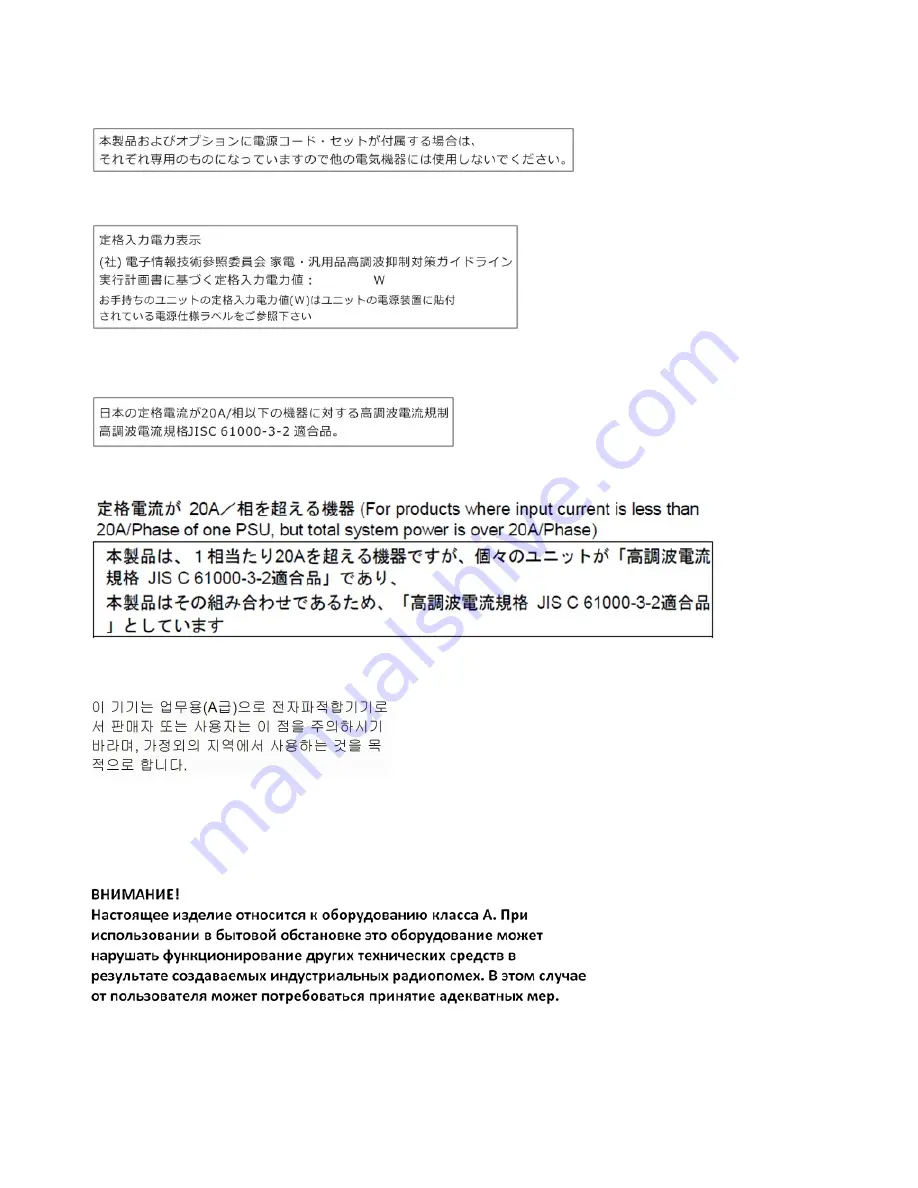
Japanese Electrical Appliance and Material Safety Law statement (for detachable AC power cord)
JEITA harmonics guideline - Japanese Statement for AC power consumption (W)
JEITA harmonics guideline - Japanese Statement of Compliance for Products Less than or Equal to
20A per phase
JEITA harmonics guideline - Japanese Statement of Compliance for Products More than 20A
Korea Communications Commission (KCC) statement
This is electromagnetic wave compatibility equipment for business (Type A). Sellers and users need to pay
attention to it. This is for any areas other than home.
Russia Electromagnetic Interference (EMI) Class A statement
72
1U C19 and C13 Switched and Monitored PDUs Installation and Maintenance Guide
Summary of Contents for 46M4002
Page 1: ...1U C19 and C13 Switched and Monitored PDUs Installation and Maintenance Guide ...
Page 24: ...16 1U C19 and C13 Switched and Monitored PDUs Installation and Maintenance Guide ...
Page 30: ...22 1U C19 and C13 Switched and Monitored PDUs Installation and Maintenance Guide ...
Page 34: ...26 1U C19 and C13 Switched and Monitored PDUs Installation and Maintenance Guide ...
Page 56: ...48 1U C19 and C13 Switched and Monitored PDUs Installation and Maintenance Guide ...
Page 60: ...52 1U C19 and C13 Switched and Monitored PDUs Installation and Maintenance Guide ...
Page 62: ...54 1U C19 and C13 Switched and Monitored PDUs Installation and Maintenance Guide ...
Page 68: ...60 1U C19 and C13 Switched and Monitored PDUs Installation and Maintenance Guide ...
Page 70: ...62 1U C19 and C13 Switched and Monitored PDUs Installation and Maintenance Guide ...
Page 74: ...66 1U C19 and C13 Switched and Monitored PDUs Installation and Maintenance Guide ...
Page 85: ......
Page 86: ......


































