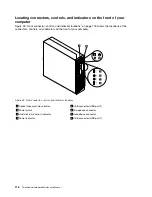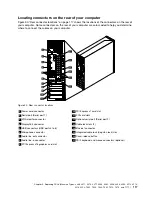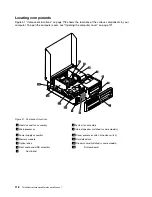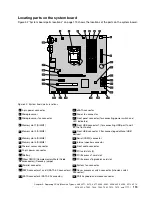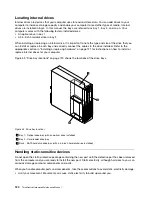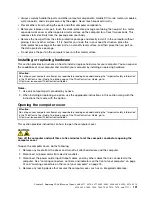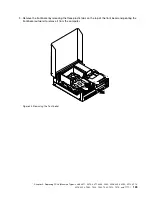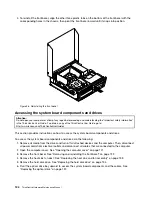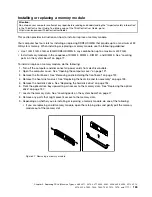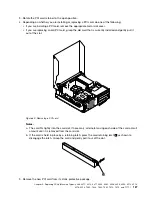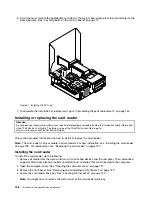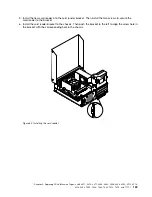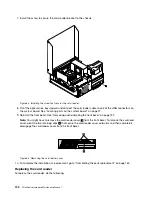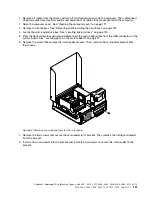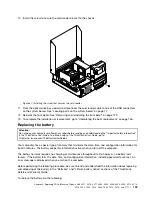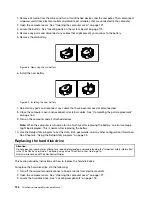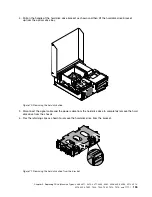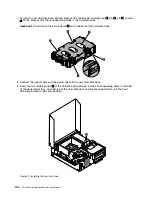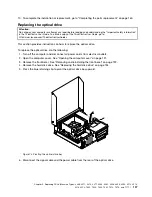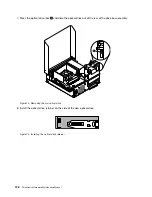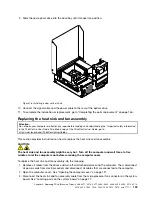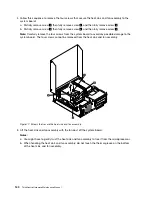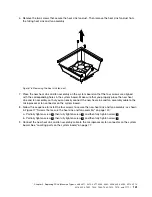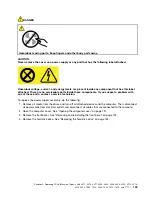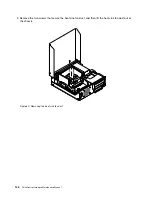7. Install the screw to secure the card reader bracket to the chassis.
Figure 63. Installing the screw that secures the card reader
8. Pivot the optical drive bay upward and connect the card reader cable to one of the USB connectors on
the system board. See “Locating parts on the system board” on page 77.
9. Reinstall the front bezel. See “Removing and reinstalling the front bezel” on page 122.
Note:
You might have to remove the card reader cover
2
from the front bezel. To remove the card read
cover, pivot the two retaining clips
1
that secure the card reader cover outwards and then completely
disengage the card reader cover from the front bezel.
Figure 64. Removing the card reader cover
10. To complete the installation or replacement, go to “Completing the parts replacement” on page 160.
Replacing the card reader
To replace the card reader, do the following:
130
ThinkCentre Hardware Maintenance Manual
Summary of Contents for 4513
Page 2: ......
Page 8: ...vi ThinkCentre Hardware Maintenance Manual ...
Page 17: ...Chapter 2 Safety information 9 ...
Page 18: ... 18 kg 37 lbs 32 kg 70 5 lbs 55 kg 121 2 lbs 10 ThinkCentre Hardware Maintenance Manual ...
Page 22: ...14 ThinkCentre Hardware Maintenance Manual ...
Page 23: ...1 2 Chapter 2 Safety information 15 ...
Page 24: ...1 2 16 ThinkCentre Hardware Maintenance Manual ...
Page 30: ...22 ThinkCentre Hardware Maintenance Manual ...
Page 31: ...1 2 Chapter 2 Safety information 23 ...
Page 35: ...Chapter 2 Safety information 27 ...
Page 36: ...1 2 28 ThinkCentre Hardware Maintenance Manual ...
Page 40: ...32 ThinkCentre Hardware Maintenance Manual ...
Page 56: ...48 ThinkCentre Hardware Maintenance Manual ...
Page 80: ...72 ThinkCentre Hardware Maintenance Manual ...
Page 170: ...162 ThinkCentre Hardware Maintenance Manual ...
Page 486: ...478 ThinkCentre Hardware Maintenance Manual ...
Page 491: ......
Page 492: ...Part Number 0A23284 Printed in USA 1P P N 0A23284 0A23284 ...