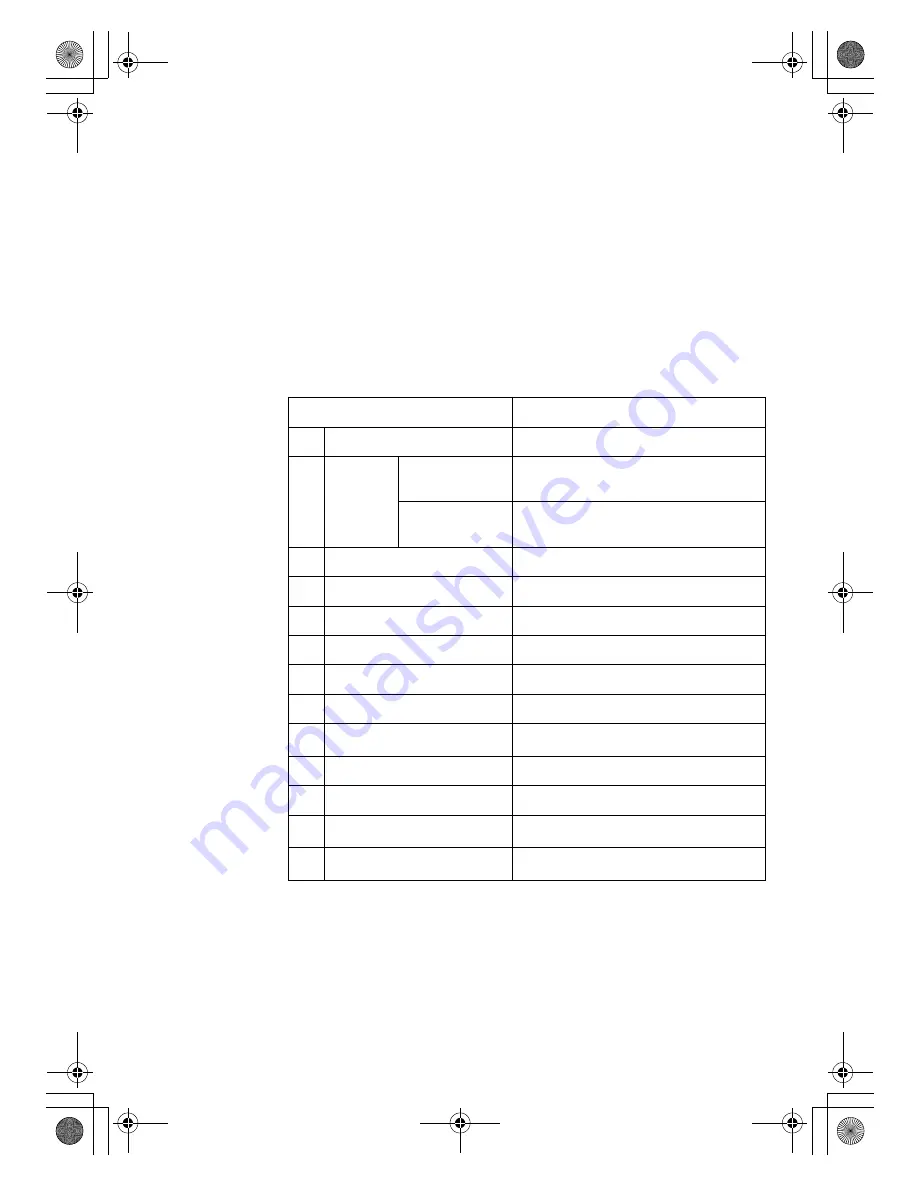
Getting Started
Chapter 3. Getting Started
29
Installing Device Drivers
A compatible device driver is a requirement to ensure correct operation and
performance of each component in your computer. Lenovo provide all
drivers that you need in a driver CD. Follow the following steps to install
drivers on your computer. (Assuming the CD-ROM is “E:” Disk and current
OS is Windows Vista™)
Notes:
• Adhere to the following sequences, otherwise might compromise the
system’s stability and audio or video effect, even cause you to reinstall
the operating system.
• Most installations require a reboot to update the driver.
*1 Enable the Bluetooth device before you install the driver. (by pressing
[Fn] + [F6])
*2 Without these two drivers, you can not use the Function key
combinations and the EQ button.
Sequence of installation
Path of drivers
1
Chipset
E:\Vista\Chipset\Setup.exe
2
Graphics
Card
For Integrated
Graphics Card
E:\Vista\VGA\Intel VGA\Setup.exe
For Discrete
Graphics Card
E:\Vista\VGA\Nvidia VGA\Setup.exe
3
Sound Card
E:\Vista\Audio\Setup.exe
4
Modem
E:\Vista\Modem\ssetup.exe
5
LAN Card
E:\Vista\LAN\DrvInst\IA32\Setup.exe
6
Touch Pad
E:\Vista\TouchPad\Setup.exe
7
Wireless LAN Card
E:\Vista\WirelessLan\Autorun.exe
8
Card Reader
E:\Vista\CardReader\setup.exe
9
EnergyCut *
2
E:\Vista\EnergyCut\Setup.exe
10
Camera
E:\Vista\Camera\Setup.exe
11
CIR
E:\Vista\CIR\Setup.exe
12
EQI *
2
E:\Vista\EQI\Setup.exe
13
Bluetooth *
1
E:\Vista\Bluetooth\setup.exe
Lenovo 3000Y310 UG.book Page 29 Friday, September 14, 2007 4:24 PM
















































