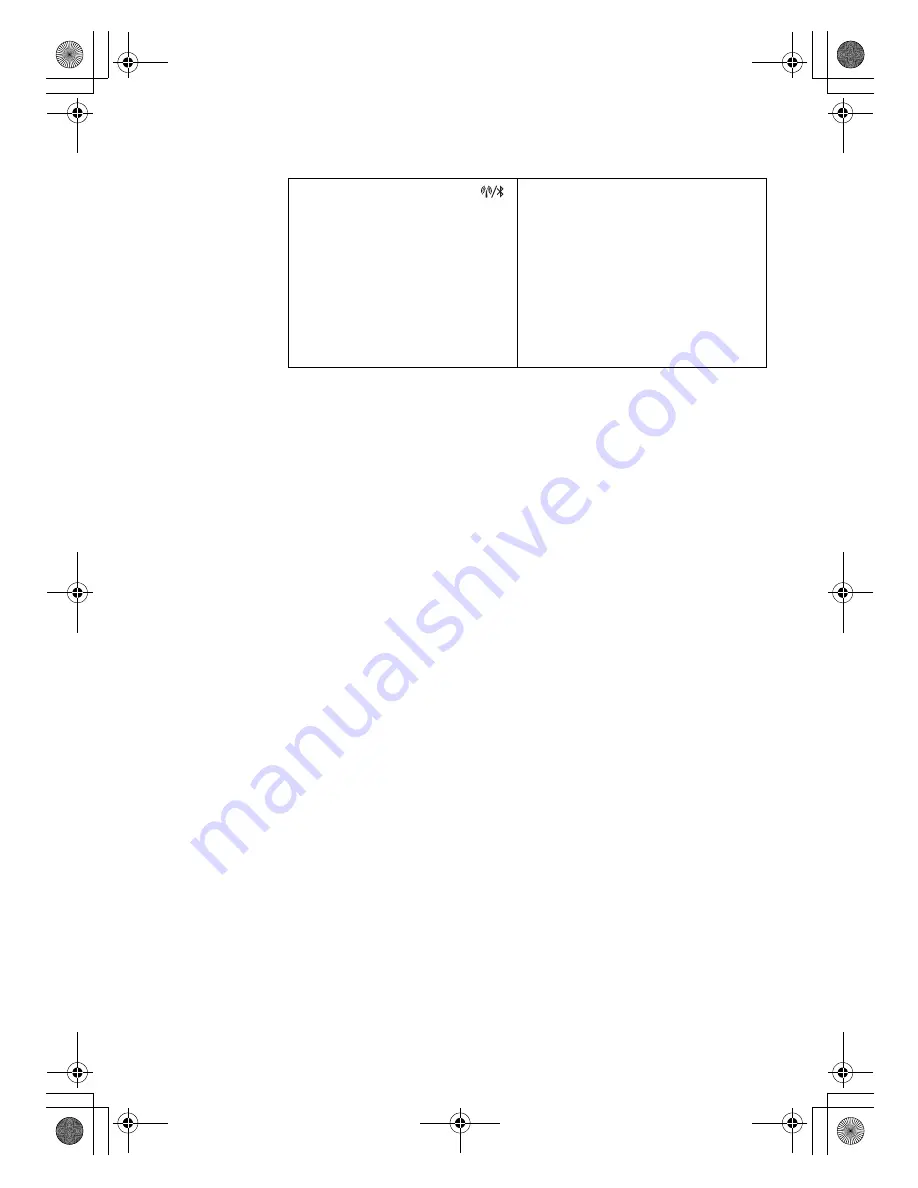
Getting Started
Chapter 3. Getting Started
27
Preventing Problems
An important part of owning your computer is maintenance. With proper
care, you can avoid common problems. The following sections provide
information that can help you to keep your computer running smoothly.
General Tips for Preventing Problems
1.
Check the capacity of your hard disk drive from time to time. If the
hard disk drive gets too full, Windows will slow down and might
produce errors.
Note:
Click
Start
->
Computer
. Then right-click the desired drive,
and a menu for the drive is displayed. To check the capacity of
the drive, click
Properties
.
2.
Empty your recycle bin on a regular basis.
3.
Use Diskeeper Lite or the Microsoft Disk Defragmenter on your hard
disk drive on a regular basis to improve data seek and read time. To
start the Disk Defragmenter, click
Start -> All Programs ->
Accessories -> System Tools -> Disk Defragmenter
.
4.
To free up disk space, uninstall unused application programs.
Note:
You might also want to look for application program
duplication or overlapping versions.
5.
Clean out your Inbox, Sent, and Trash folders from your e-mail client
program.
6.
At least once a week, make a point to back up your data. If critical data
is present, it is a good idea to perform a daily backup. Lenovo has
many backup options available for your computer. CD-RW drives and
CD-RW/DVD drives are available for most computers and are easily
installed.
c
Wireless/Bluetooth Indicator
Amber:
Bluetooth is enabled.
Blue:
Wireless LAN is enabled and
connected.
Flashing Blue:
Wireless LAN is enabled and
transfering data.
Purple:
Bluetooth and Wireless LAN are both
enabled.
Lenovo 3000Y310 UG.book Page 27 Friday, September 14, 2007 4:24 PM






























