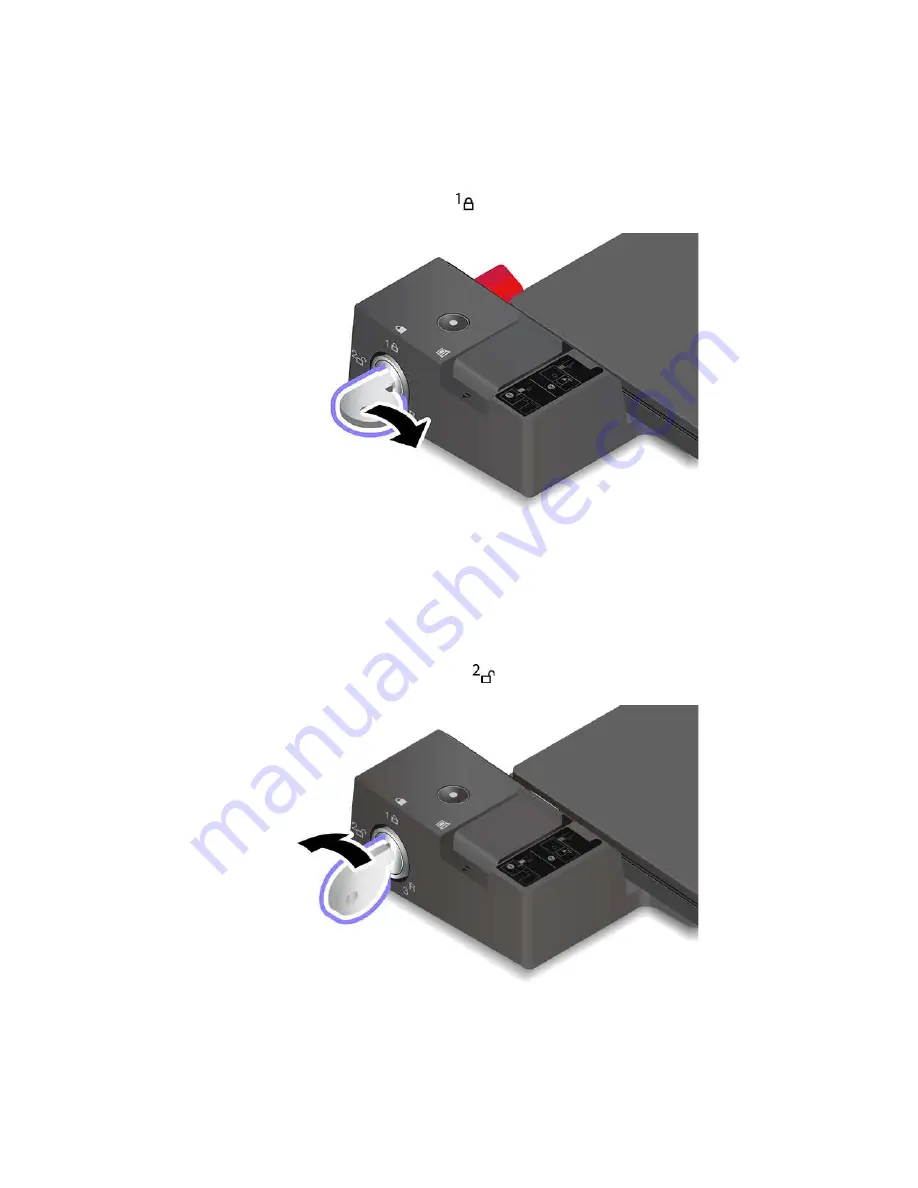
5. Check the docking status indicator. The docking status indicator turns on when the computer is
successfully docked.
Note:
If the indicator is off, your computer is not attached to the docking station successfully. To solve
the problem, detach and reattach the computer.
6. Turn the system lock key to the locked position (
).
Attention:
When the computer is attached to a docking station, always hold the whole assembly when you
need to move your computer. Otherwise, the docking station might drop down.
Detach a docking station
Note:
The ThinkPad Basic Docking Station does not ship with a system lock installed. If you do not
purchase and install a system lock, skip step 1 in the following instruction.
1. Turn the system lock key to the unlocked position (
).
41
Summary of Contents for 20S0
Page 1: ...T14 Gen 1 T15 Gen 1 P14s Gen 1 and P15s Gen 1 User Guide ...
Page 6: ...iv T14 Gen 1 T15 Gen 1 P14s Gen 1 and P15s Gen 1 User Guide ...
Page 11: ...Left Intel models AMD models Chapter 1 Meet your computer 5 ...
Page 20: ...14 T14 Gen 1 T15 Gen 1 P14s Gen 1 and P15s Gen 1 User Guide ...
Page 42: ...36 T14 Gen 1 T15 Gen 1 P14s Gen 1 and P15s Gen 1 User Guide ...
Page 54: ...48 T14 Gen 1 T15 Gen 1 P14s Gen 1 and P15s Gen 1 User Guide ...
Page 60: ...54 T14 Gen 1 T15 Gen 1 P14s Gen 1 and P15s Gen 1 User Guide ...
Page 92: ...86 T14 Gen 1 T15 Gen 1 P14s Gen 1 and P15s Gen 1 User Guide ...
Page 106: ...100 T14 Gen 1 T15 Gen 1 P14s Gen 1 and P15s Gen 1 User Guide ...
Page 112: ...106 T14 Gen 1 T15 Gen 1 P14s Gen 1 and P15s Gen 1 User Guide ...
Page 129: ......
Page 130: ......
















































