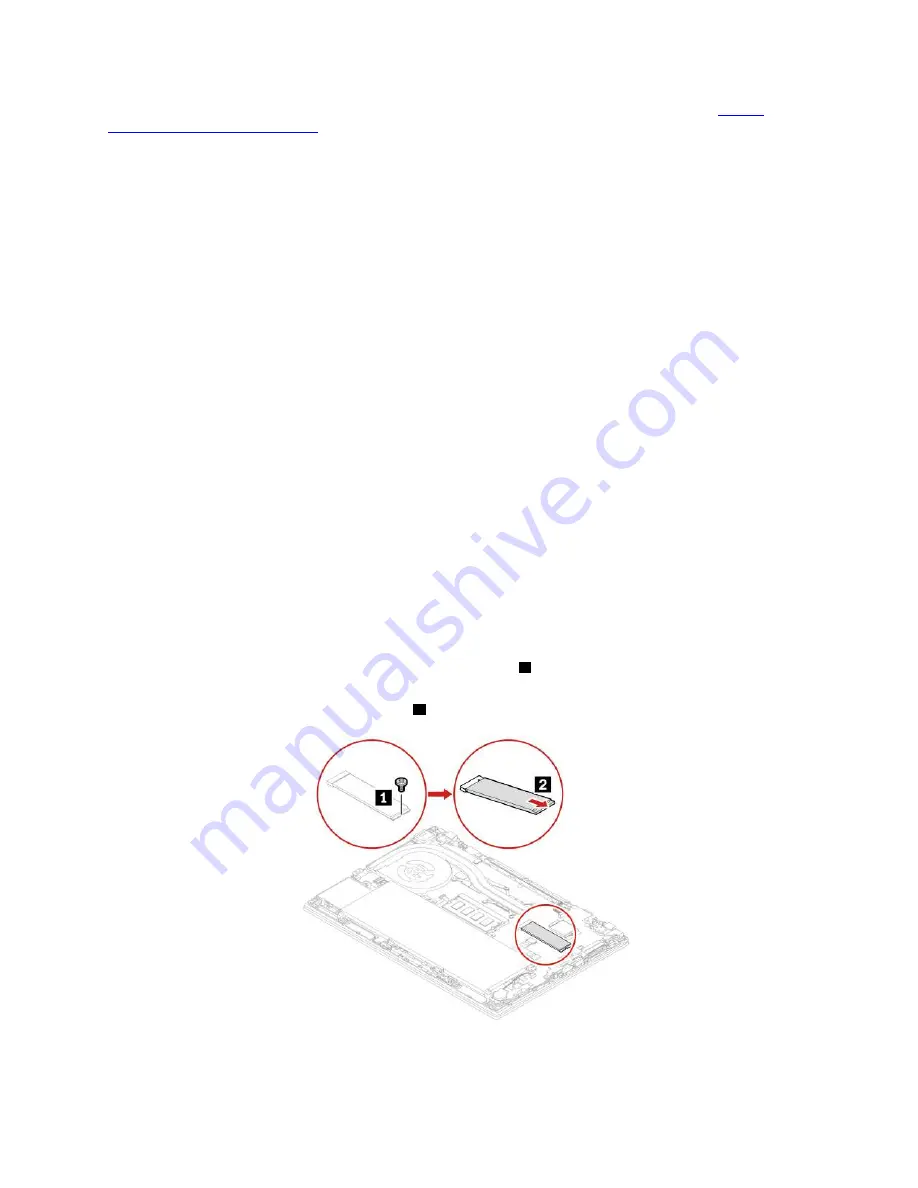
• If your computer is installed with a hybrid solid-state drive (with Intel Optane memory), go to
support.lenovo.com/docs/tg_ssd
to know the details on how to replace it.
The M.2 solid-state drive is sensitive. Inappropriate handling might cause damage and permanent loss of
data.
When handling the M.2 solid-state drive, observe the following guidelines:
• Replace the M.2 solid-state drive only for upgrade or repair. The M.2 solid-state drive is not designed for
frequent changes or replacement.
• Before replacing the M.2 solid-state drive, make a backup copy of all the data that you want to keep.
• Do not apply pressure to the M.2 solid-state drive.
• Do not touch the contact edge or circuit board of the M.2 solid-state drive. Otherwise the M.2 solid-state
drive might get damaged.
• Do not make the M.2 solid-state drive subject to physical shocks or vibration. Put the M.2 solid-state drive
on a soft material, such as cloth, to absorb physical shocks.
Replacement procedure for the long M.2 solid-state drive
1. Disable the built-in battery. See “Disable Fast Startup and the built-in battery” on page 55.
2. Turn off the computer and disconnect the computer from ac power and all connected cables. Then,
close the computer display.
3. Remove the nano-SIM-card tray if your computer comes with one. See “Connect to a cellular network
(for selected models)” on page 17.
4. Remove the base cover assembly. See “Base cover assembly (T14 Gen 1 and P14s Gen 1)” on page 56
or “Base cover assembly (T15 Gen 1 and P15s Gen 1)” on page 58.
5. Remove the M.2 solid-state drive by doing the following:
Note:
A Mylar film might cover the M.2 solid-state drive. To access the M.2 solid-state drive, open the
film first.
a. Remove the screw that secures the M.2 solid-state drive
1
. The M.2 solid-state drive is released
from the secured position and pivots upward.
b. Carefully remove the drive out of the slot
2
.
62
T14 Gen 1, T15 Gen 1, P14s Gen 1, and P15s Gen 1 User Guide
Summary of Contents for 20S0
Page 1: ...T14 Gen 1 T15 Gen 1 P14s Gen 1 and P15s Gen 1 User Guide ...
Page 6: ...iv T14 Gen 1 T15 Gen 1 P14s Gen 1 and P15s Gen 1 User Guide ...
Page 11: ...Left Intel models AMD models Chapter 1 Meet your computer 5 ...
Page 20: ...14 T14 Gen 1 T15 Gen 1 P14s Gen 1 and P15s Gen 1 User Guide ...
Page 42: ...36 T14 Gen 1 T15 Gen 1 P14s Gen 1 and P15s Gen 1 User Guide ...
Page 54: ...48 T14 Gen 1 T15 Gen 1 P14s Gen 1 and P15s Gen 1 User Guide ...
Page 60: ...54 T14 Gen 1 T15 Gen 1 P14s Gen 1 and P15s Gen 1 User Guide ...
Page 92: ...86 T14 Gen 1 T15 Gen 1 P14s Gen 1 and P15s Gen 1 User Guide ...
Page 106: ...100 T14 Gen 1 T15 Gen 1 P14s Gen 1 and P15s Gen 1 User Guide ...
Page 112: ...106 T14 Gen 1 T15 Gen 1 P14s Gen 1 and P15s Gen 1 User Guide ...
Page 129: ......
Page 130: ......






























