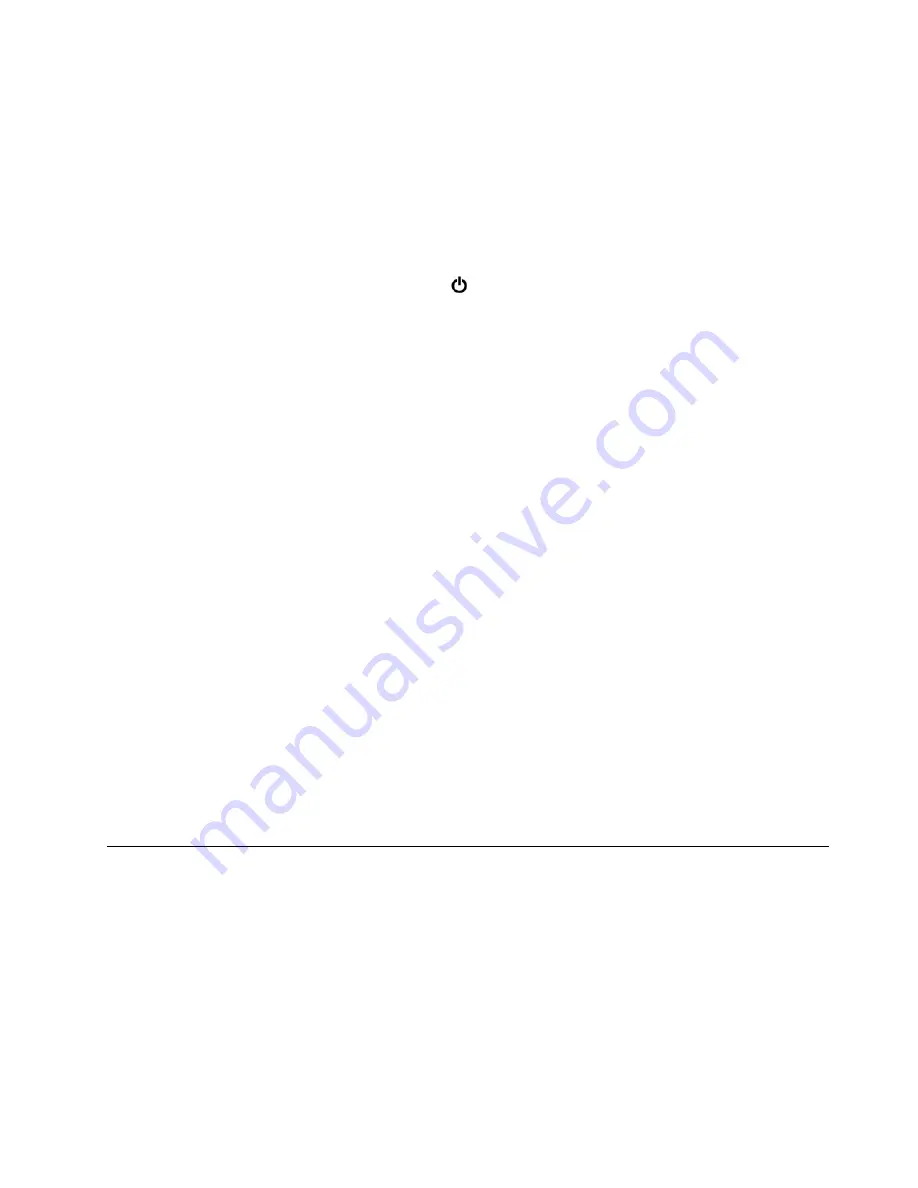
The computer display requires considerable battery power. To enter screen blank mode, right-click the
battery-status icon in the Windows notification area and select
Power off display
.
•
Sleep mode
In sleep mode, your work is saved to memory, and then the storage drive and the computer display are
turned off. When your computer wakes up, your work is restored within seconds.
To put your computer into sleep mode, do the following:
–
For Windows 7:
Open the Start menu and click the arrow next to the
Shut down
button. Click
Sleep
from the menu displayed.
–
For Windows 10:
Open the Start menu, click
Power
, and then click
Sleep
.
•
Hibernation mode
By using this mode, you can turn off your computer completely without saving files or exiting any
programs that are running. When the computer enters hibernation mode, all open programs, folders, and
files are saved to the storage drive, and then the computer turns off.
To put the computer into hibernation mode, do the following:
–
For Windows 7:
Open the Start menu and click the arrow next to the
Shut down
button. Click
Hibernate
from the menu displayed.
–
For Windows 10:
Define what the power button does first, and then press the power button to put
the computer into hibernation mode.
If you put your computer into hibernation mode with the wake-up function disabled, the computer does
not consume any power. The wake-up function is disabled by default. If you put your computer into
hibernation mode with the wake-up function enabled, the computer consumes a small amount of power.
To enable the wake-up function, do the following:
1. Open Control Panel, view Control Panel by Category, and then click
System and Security
.
2. Click
Administrative Tools
.
3. Double-click
Task Scheduler
. If you are prompted for an administrator password or confirmation,
type the password or provide confirmation.
4. From the left pane, select the task folder for which you want to enable the wake-up function. The
scheduled tasks are displayed.
5. Click a scheduled task, and then click the
Conditions
tab.
6. Under
Power
, select
Wake the computer to run this task
.
•
Wireless off
When you are not using the wireless features, such as Bluetooth or wireless LAN, turn them off to help
conserve power.
Cabled Ethernet connections
With an Ethernet cable, you can connect your computer to a local network through the Ethernet connector
on your computer.
The Ethernet connector has two network status indicators. When the green indicator is on, the computer is
connected to a LAN. When the yellow indicator blinks, data is being transmitted.
Note:
If the computer is connected to a supported docking station or a supported dock, use the Ethernet
connector on the docking station or the dock instead of the one on the computer.
27
Summary of Contents for 20JW
Page 1: ...T570 and P51s User Guide ...
Page 6: ...iv T570 and P51s User Guide ...
Page 54: ...38 T570 and P51s User Guide ...
Page 68: ...52 T570 and P51s User Guide ...
Page 74: ...58 T570 and P51s User Guide ...
Page 82: ...66 T570 and P51s User Guide ...
Page 152: ...136 T570 and P51s User Guide ...
Page 154: ...138 T570 and P51s User Guide ...
Page 166: ...China RoHS 150 T570 and P51s User Guide ...
Page 167: ...Taiwan RoHS Appendix D Restriction of Hazardous Substances RoHS Directive 151 ...
Page 168: ...152 T570 and P51s User Guide ...
Page 174: ...158 T570 and P51s User Guide ...
Page 175: ......
Page 176: ......






























