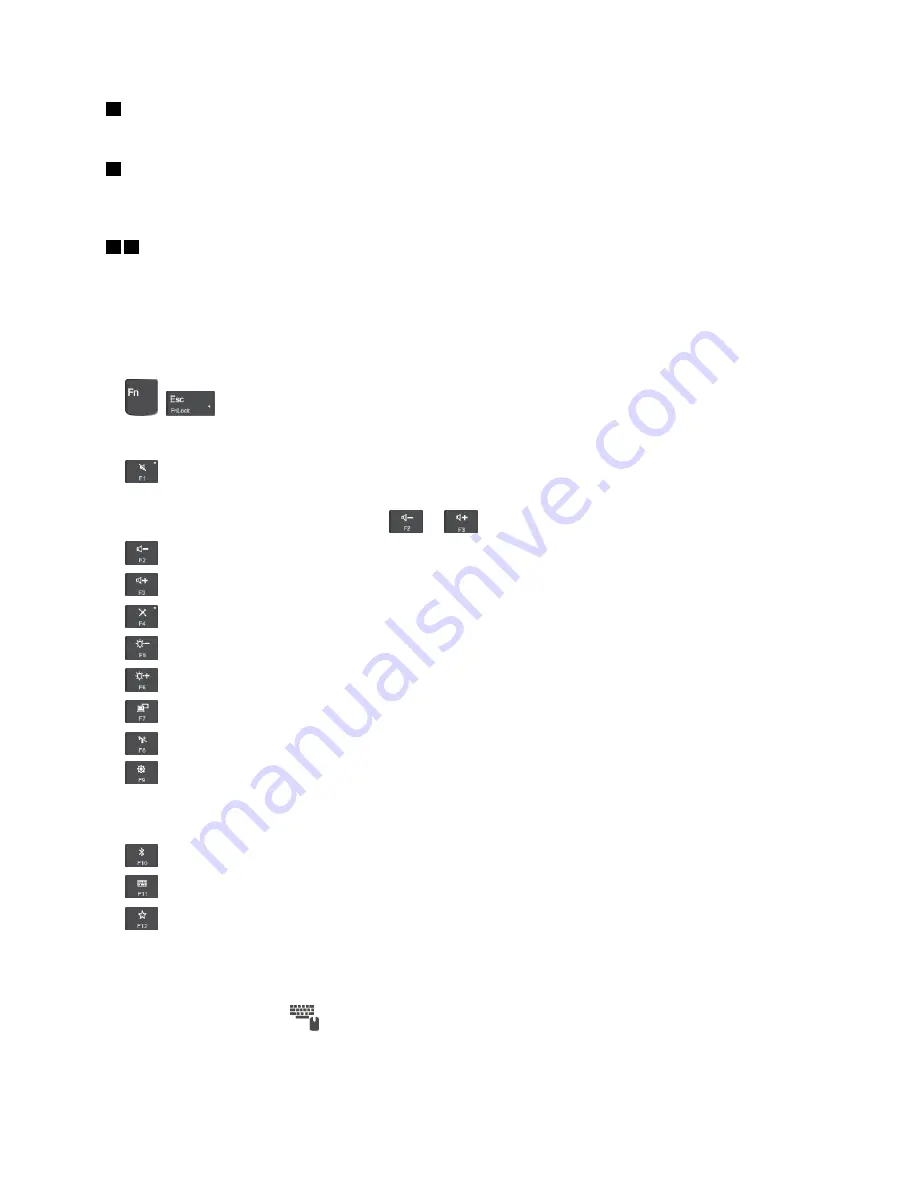
1
Numeric keypad
You can use this numeric keypad to type in numbers quickly.
2
Windows logo key
Press the Windows logo key to open the Start menu. For information about using the Windows logo key with
other keys, see the help information system of the Windows operating system.
3 4
Fn key and function keys
You can configure the Fn key and function keys in the Keyboard Properties window by doing the following:
1. Go to Control Panel, and then change the view of Control Panel from Category to Large icons or Small
icons.
2. Click
Keyboard
. In the Keyboard Properties window, click the
Fn and function keys
tab.
3. Select the options of your preference.
•
+
Switch the key function between the standard F1–F12 function and the special function
printed as an icon on each key. When the Fn Lock indicator is off, you can use the default function. You
can change the default function in the Keyboard Properties window.
•
Mute or unmute the speakers.
If you mute the sound and turn off your computer, the sound will remain muted when you turn on your
computer. To turn on the sound, press
or
.
•
Decrease the speaker volume.
•
Increase the speaker volume.
•
Mute or unmute the microphones.
•
Darken the computer display.
•
Brighten the computer display.
•
Manage external displays.
•
Enable or disable the built-in wireless features.
•
– Windows 7: Open Control Panel.
– Windows 10: Open the Settings window.
•
For Windows 10, enable or disable the built-in Bluetooth features.
•
Open a keyboard setting page.
•
For Windows 10, the key invokes the function defined by yourself. If no function is defined, press
this key to open the Cortana personal assistant.
To define or change the action for the F12 key, do the following:
1. Open the Lenovo Settings program. See “Accessing Lenovo programs” on page 12.
2. Click the input icon
.
3. Locate the
KEYBOARD: USER-DEFINED KEY
section and follow the instructions on the screen to
complete the setting.
19
Summary of Contents for 20JW
Page 1: ...T570 and P51s User Guide ...
Page 6: ...iv T570 and P51s User Guide ...
Page 54: ...38 T570 and P51s User Guide ...
Page 68: ...52 T570 and P51s User Guide ...
Page 74: ...58 T570 and P51s User Guide ...
Page 82: ...66 T570 and P51s User Guide ...
Page 152: ...136 T570 and P51s User Guide ...
Page 154: ...138 T570 and P51s User Guide ...
Page 166: ...China RoHS 150 T570 and P51s User Guide ...
Page 167: ...Taiwan RoHS Appendix D Restriction of Hazardous Substances RoHS Directive 151 ...
Page 168: ...152 T570 and P51s User Guide ...
Page 174: ...158 T570 and P51s User Guide ...
Page 175: ......
Page 176: ......






























