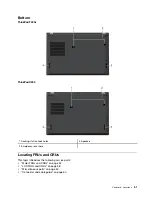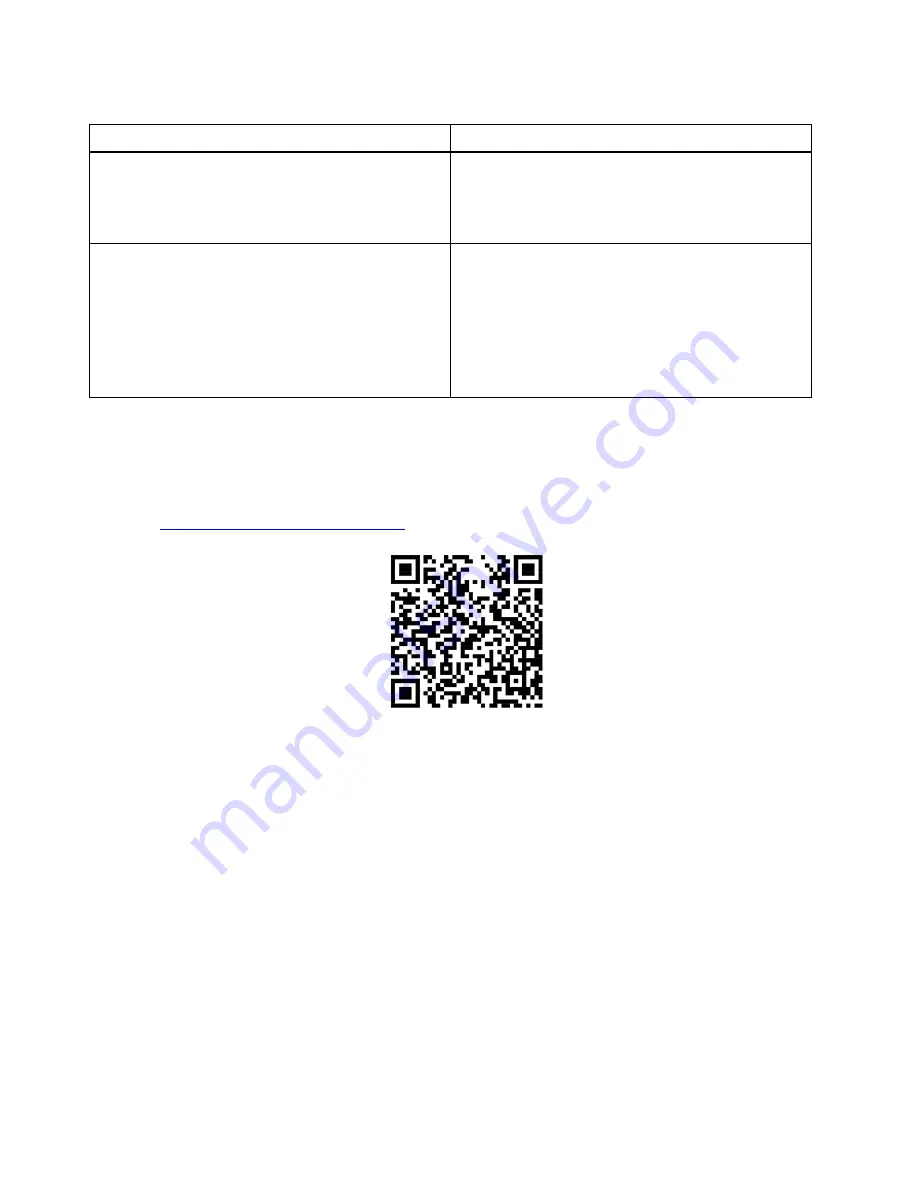
Table 3. Error messages (continued)
Symptom or error
FRU or action, in sequence
The battery installed is not supported by this system and
will not charge.
Please replace the battery with the correct Lenovo battery
for this system.
Press the ESC key to continue.
Replace the battery.
This system does not support batteries that are not
genuine Lenovo-made or authorized. The system will
continue to boot, but may not charge unauthorized
batteries. Press the ESC key to continue.
Attention:
Lenovo has no responsibility for the
performance or safety of unauthorized batteries, and
provides no warranties for failures or damage arising out
of their use.
Replace the battery.
Beep errors
Lenovo SmartBeep technology enables you to decode beep errors with your smartphone when a black
screen occurs with beeps from your computer. To decode the beep error with Lenovo SmartBeep
technology, do the following:
1. Go to
https://support.lenovo.com/smartbeep
or scan the following QR Code.
2. Download the proper diagnostic app and install it on your smartphone.
3. Run the diagnostic app and place the smartphone near the computer.
4. Press the Fn key on your computer to emit the beep again. The diagnostic app decodes the beep error
and shows possible solutions on the smartphone.
The following section describes some beep errors and the corresponding solutions.
Note:
Do not attempt to service a product yourself unless instructed to do so by the Customer Support
Center or product documentation. Only use a Lenovo-authorized service provider to repair your product.
38
T490s and X390 Hardware Maintenance Manual
Summary of Contents for 20AA000955
Page 1: ...T490s and X390 Hardware Maintenance Manual ...
Page 6: ...iv T490s and X390 Hardware Maintenance Manual ...
Page 11: ...DANGER DANGER DANGER DANGER DANGER DANGER Chapter 1 Safety information 5 ...
Page 12: ...DANGER 6 T490s and X390 Hardware Maintenance Manual ...
Page 13: ...PERIGO Chapter 1 Safety information 7 ...
Page 14: ...PERIGO PERIGO PERIGO PERIGO 8 T490s and X390 Hardware Maintenance Manual ...
Page 15: ...PERIGO PERIGO PERIGO DANGER DANGER Chapter 1 Safety information 9 ...
Page 16: ...DANGER DANGER DANGER DANGER DANGER 10 T490s and X390 Hardware Maintenance Manual ...
Page 17: ...DANGER VORSICHT VORSICHT VORSICHT VORSICHT Chapter 1 Safety information 11 ...
Page 18: ...VORSICHT VORSICHT VORSICHT VORSICHT 12 T490s and X390 Hardware Maintenance Manual ...
Page 19: ...Chapter 1 Safety information 13 ...
Page 20: ...14 T490s and X390 Hardware Maintenance Manual ...
Page 21: ...Chapter 1 Safety information 15 ...
Page 22: ...16 T490s and X390 Hardware Maintenance Manual ...
Page 23: ...Chapter 1 Safety information 17 ...
Page 24: ...18 T490s and X390 Hardware Maintenance Manual ...
Page 25: ...Chapter 1 Safety information 19 ...
Page 26: ...20 T490s and X390 Hardware Maintenance Manual ...
Page 30: ...24 T490s and X390 Hardware Maintenance Manual ...
Page 48: ...42 T490s and X390 Hardware Maintenance Manual ...
Page 52: ...46 T490s and X390 Hardware Maintenance Manual ...
Page 59: ...ThinkPad T490s a b c d Chapter 6 Locations 53 ...
Page 62: ...ThinkPad X390 a b c d 56 T490s and X390 Hardware Maintenance Manual ...
Page 70: ...64 T490s and X390 Hardware Maintenance Manual ...
Page 74: ...68 T490s and X390 Hardware Maintenance Manual ...
Page 77: ...c d Chapter 8 Removing or replacing a FRU 71 ...
Page 108: ... 2030 LCD panel and LCD cable on page 100 102 T490s and X390 Hardware Maintenance Manual ...
Page 112: ...106 T490s and X390 Hardware Maintenance Manual ...
Page 116: ...110 T490s and X390 Hardware Maintenance Manual ...
Page 117: ......
Page 118: ...Part Number SP40T09974 Printed in China 1P P N SP40T09974 1PSP40T09974 ...