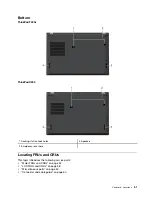Intermittent problems
Intermittent system hang problems can be due to a variety of causes that have nothing to do with a hardware
defect, such as cosmic radiation, ESD, or software errors. FRU replacement should be considered only when
a problem recurs.
When analyzing an intermittent problem, do the following:
1. Run the diagnostic test for the system board in loop mode
at least 10 times
.
2. If no error is detected, do not replace any FRUs.
3. If any error is detected, replace the FRU shown by the FRU code. Rerun the test to verify that no more
errors exist.
Undetermined problems
If the diagnostic tests did not identify the device that has failed, if wrong devices are installed, or if the
system simply is not operating, follow these procedures to isolate the failing FRU (do not isolate FRUs that
have no defects).
Verify that all attached devices are supported by the computer.
Verify that the power supply being used at the time of the failure is operating correctly. See “Power system
checkout” on page 28.
1. Turn off the computer.
2. Visually check each FRU for damage. Replace any damaged FRU.
3. Remove or disconnect all of the following devices:
a. Non-ThinkPad devices
b. Devices attached to the dock
c. Printer, mouse, and other external devices
d. Battery
e. Solid-state drive
f. External diskette drive or optical drive
g. Memory module
h. PC cards
4. Turn on the computer.
5. Determine whether the problem has been solved.
6. If the problem does not recur, reconnect the removed devices one at a time until you find the failing FRU.
7. If the problem remains, replace the following FRUs one at a time (do not replace a nondefective FRU):
a. System board
b. LCD assembly
41
Summary of Contents for 20AA000955
Page 1: ...T490s and X390 Hardware Maintenance Manual ...
Page 6: ...iv T490s and X390 Hardware Maintenance Manual ...
Page 11: ...DANGER DANGER DANGER DANGER DANGER DANGER Chapter 1 Safety information 5 ...
Page 12: ...DANGER 6 T490s and X390 Hardware Maintenance Manual ...
Page 13: ...PERIGO Chapter 1 Safety information 7 ...
Page 14: ...PERIGO PERIGO PERIGO PERIGO 8 T490s and X390 Hardware Maintenance Manual ...
Page 15: ...PERIGO PERIGO PERIGO DANGER DANGER Chapter 1 Safety information 9 ...
Page 16: ...DANGER DANGER DANGER DANGER DANGER 10 T490s and X390 Hardware Maintenance Manual ...
Page 17: ...DANGER VORSICHT VORSICHT VORSICHT VORSICHT Chapter 1 Safety information 11 ...
Page 18: ...VORSICHT VORSICHT VORSICHT VORSICHT 12 T490s and X390 Hardware Maintenance Manual ...
Page 19: ...Chapter 1 Safety information 13 ...
Page 20: ...14 T490s and X390 Hardware Maintenance Manual ...
Page 21: ...Chapter 1 Safety information 15 ...
Page 22: ...16 T490s and X390 Hardware Maintenance Manual ...
Page 23: ...Chapter 1 Safety information 17 ...
Page 24: ...18 T490s and X390 Hardware Maintenance Manual ...
Page 25: ...Chapter 1 Safety information 19 ...
Page 26: ...20 T490s and X390 Hardware Maintenance Manual ...
Page 30: ...24 T490s and X390 Hardware Maintenance Manual ...
Page 48: ...42 T490s and X390 Hardware Maintenance Manual ...
Page 52: ...46 T490s and X390 Hardware Maintenance Manual ...
Page 59: ...ThinkPad T490s a b c d Chapter 6 Locations 53 ...
Page 62: ...ThinkPad X390 a b c d 56 T490s and X390 Hardware Maintenance Manual ...
Page 70: ...64 T490s and X390 Hardware Maintenance Manual ...
Page 74: ...68 T490s and X390 Hardware Maintenance Manual ...
Page 77: ...c d Chapter 8 Removing or replacing a FRU 71 ...
Page 108: ... 2030 LCD panel and LCD cable on page 100 102 T490s and X390 Hardware Maintenance Manual ...
Page 112: ...106 T490s and X390 Hardware Maintenance Manual ...
Page 116: ...110 T490s and X390 Hardware Maintenance Manual ...
Page 117: ......
Page 118: ...Part Number SP40T09974 Printed in China 1P P N SP40T09974 1PSP40T09974 ...