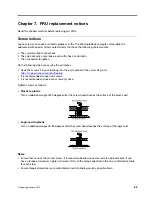When you replace the system board, perform the following steps to create a new UUID for the system board
if the system board does not have a UUID:
Note:
Before you perform the operation, ensure that the UEFI/Legacy setting within the
Startup
menu in the
ThinkPad Setup program is set to
UEFI Only
.
1. Connect a USB memory key to the computer.
2. Go to
https://www.lenovo.com/maintenanceutilities
and follow the instructions on the screen to create a
Maintenance Key.
Note:
Only an authorized Lenovo service technician can access the above Web site.
3. Restart the computer.
4. When the logo screen is displayed, press Esc. The ThinkPad Config Information Update Utility interface
is displayed.
5. Type 2 under
Enter the action desired
, then press Enter. The Auto UUID generation utility interface is
displayed.
6. Type y under
Change UUID. OK? [Y/N]
, then press Enter. A new UUID is created and written. If a valid
UUID already exists, it is not overwritten.
Reading or writing the ECA information
Information on Engineering Change Announcements (ECA) is stored in the EEPROM of the system board.
The electronic storage of this information simplifies the procedure to check if the ECA has been previously
applied to a machine. The machine does not need to be disassembled to check for the ECA application.
To check what ECAs have been previously applied to the machine, use the ECA Information Read/Write
function on the LENOVO ThinkPad Hardware Maintenance Diskette or Maintenance Key.
1. Insert the latest version of LENOVO ThinkPad Hardware Maintenance Diskette or Maintenance Key, and
then restart the computer.
2. From the main menu, select
6. Set ECA Information
.
3. To read the ECA information, select
2. Read ECA/rework number from EEPROM
and follow the
instructions on the screen. To read the box build date, select
5. Read box build date from EEPROM
,
and follow the instruction on the screen.
After an ECA has been applied to the machine, the EEPROM must be updated to reflect the ECA's
application. Use the latest version of LENOVO ThinkPad Hardware Maintenance Diskette or Maintenance
Key to update the EEPROM.
Note:
Only the ECA number is stored in the EEPROM. The machine type of the ECA is assumed to be the
same as the machine type of the machine that had the ECA applied to it.
1. Insert the latest version of LENOVO ThinkPad Hardware Maintenance Diskette or Maintenance Key, and
then restart the computer.
2. From the main menu, select
6. Set ECA Information
.
3. To write the ECA information, select
1. Write ECA/rework number from EEPROM
, and follow the
instructions on the screen. To write the box build date, select
4. Write box build date from EEPROM
,
and follow the instruction on the screen.
If the system board is being replaced, try to read the ECA information from the old system board and transfer
the information to the new system. If the system board is inoperable, this will not be possible.
67
Summary of Contents for 20AA000955
Page 1: ...T490s and X390 Hardware Maintenance Manual ...
Page 6: ...iv T490s and X390 Hardware Maintenance Manual ...
Page 11: ...DANGER DANGER DANGER DANGER DANGER DANGER Chapter 1 Safety information 5 ...
Page 12: ...DANGER 6 T490s and X390 Hardware Maintenance Manual ...
Page 13: ...PERIGO Chapter 1 Safety information 7 ...
Page 14: ...PERIGO PERIGO PERIGO PERIGO 8 T490s and X390 Hardware Maintenance Manual ...
Page 15: ...PERIGO PERIGO PERIGO DANGER DANGER Chapter 1 Safety information 9 ...
Page 16: ...DANGER DANGER DANGER DANGER DANGER 10 T490s and X390 Hardware Maintenance Manual ...
Page 17: ...DANGER VORSICHT VORSICHT VORSICHT VORSICHT Chapter 1 Safety information 11 ...
Page 18: ...VORSICHT VORSICHT VORSICHT VORSICHT 12 T490s and X390 Hardware Maintenance Manual ...
Page 19: ...Chapter 1 Safety information 13 ...
Page 20: ...14 T490s and X390 Hardware Maintenance Manual ...
Page 21: ...Chapter 1 Safety information 15 ...
Page 22: ...16 T490s and X390 Hardware Maintenance Manual ...
Page 23: ...Chapter 1 Safety information 17 ...
Page 24: ...18 T490s and X390 Hardware Maintenance Manual ...
Page 25: ...Chapter 1 Safety information 19 ...
Page 26: ...20 T490s and X390 Hardware Maintenance Manual ...
Page 30: ...24 T490s and X390 Hardware Maintenance Manual ...
Page 48: ...42 T490s and X390 Hardware Maintenance Manual ...
Page 52: ...46 T490s and X390 Hardware Maintenance Manual ...
Page 59: ...ThinkPad T490s a b c d Chapter 6 Locations 53 ...
Page 62: ...ThinkPad X390 a b c d 56 T490s and X390 Hardware Maintenance Manual ...
Page 70: ...64 T490s and X390 Hardware Maintenance Manual ...
Page 74: ...68 T490s and X390 Hardware Maintenance Manual ...
Page 77: ...c d Chapter 8 Removing or replacing a FRU 71 ...
Page 108: ... 2030 LCD panel and LCD cable on page 100 102 T490s and X390 Hardware Maintenance Manual ...
Page 112: ...106 T490s and X390 Hardware Maintenance Manual ...
Page 116: ...110 T490s and X390 Hardware Maintenance Manual ...
Page 117: ......
Page 118: ...Part Number SP40T09974 Printed in China 1P P N SP40T09974 1PSP40T09974 ...