Chapter 4. Related service information
This chapter presents following information:
• “Recovery information for the Windows 10 operating system” on page 31
• “Passwords” on page 33
• “Power management” on page 35
• “Symptom-to-FRU index” on page 36
Service Web site:
When the latest maintenance diskette and the system program service diskette become available, they will
be posted on:
Recovery information for the Windows 10 operating system
The Windows recovery programs enable you to reset your computer or use advanced startup options.
It is recommended that you create a recovery USB drive as early as possible. Store the recovery USB drive
as a backup or replacement for the Windows recovery programs.
For more information, see “Creating and using a recovery USB drive” on page 32.
Resetting your computer
If your computer does not perform well, you might consider resetting your computer. In the resetting
process, you can choose to keep your files or remove them, and then reinstall the Windows operating
system.
To reset your computer, do the following:
Note:
The graphical user interface (GUI) items of the operating system might change without notice.
1. Open the Start menu, and then click
Settings
➙
Update & Security
➙
Recovery
.
2. In the
Reset this PC
section, click
Get started
.
3. Follow the instructions on the screen to reset your computer.
Using advanced startup options
With advanced startup options, you can change the firmware settings of the computer, change the startup
settings of the Windows operating system, start the computer from an external device, or restore the
Windows operating system from a system image.
To use advanced startup options, do the following:
Note:
The GUI items of the operating system might change without notice.
1. Open the Start menu, and then click
Settings
➙
Update & security
➙
Recovery
.
2. In the
Advanced startup
section, click
Restart now
➙
Troubleshoot
➙
Advanced options
.
3. Select a startup option you want, and then follow the instructions on the screen.
© Copyright Lenovo 2019
31
Summary of Contents for 20AA000955
Page 1: ...T490s and X390 Hardware Maintenance Manual ...
Page 6: ...iv T490s and X390 Hardware Maintenance Manual ...
Page 11: ...DANGER DANGER DANGER DANGER DANGER DANGER Chapter 1 Safety information 5 ...
Page 12: ...DANGER 6 T490s and X390 Hardware Maintenance Manual ...
Page 13: ...PERIGO Chapter 1 Safety information 7 ...
Page 14: ...PERIGO PERIGO PERIGO PERIGO 8 T490s and X390 Hardware Maintenance Manual ...
Page 15: ...PERIGO PERIGO PERIGO DANGER DANGER Chapter 1 Safety information 9 ...
Page 16: ...DANGER DANGER DANGER DANGER DANGER 10 T490s and X390 Hardware Maintenance Manual ...
Page 17: ...DANGER VORSICHT VORSICHT VORSICHT VORSICHT Chapter 1 Safety information 11 ...
Page 18: ...VORSICHT VORSICHT VORSICHT VORSICHT 12 T490s and X390 Hardware Maintenance Manual ...
Page 19: ...Chapter 1 Safety information 13 ...
Page 20: ...14 T490s and X390 Hardware Maintenance Manual ...
Page 21: ...Chapter 1 Safety information 15 ...
Page 22: ...16 T490s and X390 Hardware Maintenance Manual ...
Page 23: ...Chapter 1 Safety information 17 ...
Page 24: ...18 T490s and X390 Hardware Maintenance Manual ...
Page 25: ...Chapter 1 Safety information 19 ...
Page 26: ...20 T490s and X390 Hardware Maintenance Manual ...
Page 30: ...24 T490s and X390 Hardware Maintenance Manual ...
Page 48: ...42 T490s and X390 Hardware Maintenance Manual ...
Page 52: ...46 T490s and X390 Hardware Maintenance Manual ...
Page 59: ...ThinkPad T490s a b c d Chapter 6 Locations 53 ...
Page 62: ...ThinkPad X390 a b c d 56 T490s and X390 Hardware Maintenance Manual ...
Page 70: ...64 T490s and X390 Hardware Maintenance Manual ...
Page 74: ...68 T490s and X390 Hardware Maintenance Manual ...
Page 77: ...c d Chapter 8 Removing or replacing a FRU 71 ...
Page 108: ... 2030 LCD panel and LCD cable on page 100 102 T490s and X390 Hardware Maintenance Manual ...
Page 112: ...106 T490s and X390 Hardware Maintenance Manual ...
Page 116: ...110 T490s and X390 Hardware Maintenance Manual ...
Page 117: ......
Page 118: ...Part Number SP40T09974 Printed in China 1P P N SP40T09974 1PSP40T09974 ...