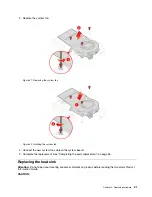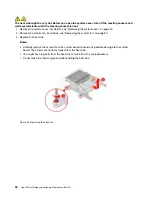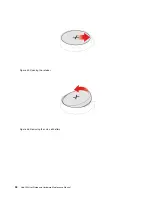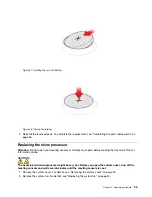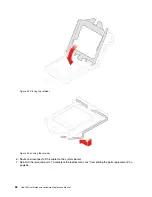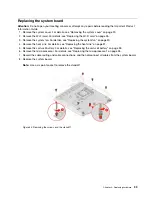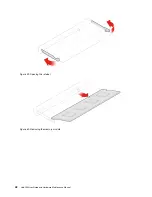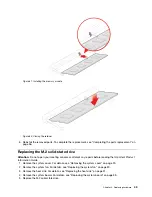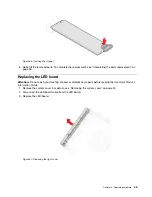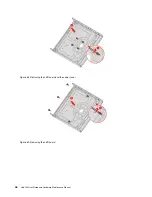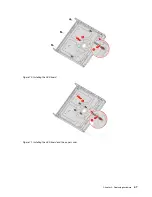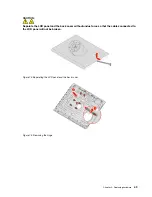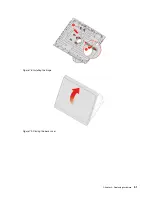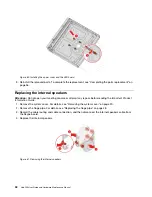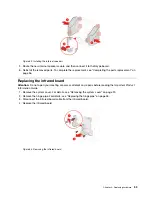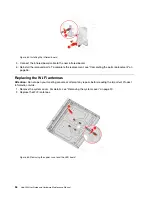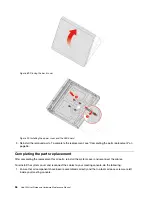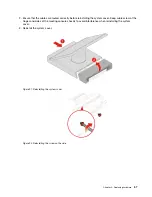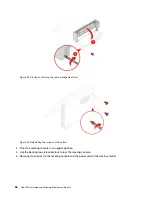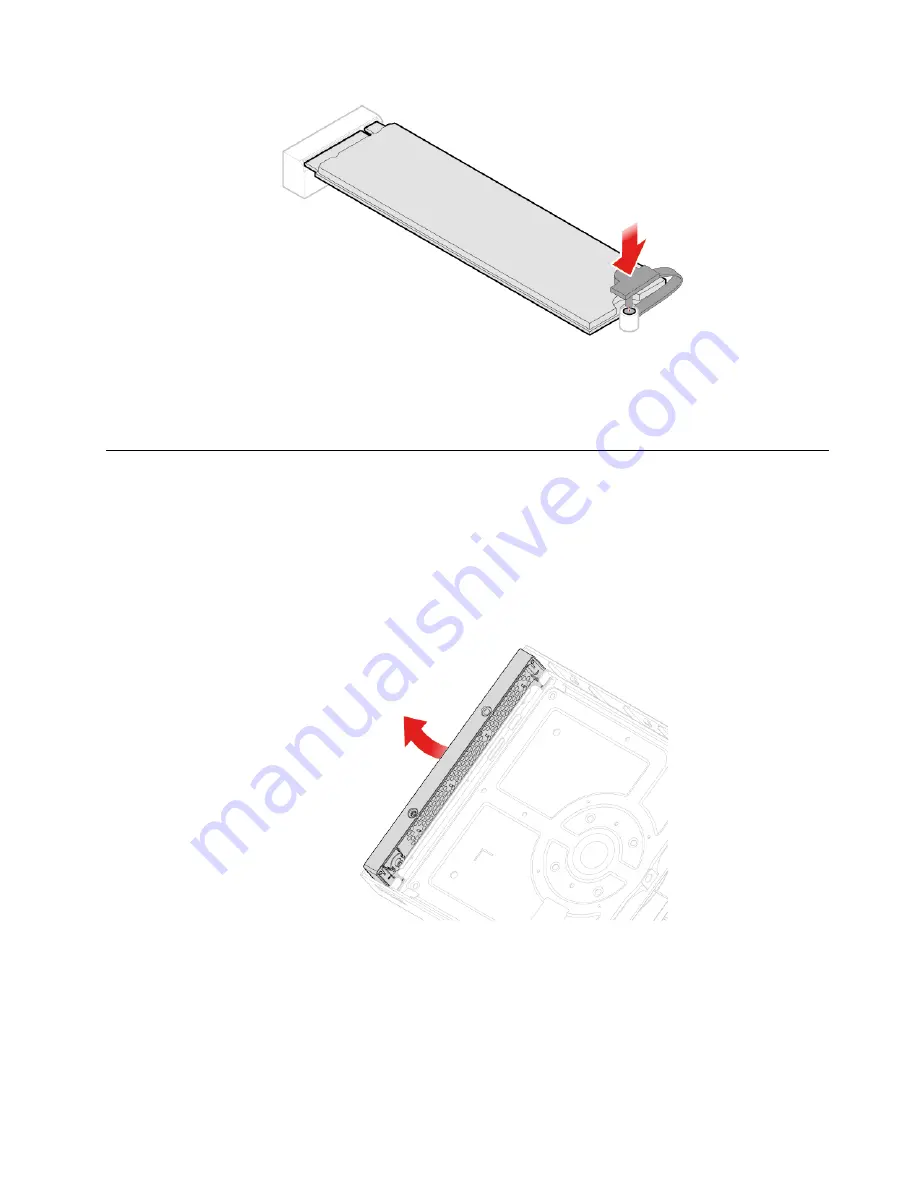
Figure 66. Inserting the stopper
6. Reinstall the removed parts. To complete the replacement, see “Completing the parts replacement” on
Replacing the LED board
Attention:
Do not open your meeting console or attempt any repairs before reading the
Important Product
Information Guide
.
1. Remove the system cover. For details, see “Removing the system cover” on page 20.
2. Disconnect the LED board cable from the LED board.
3. Replace the LED board.
Figure 67. Removing the right cover
.
45
Summary of Contents for 10V5
Page 1: ...Hub 500 User Guide and Hardware Maintenance Manual Machine Types 10V5 and 10V6 ...
Page 4: ...ii Hub 500 User Guide and Hardware Maintenance Manual ...
Page 12: ...8 Hub 500 User Guide and Hardware Maintenance Manual ...
Page 14: ...10 Hub 500 User Guide and Hardware Maintenance Manual ...
Page 16: ...12 Hub 500 User Guide and Hardware Maintenance Manual ...
Page 64: ...60 Hub 500 User Guide and Hardware Maintenance Manual ...
Page 66: ...62 Hub 500 User Guide and Hardware Maintenance Manual ...
Page 67: ......
Page 68: ......